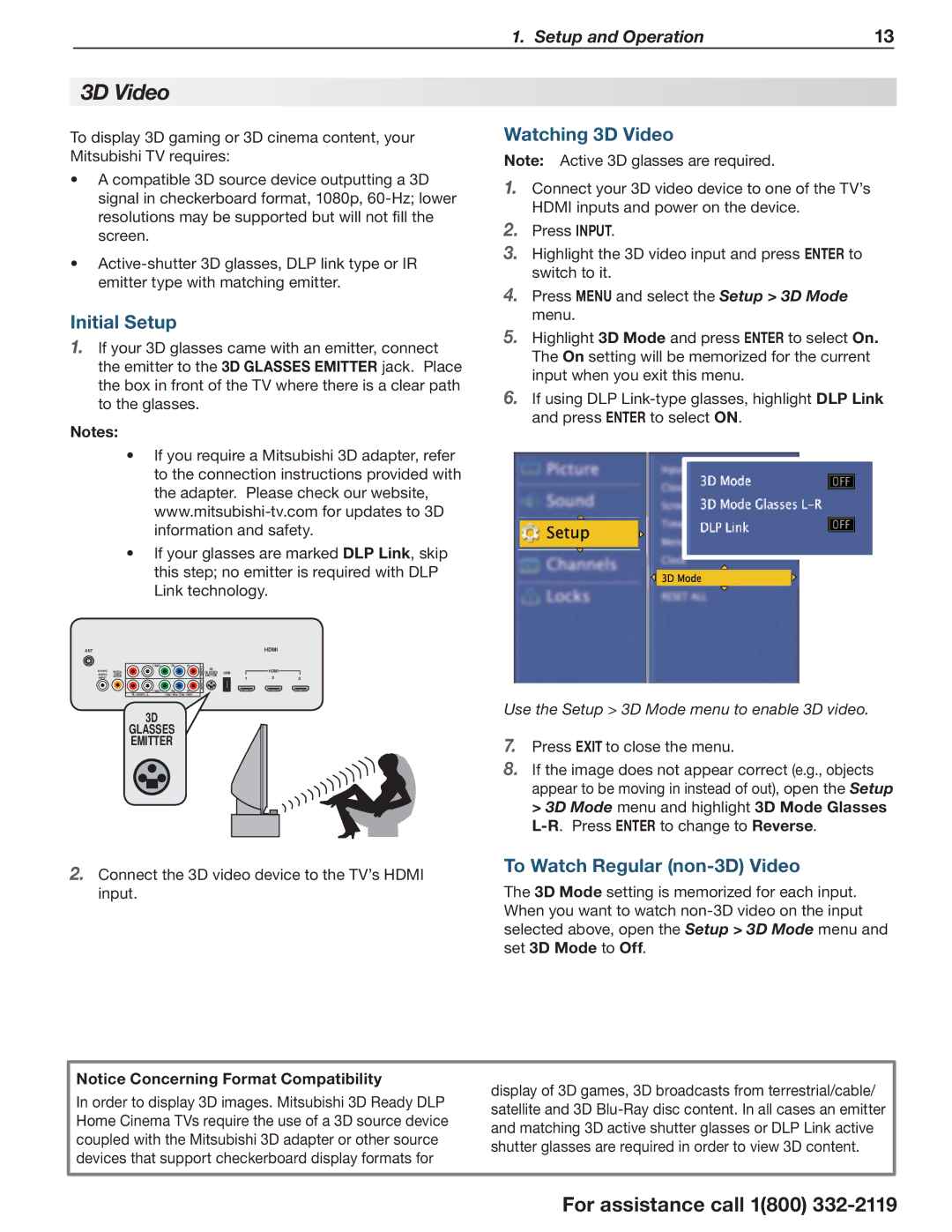C10 SERIES specifications
Mitsumi Electric, a pioneer in electronic components, has engineered the C10 Series, which stands out for its impressive performance and innovative features. This series represents a leap forward in technology, designed to meet the demands of modern electronic devices, including gaming consoles, consumer electronics, and industrial applications.One of the primary features of the C10 Series is its compact design. This series has been created with space efficiency in mind, allowing manufacturers to integrate these components into devices without compromising on performance. Despite their small size, the C10 series components are robust, contributing to the overall durability and reliability of end products.
The C10 Series also boasts exceptional energy efficiency. Utilizing advanced technologies, these components consume minimal power while delivering high performance. This feature is particularly beneficial for battery-operated devices, where extended battery life is a critical factor for user satisfaction. By minimizing power consumption, the C10 Series helps manufacturers meet sustainability goals while also enhancing user experience.
Another standout characteristic of the C10 Series is its high-speed data transmission capabilities. This series employs cutting-edge communication protocols and technologies that ensure swift and reliable data exchange between devices. This capability is essential for applications requiring real-time data processing, such as in gaming, multimedia, and industrial automation.
Mitsumi has also incorporated advanced safety features into the C10 Series. These components come with built-in protection mechanisms to prevent overheating and overcurrent, ensuring that devices operate within safe parameters. This safety aspect is crucial for maintaining the longevity of electronic devices and protecting sensitive electronic circuits.
In terms of versatility, the C10 Series is designed to support a range of applications. Its compatibility with various electronic systems makes it suitable for use in automotive electronics, IoT devices, and telecommunications. This adaptability allows manufacturers to utilize the C10 Series across different projects, streamlining production processes and reducing the need for multiple component types.
The C10 Series is a testament to Mitsumi’s commitment to innovation and quality in the electronic components sector. With its combination of compact design, energy efficiency, high-speed capabilities, and robust safety features, the C10 Series is well-equipped to meet the evolving needs of the electronics industry, paving the way for a new era of technology integration.