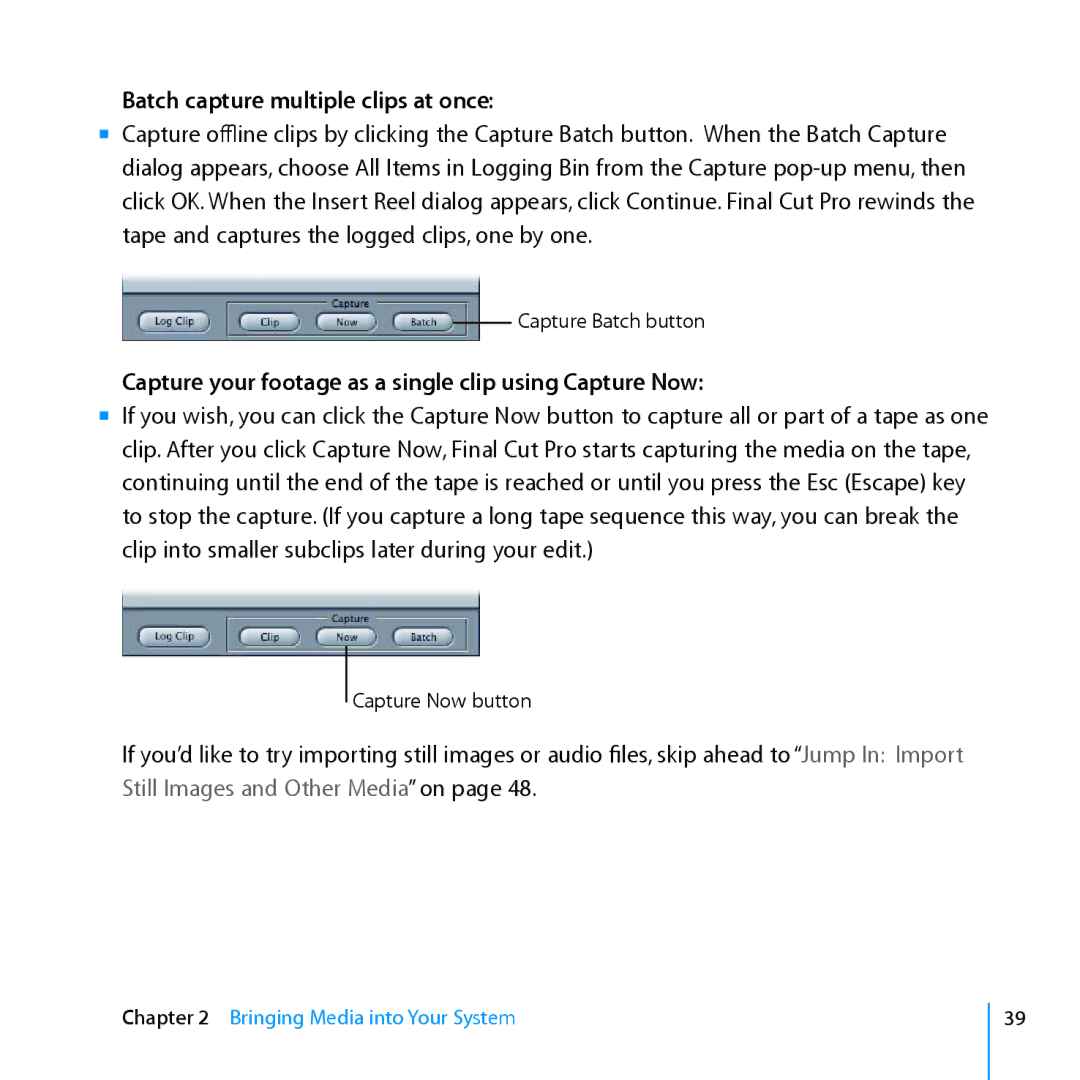Batch capture multiple clips at once:
mm Capture offline clips by clicking the Capture Batch button. When the Batch Capture dialog appears, choose All Items in Logging Bin from the Capture
![]() Capture Batch button
Capture Batch button
Capture your footage as a single clip using Capture Now:
mm If you wish, you can click the Capture Now button to capture all or part of a tape as one clip. After you click Capture Now, Final Cut Pro starts capturing the media on the tape, continuing until the end of the tape is reached or until you press the Esc (Escape) key to stop the capture. (If you capture a long tape sequence this way, you can break the clip into smaller subclips later during your edit.)
Capture Now button
If you’d like to try importing still images or audio files, skip ahead to “Jump In: Import Still Images and Other Media” on page 48.
Chapter 2 Bringing Media into Your System
39