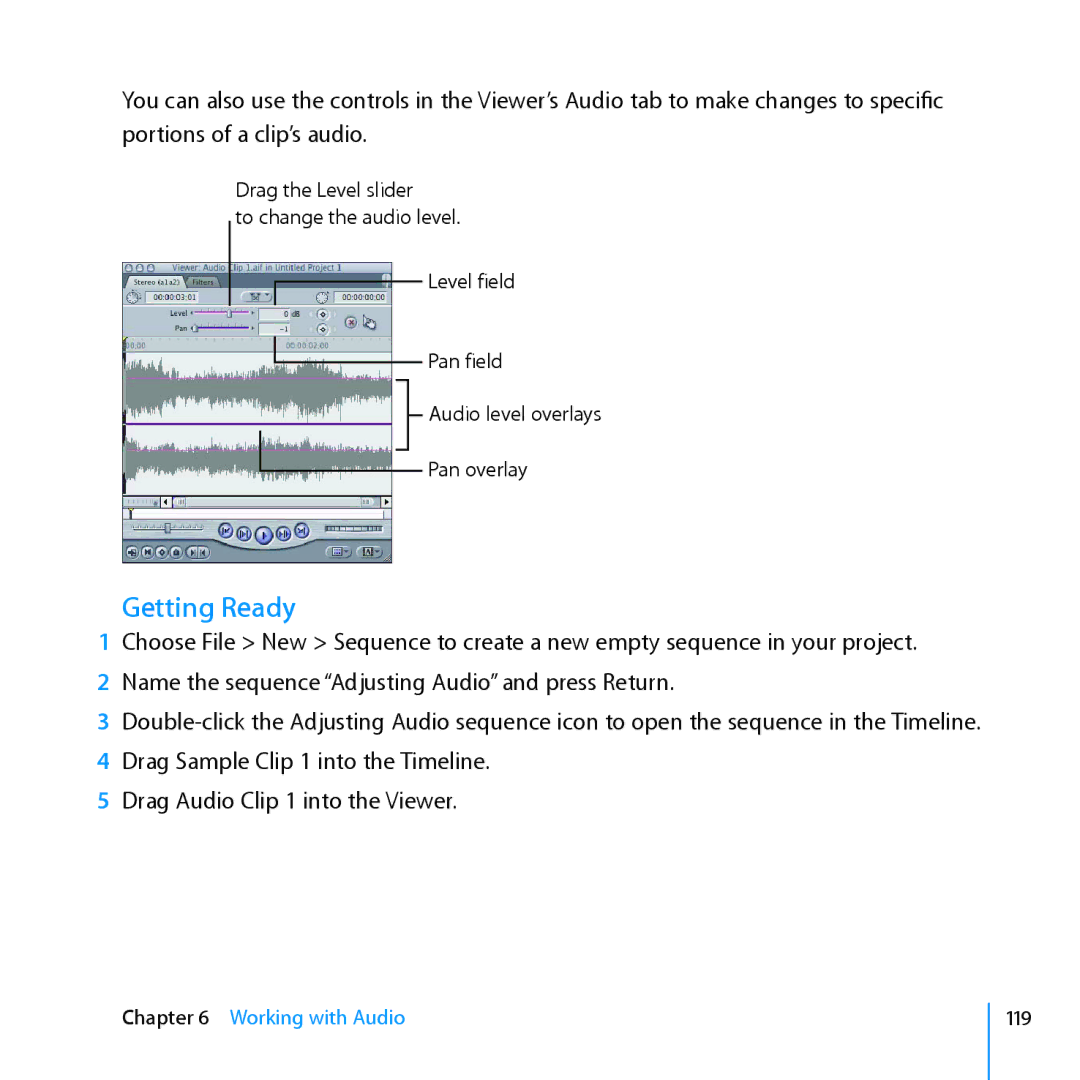You can also use the controls in the Viewer’s Audio tab to make changes to specific portions of a clip’s audio.
Drag the Level slider
to change the audio level.
Level field
Pan field
Audio level overlays
Pan overlay
Getting Ready
1Choose File > New > Sequence to create a new empty sequence in your project.
2Name the sequence “Adjusting Audio” and press Return.
3
4Drag Sample Clip 1 into the Timeline.
5Drag Audio Clip 1 into the Viewer.
Chapter 6 Working with Audio