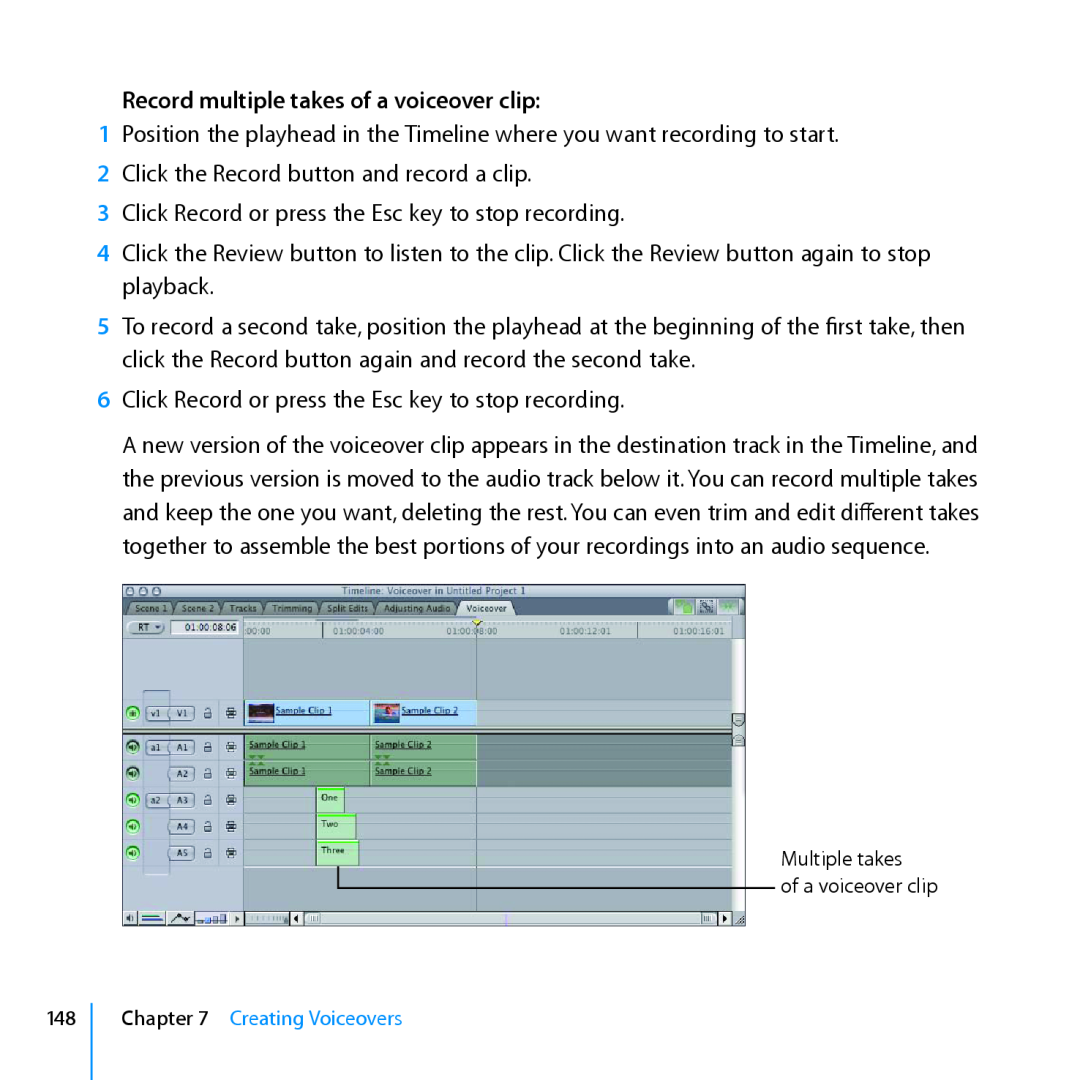Final Cut Pro7
Exploring Final Cut Pro
KKApple Inc Copyright 2009 Apple Inc. All rights reserved
7 Chapter 1 A First Look at Final Cut Pro
Contents
33 Chapter 2 Bringing Media into Your System
55 Chapter 3 Preparing Clips in the Viewer
81 Chapter 4 Working with the Canvas and Timeline
99 Chapter 5 Basic Editing
117 Chapter 6 Working with Audio
141 Chapter 7 Creating Voiceovers
151 Chapter 8 Adding Video Filters and Transitions
171 Chapter 9 Outputting Your Finished Movie
177 Chapter 10 Getting Answers
Page
A First Look at Final Cut Pro
Opening Final Cut Pro
To open Final Cut Pro
When Final Cut Pro opens, your screen will look similar to this
3 Click Continue
Viewer
Canvas
Getting Ready
Jump In Explore the Browser
To import sample video files
To import your own video files that are already on your computer
Try This
Change the Browser display
Create and work with bins
Select items in the Browser
View additional Browser information
Create a new sequence
Save changes to your project
Jump In Explore the Viewer
Place a clip in the Viewer
Change the display of a clip in the Viewer
Try This
Play a clip in the Viewer
Scrubber bar Play button
Shuttle control
Navigate to specific locations in a clip
Jog control
Set and work with In and Out points
In point marker Out point marker Play In to Out button
mm Press the Up Arrow and Down Arrow keys to move between edit points
Navigate between edit points
Chapter 1 A First Look at Final Cut Pro
Sequence tab Scrubber bar Transport controls
Jump In Explore the Canvas
Chapter 1 A First Look at Final Cut Pro
Use the Canvas to place a clip in the Timeline
Try This
Drag from here
to here
Change the display of the Canvas
Play and navigate within the clip in your sequence
Zoom pop-up menu
Go to Next Edit button Scrubber bar Go to Previous Edit button
Move the playhead forward or backward
Reposition the playhead in the Canvas if your mouse has a trackball
Change the display of the Canvas
View pop-up menu
Chapter 1 A First Look at Final Cut Pro
Jump In Explore the Timeline
Play and navigate within the sequence in the Timeline
Try This
Chapter 1 A First Look at Final Cut Pro
Change a clip in the Timeline
Scroll through the sequence in the Timeline
Drag the clip to move it
Cancel your actions
Chapter 1 A First Look at Final Cut Pro
Add more clips to the Timeline using the Canvas window
Change the Timeline track size
Open a sequence clip in the Viewer to make changes
Eliminate gaps between clips in your sequence
Change the active window
Jump In Work with the Main Windows
Try This
Learning About Projects, Sequences, Clips, and Media Files
Learning About Sequences
Understanding the Relationship Between Clips and Media Files
Chapter 1 A First Look at Final Cut Pro
Key Concepts
ÂÂ Timeline The Timeline holds a sequence of clips in the order in which they should appear in your movie. Video and audio clips are stored in tracks in the Timeline, and you can move, rearrange, change, and delete clips to create the chronological order of your video
Bringing Media into Your System
Connect your camcorder or deck to the computer
Jump In Explore Tape-Based Video Capture
Getting Ready
Create a new project to hold your video
Select a logging bin
Preview footage on tape
Try This
Open the Log and Capture window mm Choose File Log and Capture
Set rough In and Out points for a clip that you want to capture
Enter logging information about a clip
Capture a single clip
Log additional clips without capturing them
Batch capture multiple clips at once
Capture your footage as a single clip using Capture Now
Chapter 2 Bringing Media into Your System
Jump In Explore File-Based Video Transfer
Chapter 2 Bringing Media into Your System
Getting Ready
Create a new project to hold your video
Connect your camcorder or deck to the computer and copy your footage
Chapter 2 Bringing Media into Your System
Mount a volume
Try This
Select a logging bin
Open the Log and Transfer window mm Choose File Log and Transfer
Preview footage
Locate files on mounted volumes
Clip name Transport controls Mark Out button Mark In button
Set rough In and Out points for a clip
Log a clip
mm Enter a short, descriptive clip name in the Clip Name field
Chapter 2 Bringing Media into Your System
Add a clip to the Transfer Queue
Click to reveal the current logging bin in the Browser
Progress bar
Pause button Thumbnail Resize slider
Log additional clips without immediately transferring them
Jump In Import Still Images and Other Media
Prepare to import a still image
Prepare to import an audio file
Getting Ready
Try This
Import still images into a project
Chapter 2 Bringing Media into Your System
Import audio files into a project
Drag the audio clip
Learning About Ingesting Media and Setting Up Projects
Chapter 2 Bringing Media into Your System
Chapter 2 Bringing Media into Your System
ÂÂ Logging Logging footage allows you to record information about a clip that will help you identify it later. Using the Log and Capture window or the Log and Transfer window, you can record information about the clip, including a reel name, clip name or description, and other information such as the shot or take number, notes, and more. You can also set rough In and Out points for the clip that you can refine later during your edit
Key Concepts
Next, you’ll explore using the Viewer to discover more of its features
Preparing Clips in the Viewer
Jump In Get to Know the Viewer
Getting Ready
Chapter 3 Preparing Clips in the Viewer
Reposition the Viewer
Change the size of the Viewer
Open multiple clips in separate Viewer windows
Close a Viewer window
Show the timecode overlays
Turn off the display of overlays
Open the Timecode Viewer
Place the playhead at an In point, at an Out point, or at Media End
Change the duration of a clip by specifying a duration in timecode
Add markers to indicate specific times in a clip
Navigate between markers
Delete markers
your markers after you’ve finished experimenting
Display a clip in a wireframe mode
Jump In Change Clips in the Viewer
Getting Ready
Try This
Jump In Create a Title Clip
Reposition the clip on the screen
Scale the display of the clip up or down on the screen
Rotate a clip to a different viewing angle
Get to know the titling controls
Create a title clip in the Viewer
Try This
Insert a title clip in your sequence
Font Color color picker
Reposition a title on the screen
Chapter 3 Preparing Clips in the Viewer
Superimpose a title over another clip
Reposition the superimposed title to fit the background clip
Arrange a title and clip to appear side by side
Set keyframes and scale a clip up or down
Jump In Change Clips over Time
Try This
Add Motion Keyframe button
4 Click the Add Motion Keyframe button to set another keyframe
5 Resize and reposition the clip to fill the normal display area
6 Play the clip in the Viewer to see it change size over time
Chapter 3 Preparing Clips in the Viewer
Navigate between keyframes in the Viewer
Move a clip over time
Drag the title clip off the screen
Rotate a clip over time
Drag to rotate the wireframe
Change a clip’s opacity over time
Chapter 3 Preparing Clips in the Viewer
Keyframe graph area Opacity keyframe button
The opacity increases here
9 Choose Window Arrange Standard to resize the Viewer
Learning About Motion Parameters
Keyframe navigation buttons Keyframe button
ÂÂ Image mode A Viewer display mode that shows the video content of a clip as it plays back. You can change the display to show the clip at reduced or expanded sizes as you work with the clip
Key Concepts
Page
Jump In Work with the Canvas
Working with the Canvas and Timeline
Getting Ready
Chapter 4 Working with the Canvas and Timeline
Try This
Display a sequence in Image+Wireframe mode in the Canvas
Canvas Timeline
Update the Viewer to show the current frame in the Canvas
Keep the Viewer and Canvas in sync for easy editing
1 Choose Open from the Playhead Sync pop-up menu in the Canvas
2 Play the sequence
Set markers in the Timeline to mark specific points in a sequence
Navigate to markers in the Timeline
Delete markers in the Timeline
Change markers in the Timeline
Select clips in the Timeline
Jump In Work with Tracks in the Timeline
Try This
Turn a video track on or off
Lock a track to keep it from changing
Turn an audio track on or off
Place only the video portion of a clip in a sequence
Place only the audio portion of a clip in a sequence
1 Choose Sequence Insert Tracks
Add new tracks to a sequence
Chapter 4 Working with the Canvas and Timeline
Set a video destination track before placing clips in a sequence
Set audio destination tracks before placing clips in a sequence
A4 Destination controls
Jump In Edit Clips into a Sequence in the Timeline
Getting Ready
Mark a clip in the sequence and replace it
Chapter 4 Working with the Canvas and Timeline
Place a clip so that it starts at a specific point in a sequence
Place a clip so that it ends at a specific point in a sequence
Fill a specific segment of a sequence with a clip
Key Concepts
Next, you’ll explore basic editing techniques in Final Cut Pro
Page
Basic Editing
Jump In Trim Clips
Getting Ready
1 Press Control-U to choose the Standard window layout
7 Drag Sample Clip 1 to the Insert section of the Canvas Edit Overlay
9 Drag Sample Clip 2 to the Insert section of the Canvas Edit Overlay so that it is placed in the Timeline after Sample Clip
Slide a clip left or right in the sequence
Drag with snapping on or off
Try This
Move an edit point between clips to change where a cut occurs
Change a clip’s In or Out point without leaving gaps
Slip a clip’s content within the current sequence In and Out points
Jump In Make Simple Split Edits and Cutaways
Chapter 5 Basic Editing
Video In point before the clip’s audio In point
Audio In point before the clip’s video In point
Getting Ready
Cutaway clip
Create a J-cut, in which the audio precedes the video
Try This
Create an L-cut, in which the video precedes the audio
Add a short cutaway shot to a sequence
6 Play the sequence to see the result of the cutaway that you added
Learning About the Trim Edit Window
Chapter 5 Basic Editing
The left side of the window shows the Out point of the outgoing clip. The In point of the incoming clip appears on the right side of the window. You can drag the In point or Out point markers to change them. You can also move the playheads on either side of the Trim Edit window and click the Mark In and Mark Out buttons to move the In and Out points to the location you want
Key Concepts
Next, you’ll explore working with audio in Final Cut Pro
Page
Working with Audio
Audio tab
Level Keyframe button Drag hand for moving the clip
Stereo waveforms
Jump In Work with a Clip’s Audio in the Viewer
Chapter 6 Working with Audio
2 Name the sequence “Adjusting Audio” and press Return
Getting Ready
Try This
Set up for working with audio
Chapter 6 Working with Audio
Play an audio clip in the Viewer
Scrub audio forward or backward
Change a clip’s audio level using the Audio Mixer
Chapter 6 Working with Audio
Change a clip’s pan using the Viewer’s Pan slider
Change a clip’s audio level using the Level slider in the Viewer
Add markers to specific audio points
Add markers during playback
Remove all audio changes from a clip
Remove all markers from a clip
Reset button
Increase in audio level
Jump In Change Audio Levels over Time
Chapter 6 Working with Audio
Increase a clip’s audio level over time using keyframes
Try This
Drag the slider until the Level field displays 0 zero
Decrease the audio level over time using keyframes
Chapter 6 Working with Audio
6 Play the clip to hear how the audio fades over time
Drag the Level slider to decrease the audio level
of the sound
Edit a sound using keyframes
Chapter 6 Working with Audio
Level Keyframe button to add a keyframe
Chapter 6 Working with Audio
6 Play the clip from the beginning to hear how the audio drops out
Quickly add keyframes
Chapter 6 Working with Audio
Quickly navigate between keyframes
Quickly delete keyframes
Audio level overlay in pink
Jump In Work with Audio Tracks in the Timeline
Chapter 6 Working with Audio
Getting Ready
Select a clip’s audio items
Try This
Delete a clip’s audio
Display audio waveforms
2 Choose Show Audio Waveforms from the Track Layout pop-up menu
Chapter 6 Working with Audio
Display audio level overlays
Trim an audio clip
Move an audio clip in the Timeline
Clip Overlays control
Change audio over time by adjusting keyframes in the Timeline
Balance the audio level of clips in the Timeline
Chapter 6 Working with Audio
Drag the audio level overlay to change the audio level
1 Position the Timeline playhead over the audio clip items
Balance the overall audio level of a sequence in the Timeline
Chapter 6 Working with Audio
Key Concepts
Next, you’ll explore creating voiceovers with the Voice Over tool
Creating Voiceovers
Jump In Add Voiceover Clips
Getting Ready
Chapter 7 Creating Voiceovers
Open the Voice Over tool
Specify microphone settings in the Voice Over tool
Try This
Specify a clip name for the first voiceover clip
Set an audio destination track for your voiceover clip
Turn off audio playback for the sample clip in the Timeline
Listen to the new voiceover clip
Discard a new voiceover audio clip that isn’t acceptable
Review button
Discard Last Recording button
Record multiple voiceover clips, one after another
Record multiple takes of a voiceover clip
Delete takes that you don’t want
Record a voiceover clip within a specific interval of your sequence
Key Concepts
7 To remove the In and Out points, choose Mark Clear In and Out
Adding Video Filters and Transitions
Jump In Apply Filters to Clips
Chapter 8 Adding Video Filters and Transitions
Getting Ready
Apply a Sepia filter to a clip in a sequence
Try This
Remove a filter from a clip
Adjust the Sepia filter for a clip
Chapter 8 Adding Video Filters and Transitions
Apply a Color Tint filter to a clip
Change a filter over time using keyframes
Experiment with applying different filters and adding keyframes
Jump In Make Simple Color Corrections
Apply the Color Corrector 3-way filter to a clip in a sequence
Change a clip’s saturation
Change a clip’s dark tones
Change a clip’s midtones
Getting Ready
Jump In Add Transitions Between Clips
Transition between clips
6 Drag Sample Clip 1 to the Insert section of the Canvas Edit Overlay
Leave about 2 seconds of unused footage at the beginning of the clip
Add a clip with a transition to a sequence
Try This
Delete a transition
Add a transition to an edit point
Change the duration of a transition
Apply a different transition to a cut
Get to know the available video transitions
Apply transitions from the Effects tab
The duration of the clips remains the same when a transition is added
Learning About Transitions
Chapter 8 Adding Video Filters and Transitions
Last complete frame of the outgoing clip
First complete frame of the incoming clip
The last full frame to be seen is now earlier in the clip
Handle before the In point
Key Concepts
Chapter 8 Adding Video Filters and Transitions
Page
Outputting Your Finished Movie
Jump In Create a QuickTime Movie
Export your sequence as a QuickTime movie
Getting Ready
Try This
Getting Ready
Jump In Export a Movie in a Specific File Format
Chapter 9 Outputting Your Finished Movie
Export your sequence for display on iPod
Try This
Export your sequence for display on YouTube
Export a streaming sequence suitable for viewing on a website
Key Concepts
Getting Answers
Jump In Explore Final Cut Pro Help
Open the Final Cut Pro User Manual
Search for a specific topic that interests you
What’s Next?
Search for Apple service and support information
Review discussions on Final Cut Pro discussion forums