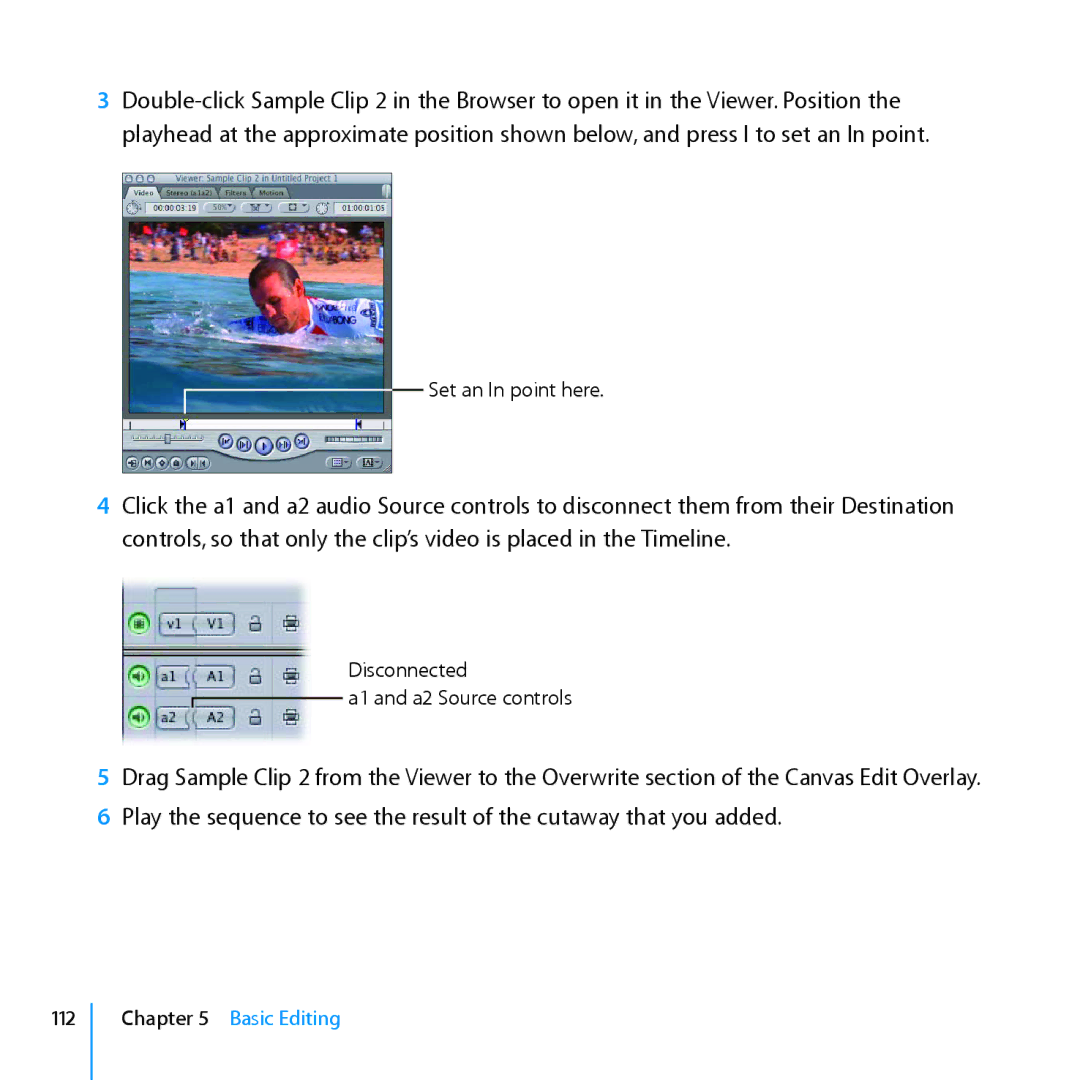3
Set an In point here.
4Click the a1 and a2 audio Source controls to disconnect them from their Destination controls, so that only the clip’s video is placed in the Timeline.
Disconnected
![]() a1 and a2 Source controls
a1 and a2 Source controls
5Drag Sample Clip 2 from the Viewer to the Overwrite section of the Canvas Edit Overlay.
6Play the sequence to see the result of the cutaway that you added.