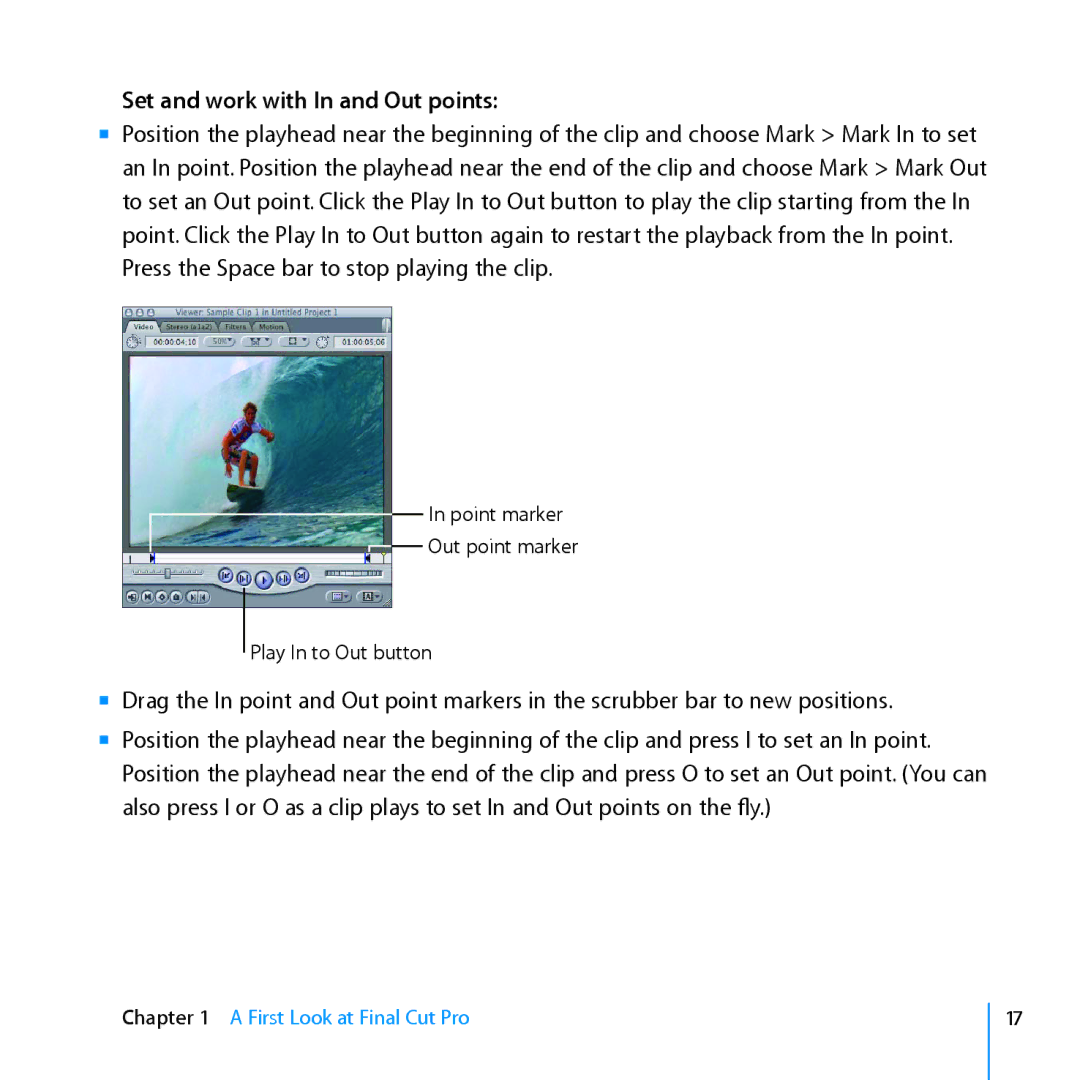Set and work with In and Out points:
mm Position the playhead near the beginning of the clip and choose Mark > Mark In to set an In point. Position the playhead near the end of the clip and choose Mark > Mark Out to set an Out point. Click the Play In to Out button to play the clip starting from the In point. Click the Play In to Out button again to restart the playback from the In point. Press the Space bar to stop playing the clip.
In point marker
![]()
![]() Out point marker
Out point marker
Play In to Out button
mm Drag the In point and Out point markers in the scrubber bar to new positions.
mm Position the playhead near the beginning of the clip and press I to set an In point. Position the playhead near the end of the clip and press O to set an Out point. (You can also press I or O as a clip plays to set In and Out points on the fly.)
Chapter 1 A First Look at Final Cut Pro
17