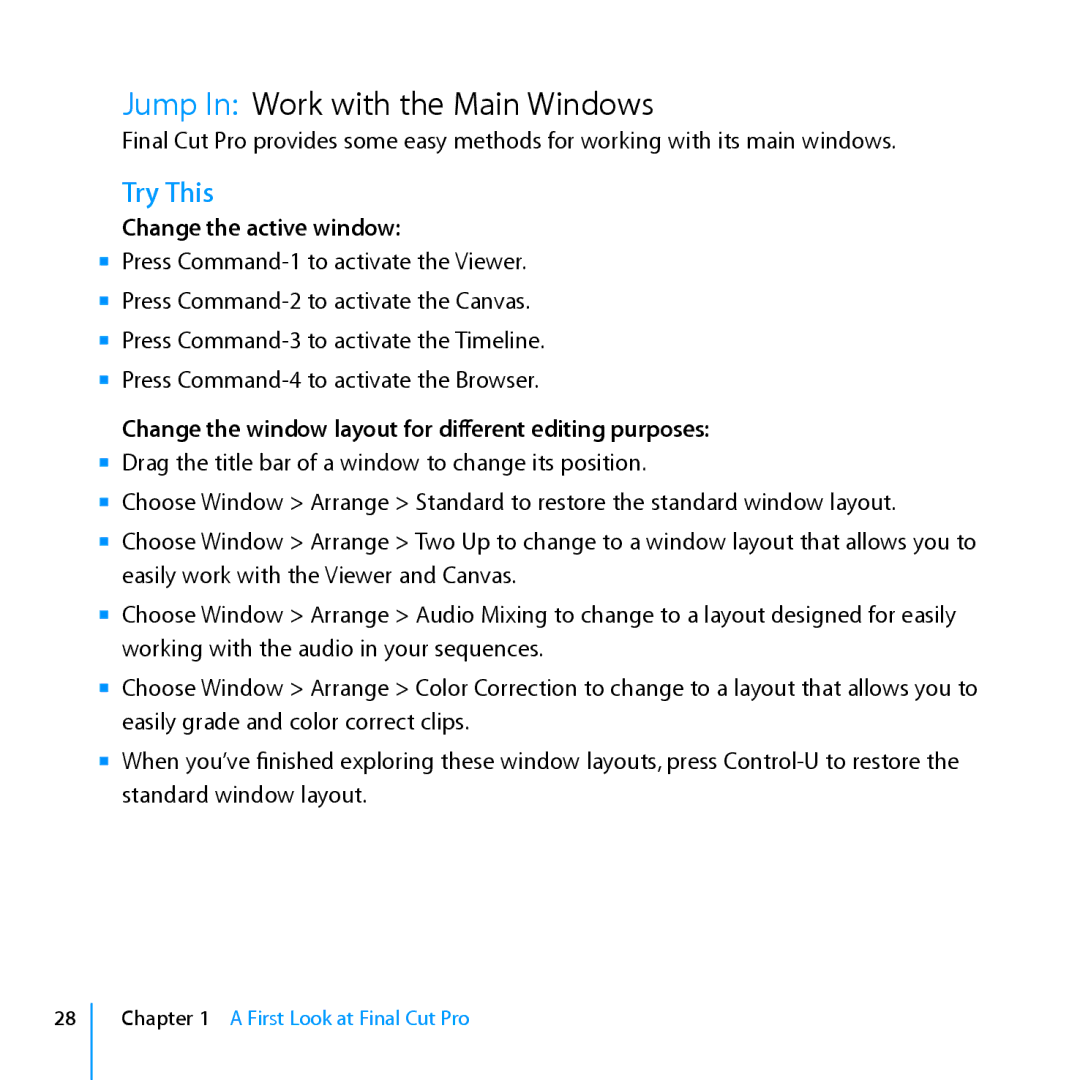Jump In: Work with the Main Windows
Final Cut Pro provides some easy methods for working with its main windows.
Try This
Change the active window:
mm Press
Change the window layout for different editing purposes: mm Drag the title bar of a window to change its position.
mm Choose Window > Arrange > Standard to restore the standard window layout.
mm Choose Window > Arrange > Two Up to change to a window layout that allows you to easily work with the Viewer and Canvas.
mm Choose Window > Arrange > Audio Mixing to change to a layout designed for easily working with the audio in your sequences.
mm Choose Window > Arrange > Color Correction to change to a layout that allows you to easily grade and color correct clips.
mm When you’ve finished exploring these window layouts, press
28
Chapter 1 A First Look at Final Cut Pro