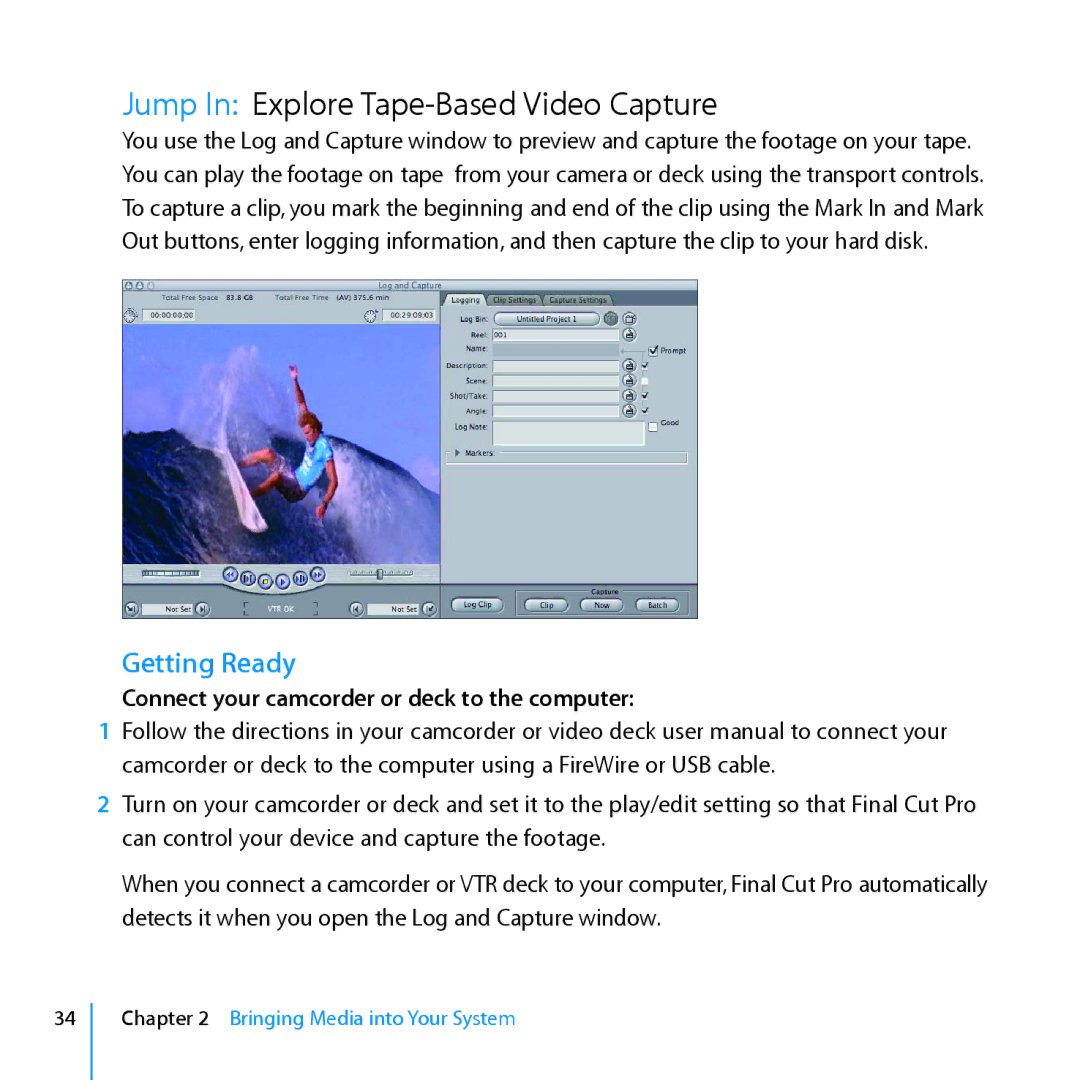Jump In: Explore Tape-Based Video Capture
You use the Log and Capture window to preview and capture the footage on your tape. You can play the footage on tape from your camera or deck using the transport controls. To capture a clip, you mark the beginning and end of the clip using the Mark In and Mark Out buttons, enter logging information, and then capture the clip to your hard disk.
Getting Ready
Connect your camcorder or deck to the computer:
1Follow the directions in your camcorder or video deck user manual to connect your camcorder or deck to the computer using a FireWire or USB cable.
2Turn on your camcorder or deck and set it to the play/edit setting so that Final Cut Pro can control your device and capture the footage.
When you connect a camcorder or VTR deck to your computer, Final Cut Pro automatically detects it when you open the Log and Capture window.
34
Chapter 2 Bringing Media into Your System