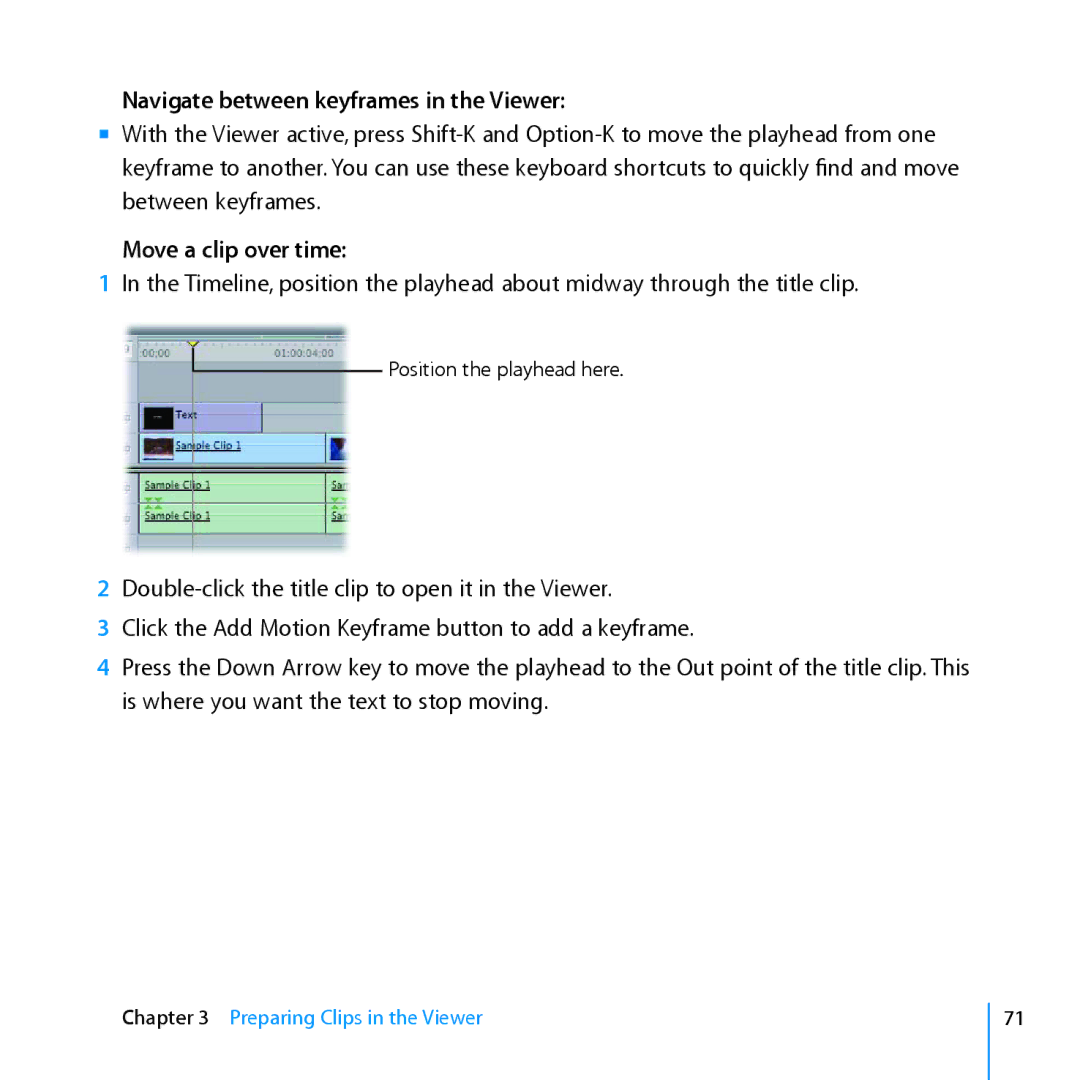Navigate between keyframes in the Viewer:
mm With the Viewer active, press
Move a clip over time:
1In the Timeline, position the playhead about midway through the title clip.
![]() Position the playhead here.
Position the playhead here.
2
3Click the Add Motion Keyframe button to add a keyframe.
4Press the Down Arrow key to move the playhead to the Out point of the title clip. This is where you want the text to stop moving.
Chapter 3 Preparing Clips in the Viewer
71