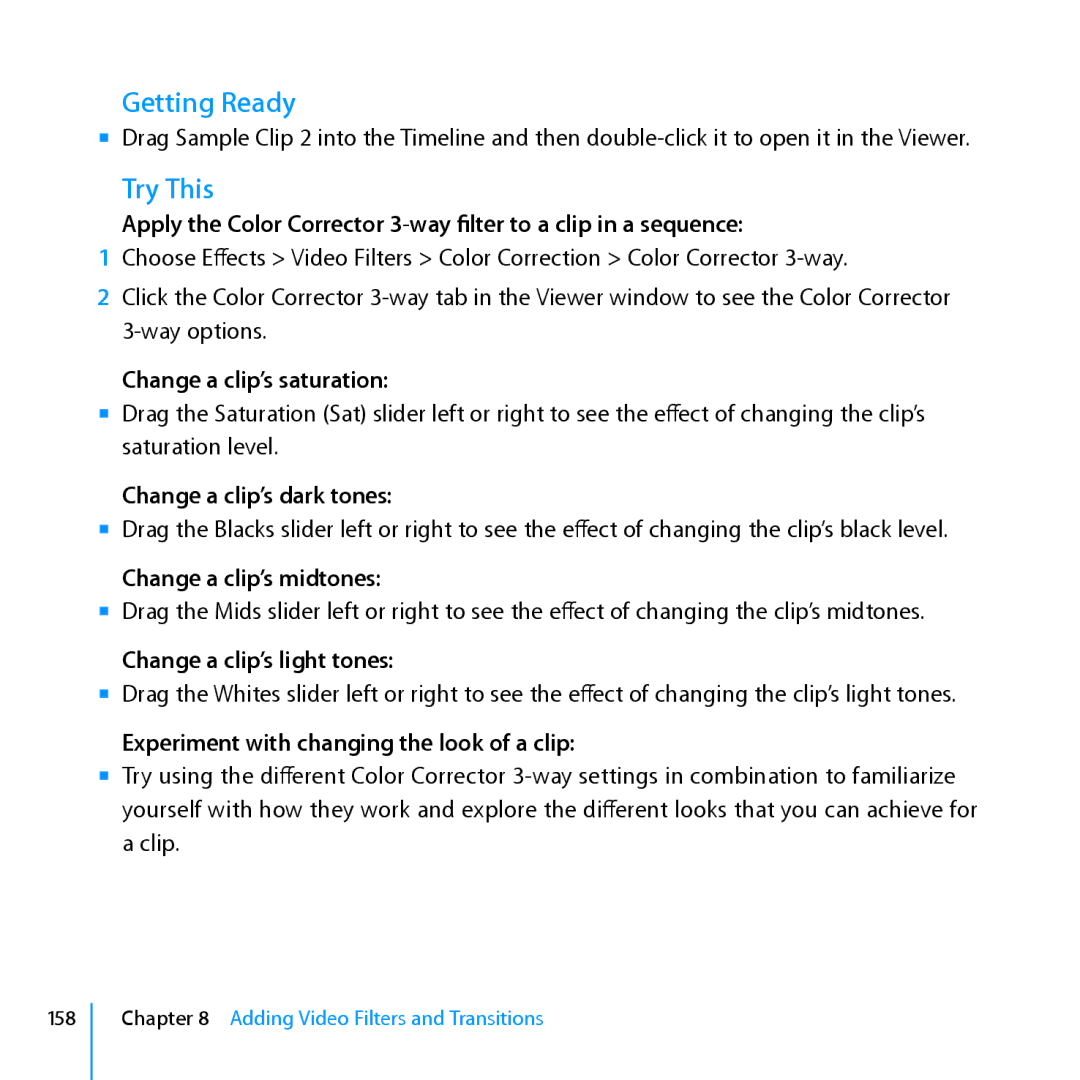Getting Ready
mm Drag Sample Clip 2 into the Timeline and then
Try This
Apply the Color Corrector
1Choose Effects > Video Filters > Color Correction > Color Corrector
2Click the Color Corrector
Change a clip’s saturation:
mm Drag the Saturation (Sat) slider left or right to see the effect of changing the clip’s saturation level.
Change a clip’s dark tones:
mm Drag the Blacks slider left or right to see the effect of changing the clip’s black level.
Change a clip’s midtones:
mm Drag the Mids slider left or right to see the effect of changing the clip’s midtones.
Change a clip’s light tones:
mm Drag the Whites slider left or right to see the effect of changing the clip’s light tones.
Experiment with changing the look of a clip:
mm Try using the different Color Corrector
158
Chapter 8 Adding Video Filters and Transitions