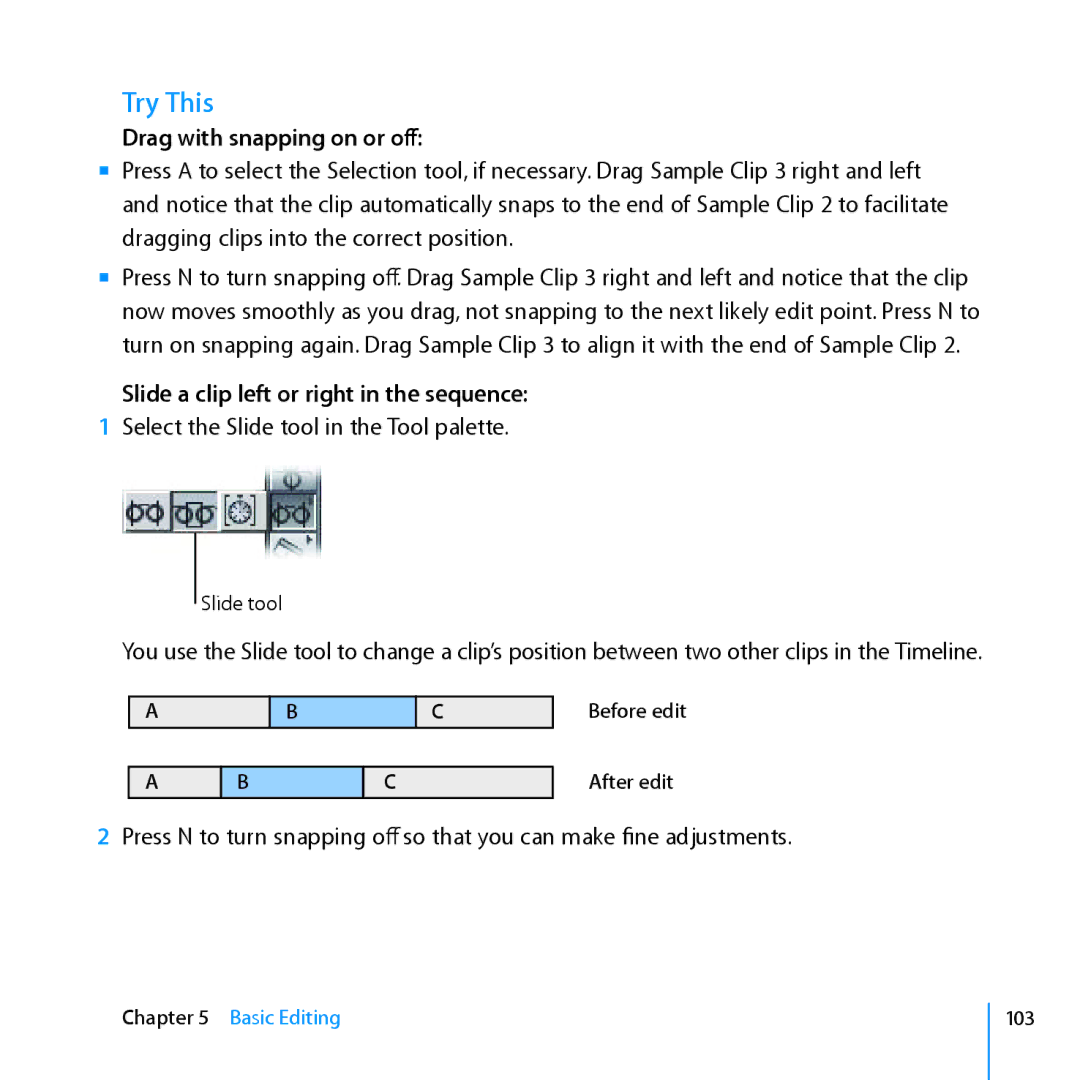Try This
Drag with snapping on or off:
mm Press A to select the Selection tool, if necessary. Drag Sample Clip 3 right and left and notice that the clip automatically snaps to the end of Sample Clip 2 to facilitate dragging clips into the correct position.
mm Press N to turn snapping off. Drag Sample Clip 3 right and left and notice that the clip now moves smoothly as you drag, not snapping to the next likely edit point. Press N to turn on snapping again. Drag Sample Clip 3 to align it with the end of Sample Clip 2.
Slide a clip left or right in the sequence:
1Select the Slide tool in the Tool palette.
Slide tool
You use the Slide tool to change a clip’s position between two other clips in the Timeline.
A
A
| B |
| C |
|
|
|
|
B | C | ||
|
|
|
|
Before edit
After edit
2Press N to turn snapping off so that you can make fine adjustments.
Chapter 5 Basic Editing
103