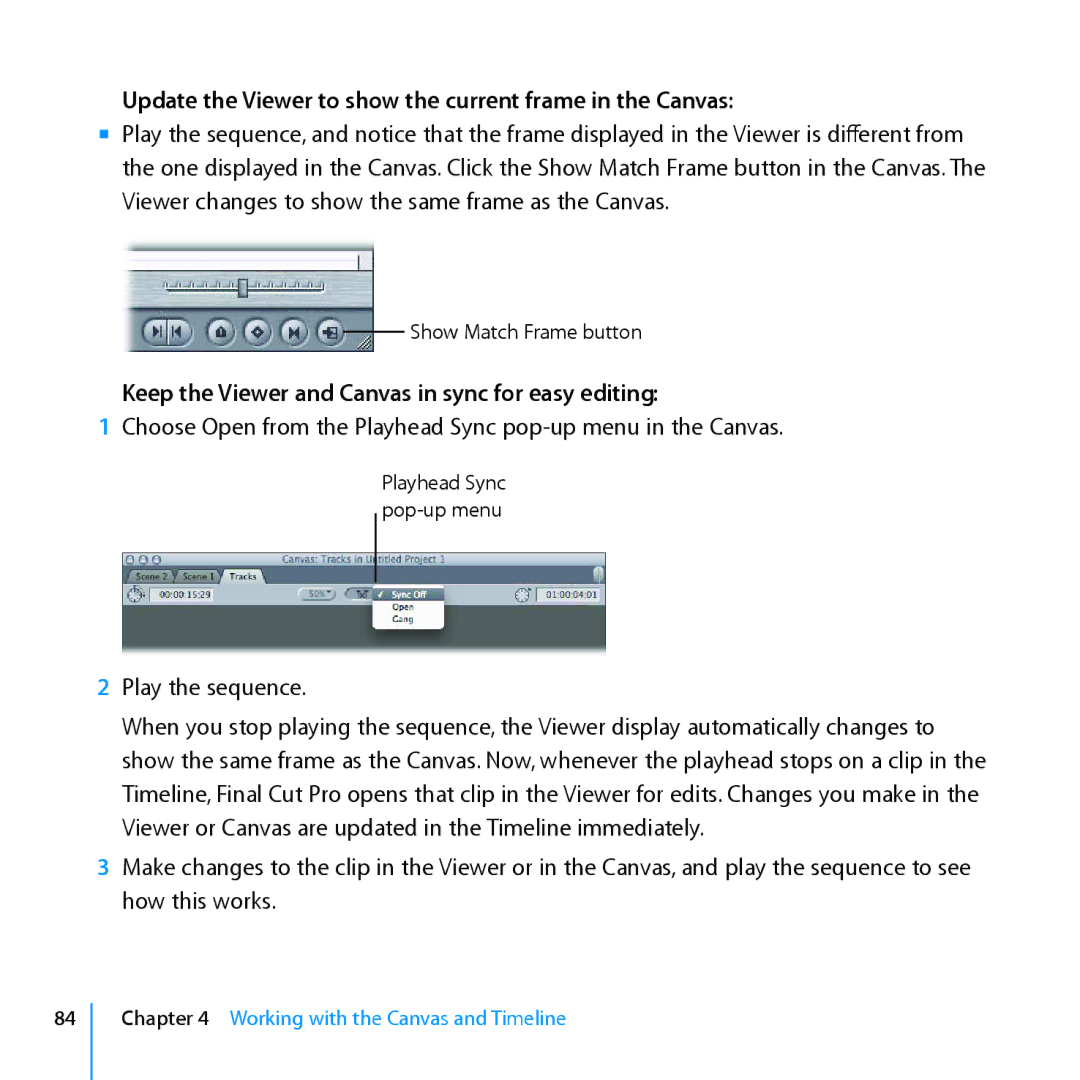Update the Viewer to show the current frame in the Canvas:
mm Play the sequence, and notice that the frame displayed in the Viewer is different from the one displayed in the Canvas. Click the Show Match Frame button in the Canvas. The Viewer changes to show the same frame as the Canvas.
Show Match Frame button
Keep the Viewer and Canvas in sync for easy editing:
1Choose Open from the Playhead Sync
Playhead Sync
2Play the sequence.
When you stop playing the sequence, the Viewer display automatically changes to show the same frame as the Canvas. Now, whenever the playhead stops on a clip in the Timeline, Final Cut Pro opens that clip in the Viewer for edits. Changes you make in the Viewer or Canvas are updated in the Timeline immediately.
3Make changes to the clip in the Viewer or in the Canvas, and play the sequence to see how this works.
84