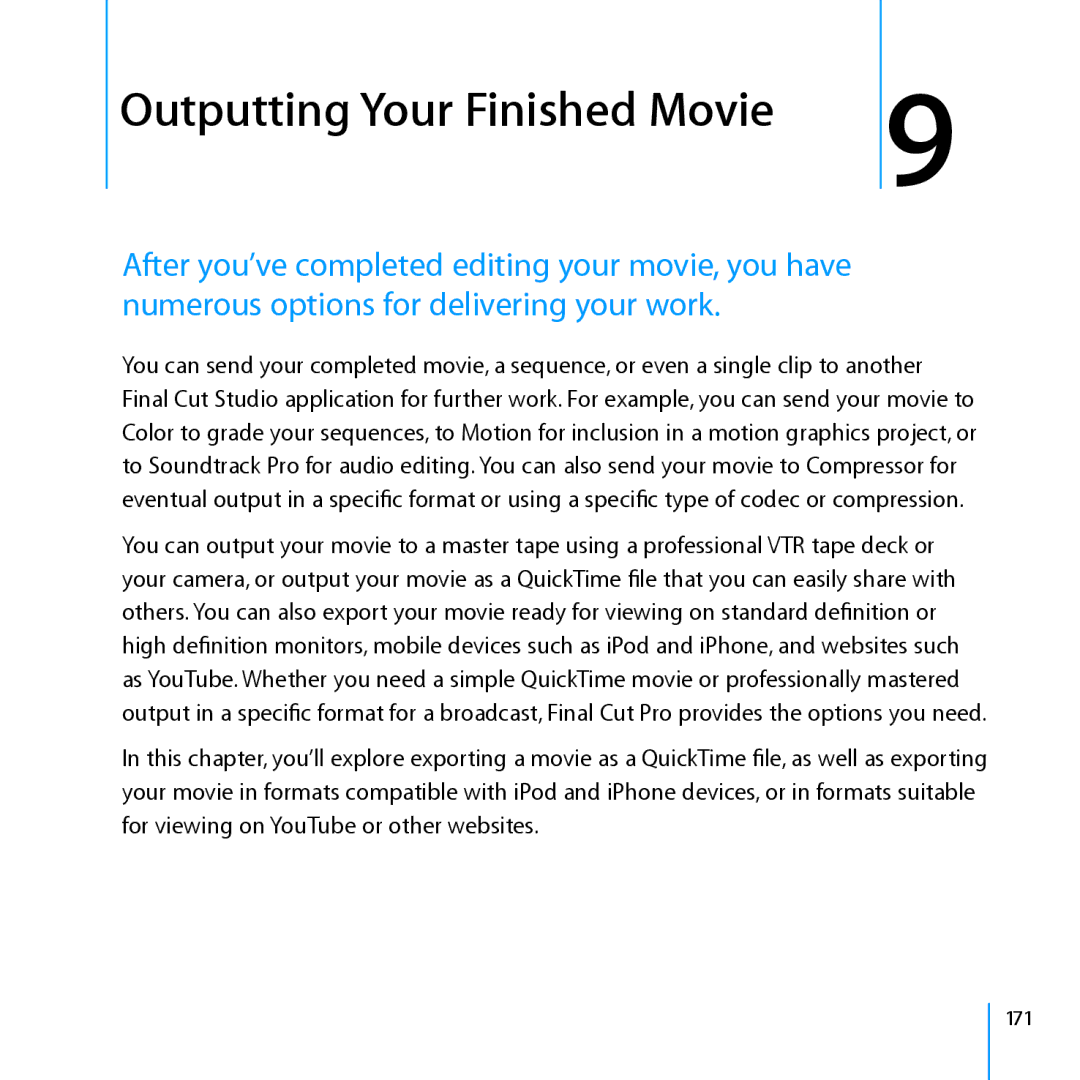Outputting Your Finished Movie
9
After you’ve completed editing your movie, you have numerous options for delivering your work.
You can send your completed movie, a sequence, or even a single clip to another Final Cut Studio application for further work. For example, you can send your movie to Color to grade your sequences, to Motion for inclusion in a motion graphics project, or to Soundtrack Pro for audio editing. You can also send your movie to Compressor for eventual output in a specific format or using a specific type of codec or compression.
You can output your movie to a master tape using a professional VTR tape deck or your camera, or output your movie as a QuickTime file that you can easily share with others. You can also export your movie ready for viewing on standard definition or high definition monitors, mobile devices such as iPod and iPhone, and websites such as YouTube. Whether you need a simple QuickTime movie or professionally mastered output in a specific format for a broadcast, Final Cut Pro provides the options you need.
In this chapter, you’ll explore exporting a movie as a QuickTime file, as well as exporting your movie in formats compatible with iPod and iPhone devices, or in formats suitable for viewing on YouTube or other websites.
171