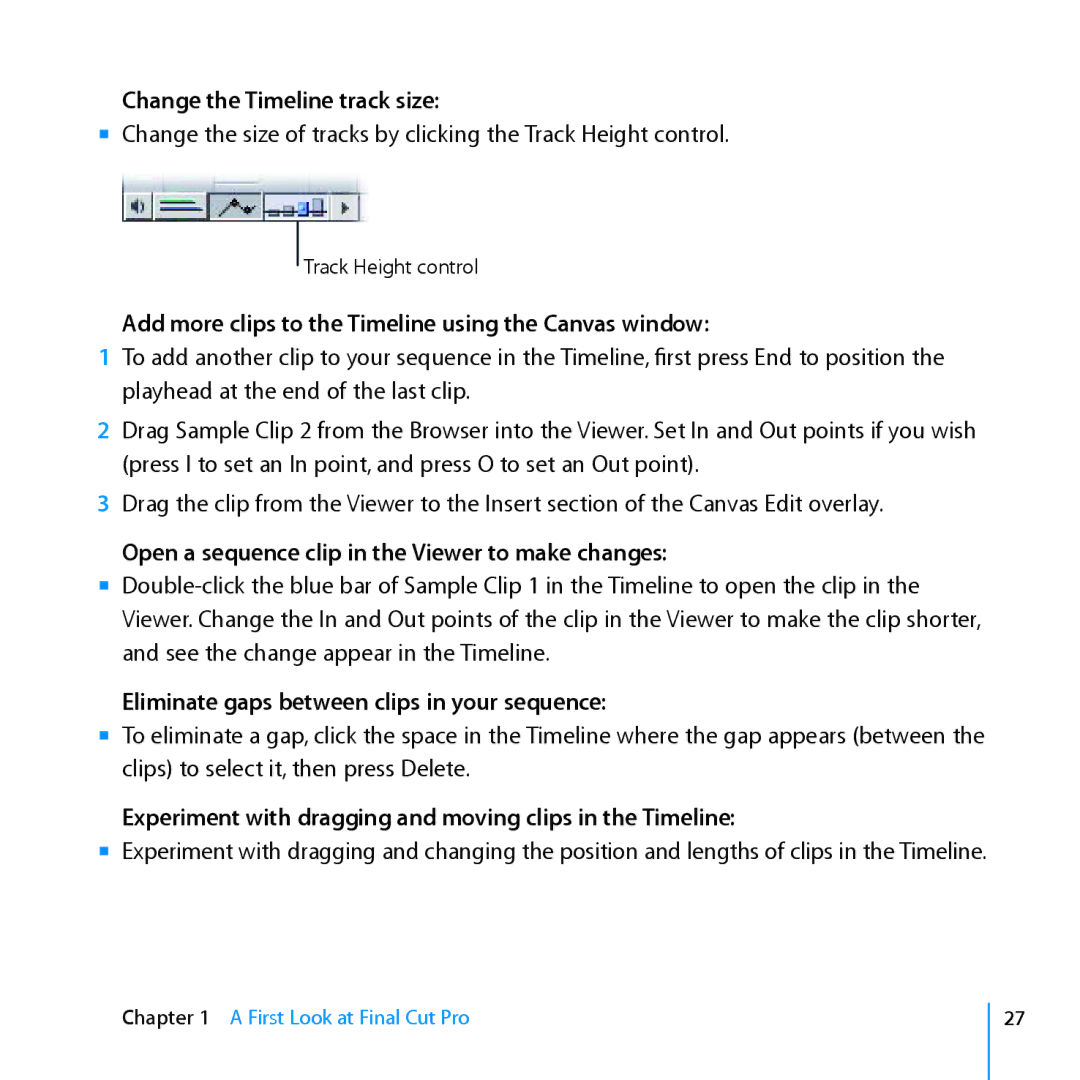Change the Timeline track size:
mm Change the size of tracks by clicking the Track Height control.
Track Height control
Add more clips to the Timeline using the Canvas window:
1To add another clip to your sequence in the Timeline, first press End to position the playhead at the end of the last clip.
2Drag Sample Clip 2 from the Browser into the Viewer. Set In and Out points if you wish (press I to set an In point, and press O to set an Out point).
3Drag the clip from the Viewer to the Insert section of the Canvas Edit overlay.
Open a sequence clip in the Viewer to make changes:
mm
Eliminate gaps between clips in your sequence:
mm To eliminate a gap, click the space in the Timeline where the gap appears (between the clips) to select it, then press Delete.
Experiment with dragging and moving clips in the Timeline:
mm Experiment with dragging and changing the position and lengths of clips in the Timeline.
Chapter 1 A First Look at Final Cut Pro
27