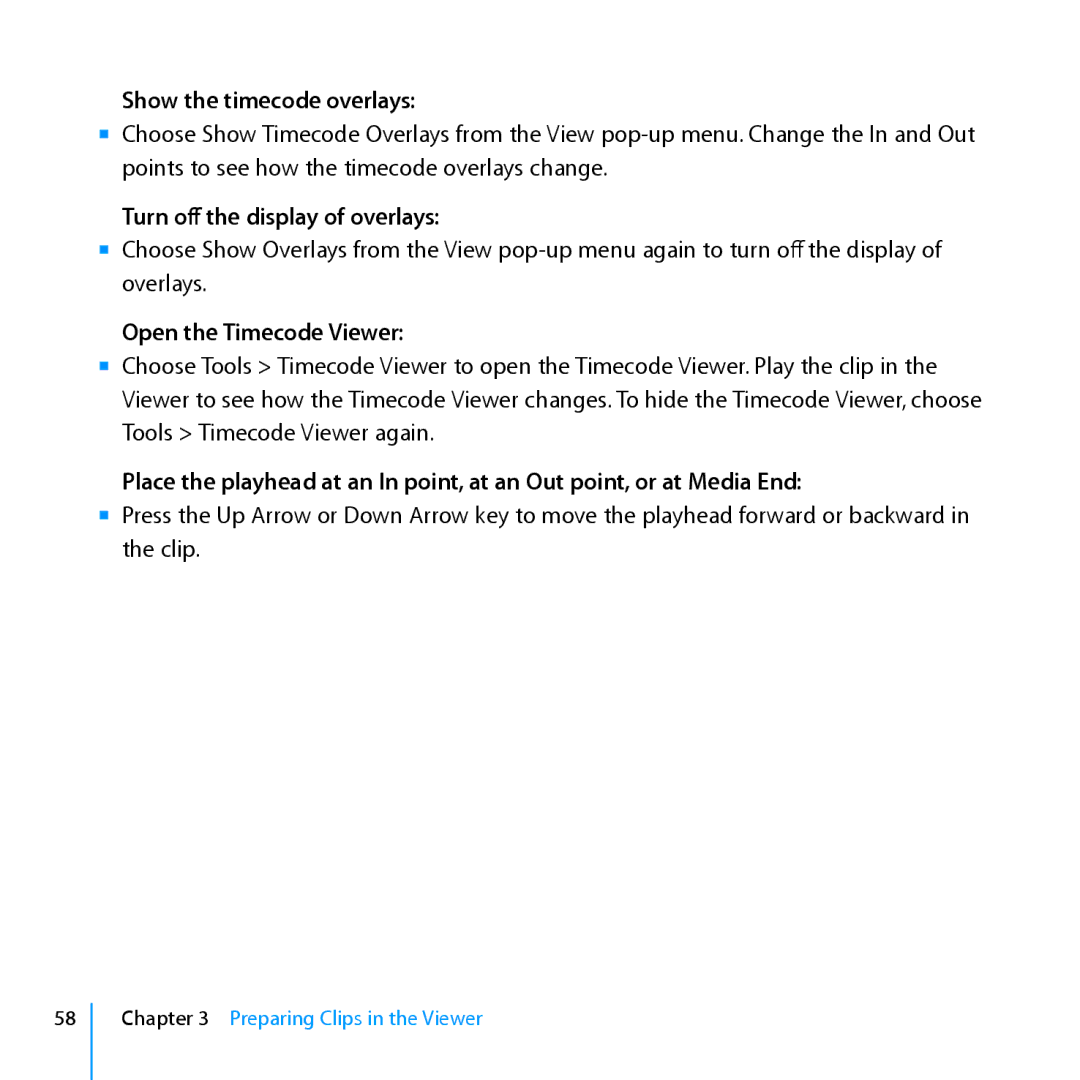Show the timecode overlays:
mm Choose Show Timecode Overlays from the View
Turn off the display of overlays:
mm Choose Show Overlays from the View
Open the Timecode Viewer:
mm Choose Tools > Timecode Viewer to open the Timecode Viewer. Play the clip in the Viewer to see how the Timecode Viewer changes. To hide the Timecode Viewer, choose Tools > Timecode Viewer again.
Place the playhead at an In point, at an Out point, or at Media End:
mm Press the Up Arrow or Down Arrow key to move the playhead forward or backward in the clip.
58