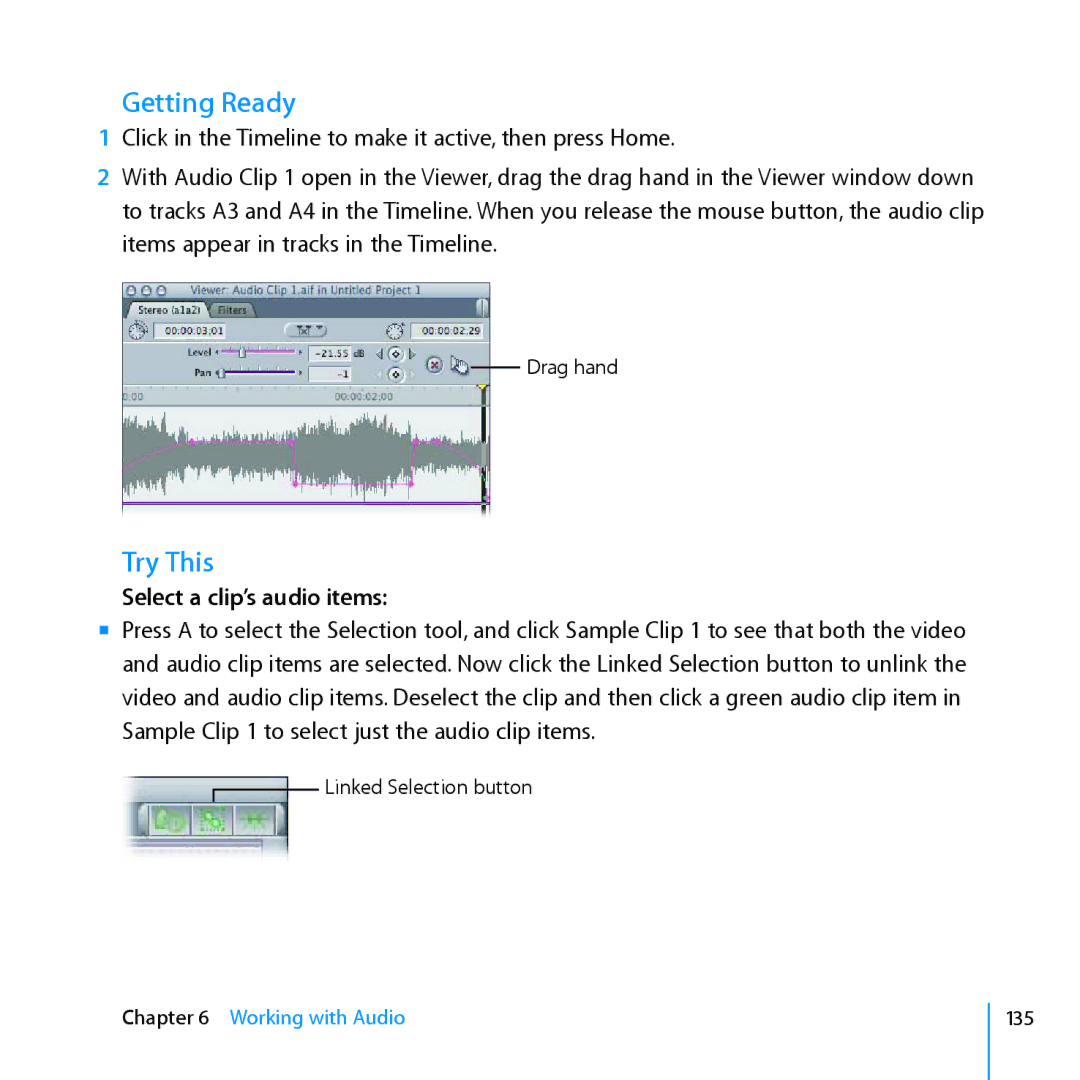Getting Ready
1Click in the Timeline to make it active, then press Home.
2With Audio Clip 1 open in the Viewer, drag the drag hand in the Viewer window down to tracks A3 and A4 in the Timeline. When you release the mouse button, the audio clip items appear in tracks in the Timeline.
Drag hand
Try This
Select a clip’s audio items:
mm Press A to select the Selection tool, and click Sample Clip 1 to see that both the video and audio clip items are selected. Now click the Linked Selection button to unlink the video and audio clip items. Deselect the clip and then click a green audio clip item in Sample Clip 1 to select just the audio clip items.
Linked Selection button
Chapter 6 Working with Audio
135