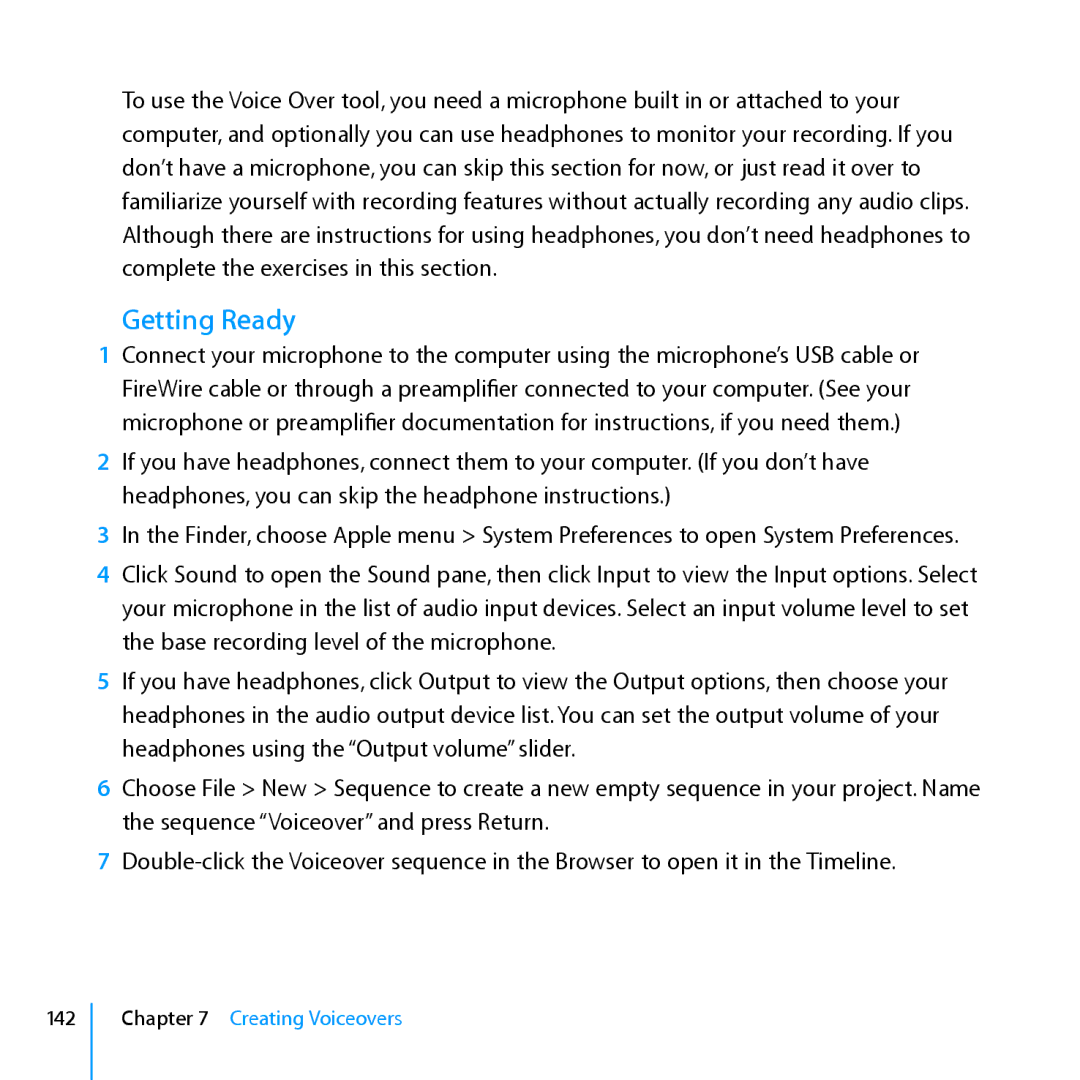To use the Voice Over tool, you need a microphone built in or attached to your computer, and optionally you can use headphones to monitor your recording. If you don’t have a microphone, you can skip this section for now, or just read it over to familiarize yourself with recording features without actually recording any audio clips. Although there are instructions for using headphones, you don’t need headphones to complete the exercises in this section.
Getting Ready
1Connect your microphone to the computer using the microphone’s USB cable or
FireWire cable or through a preamplifier connected to your computer. (See your microphone or preamplifier documentation for instructions, if you need them.)
2If you have headphones, connect them to your computer. (If you don’t have headphones, you can skip the headphone instructions.)
3In the Finder, choose Apple menu > System Preferences to open System Preferences.
4Click Sound to open the Sound pane, then click Input to view the Input options. Select your microphone in the list of audio input devices. Select an input volume level to set the base recording level of the microphone.
5If you have headphones, click Output to view the Output options, then choose your headphones in the audio output device list. You can set the output volume of your headphones using the “Output volume” slider.
6Choose File > New > Sequence to create a new empty sequence in your project. Name the sequence “Voiceover” and press Return.
7
142
Chapter 7 Creating Voiceovers