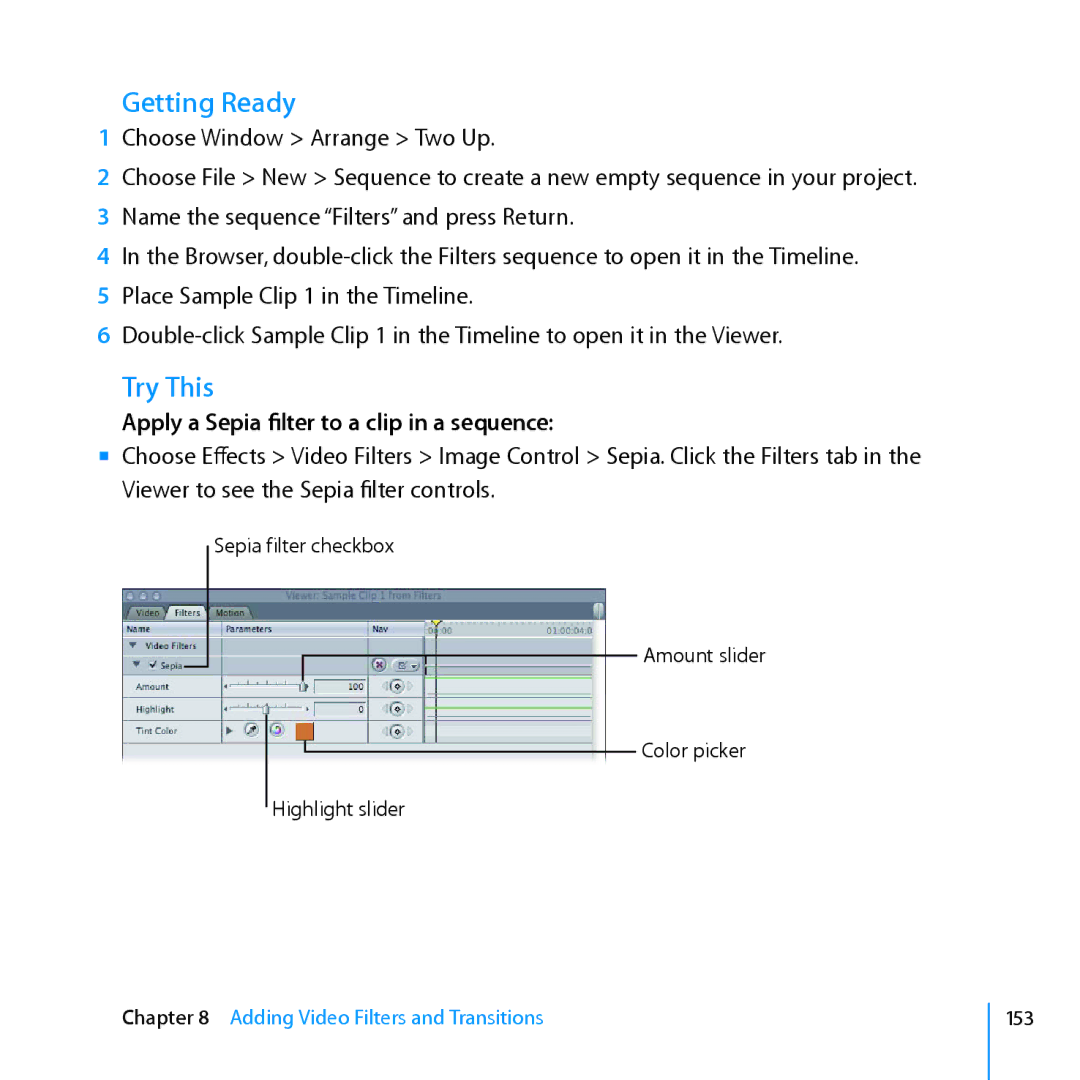Getting Ready
1Choose Window > Arrange > Two Up.
2Choose File > New > Sequence to create a new empty sequence in your project.
3Name the sequence “Filters” and press Return.
4In the Browser,
5Place Sample Clip 1 in the Timeline.
6
Try This
Apply a Sepia filter to a clip in a sequence:
mm Choose Effects > Video Filters > Image Control > Sepia. Click the Filters tab in the Viewer to see the Sepia filter controls.
Sepia filter checkbox
Amount slider
Color picker
Highlight slider
Chapter 8 Adding Video Filters and Transitions
153