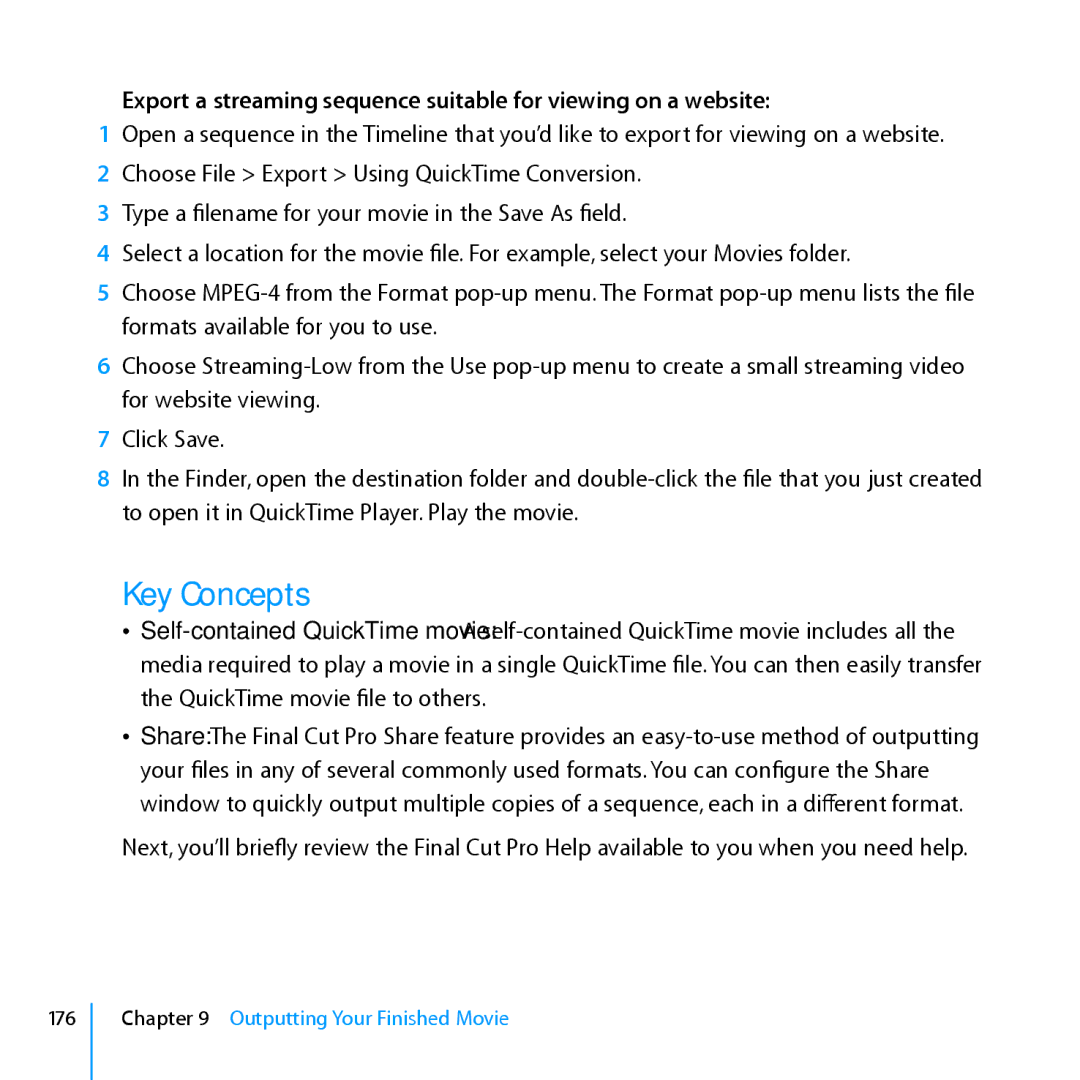Export a streaming sequence suitable for viewing on a website:
1Open a sequence in the Timeline that you’d like to export for viewing on a website.
2Choose File > Export > Using QuickTime Conversion.
3Type a filename for your movie in the Save As field.
4Select a location for the movie file. For example, select your Movies folder.
5Choose MPEG-4 from the Format pop-up menu. The Format pop-up menu lists the file formats available for you to use.
6Choose Streaming-Low from the Use pop-up menu to create a small streaming video for website viewing.
7Click Save.
8In the Finder, open the destination folder and double-click the file that you just created to open it in QuickTime Player. Play the movie.
Key Concepts
ÂÂ Self-contained QuickTime movie: A self-contained QuickTime movie includes all the media required to play a movie in a single QuickTime file. You can then easily transfer the QuickTime movie file to others.
ÂÂ Share: The Final Cut Pro Share feature provides an easy-to-use method of outputting your files in any of several commonly used formats. You can configure the Share window to quickly output multiple copies of a sequence, each in a different format.
Next, you’ll briefly review the Final Cut Pro Help available to you when you need help.
176
Chapter 9 Outputting Your Finished Movie