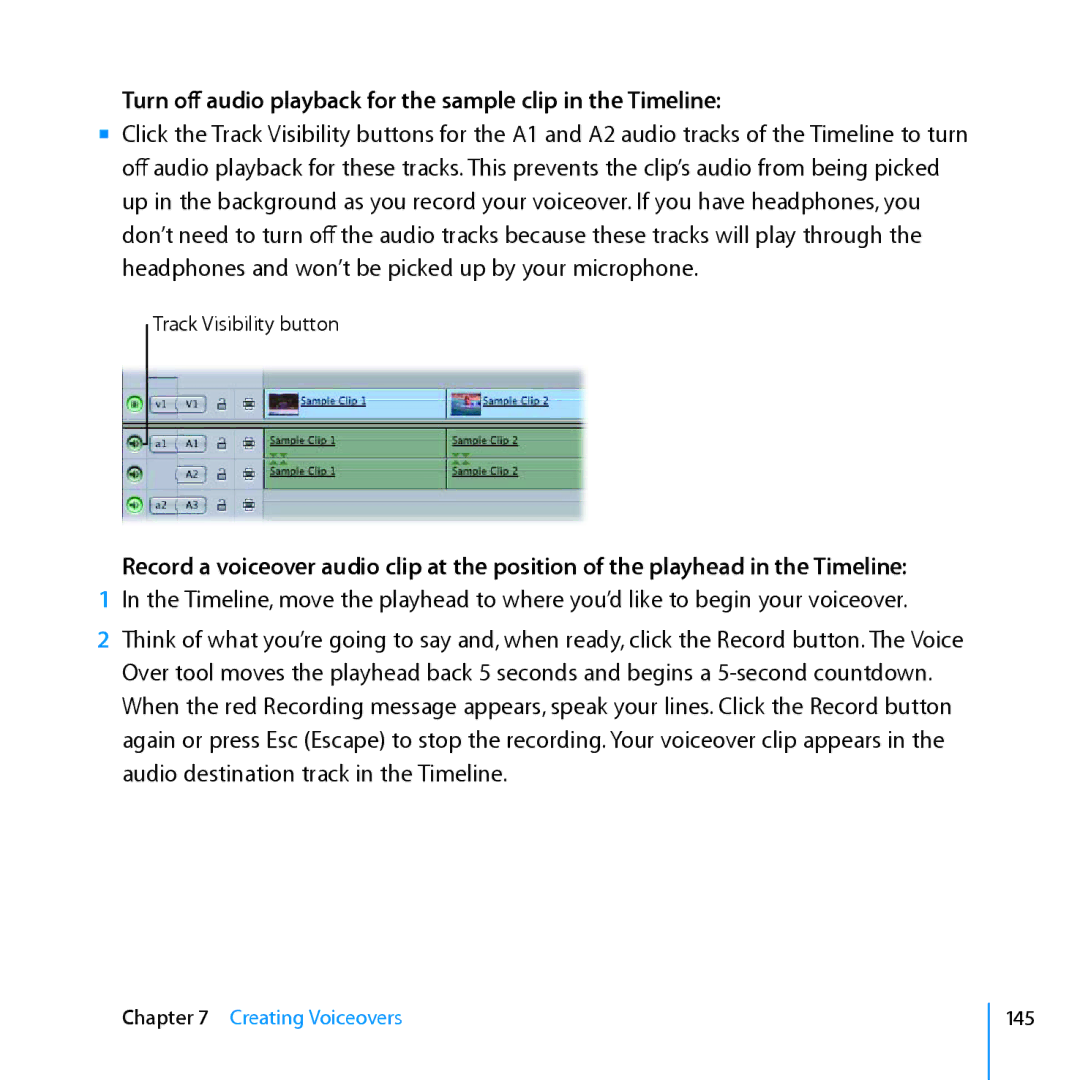Turn off audio playback for the sample clip in the Timeline:
mm Click the Track Visibility buttons for the A1 and A2 audio tracks of the Timeline to turn off audio playback for these tracks. This prevents the clip’s audio from being picked up in the background as you record your voiceover. If you have headphones, you don’t need to turn off the audio tracks because these tracks will play through the headphones and won’t be picked up by your microphone.
Track Visibility button
Record a voiceover audio clip at the position of the playhead in the Timeline:
1In the Timeline, move the playhead to where you’d like to begin your voiceover.
2Think of what you’re going to say and, when ready, click the Record button. The Voice Over tool moves the playhead back 5 seconds and begins a
Chapter 7 Creating Voiceovers
145