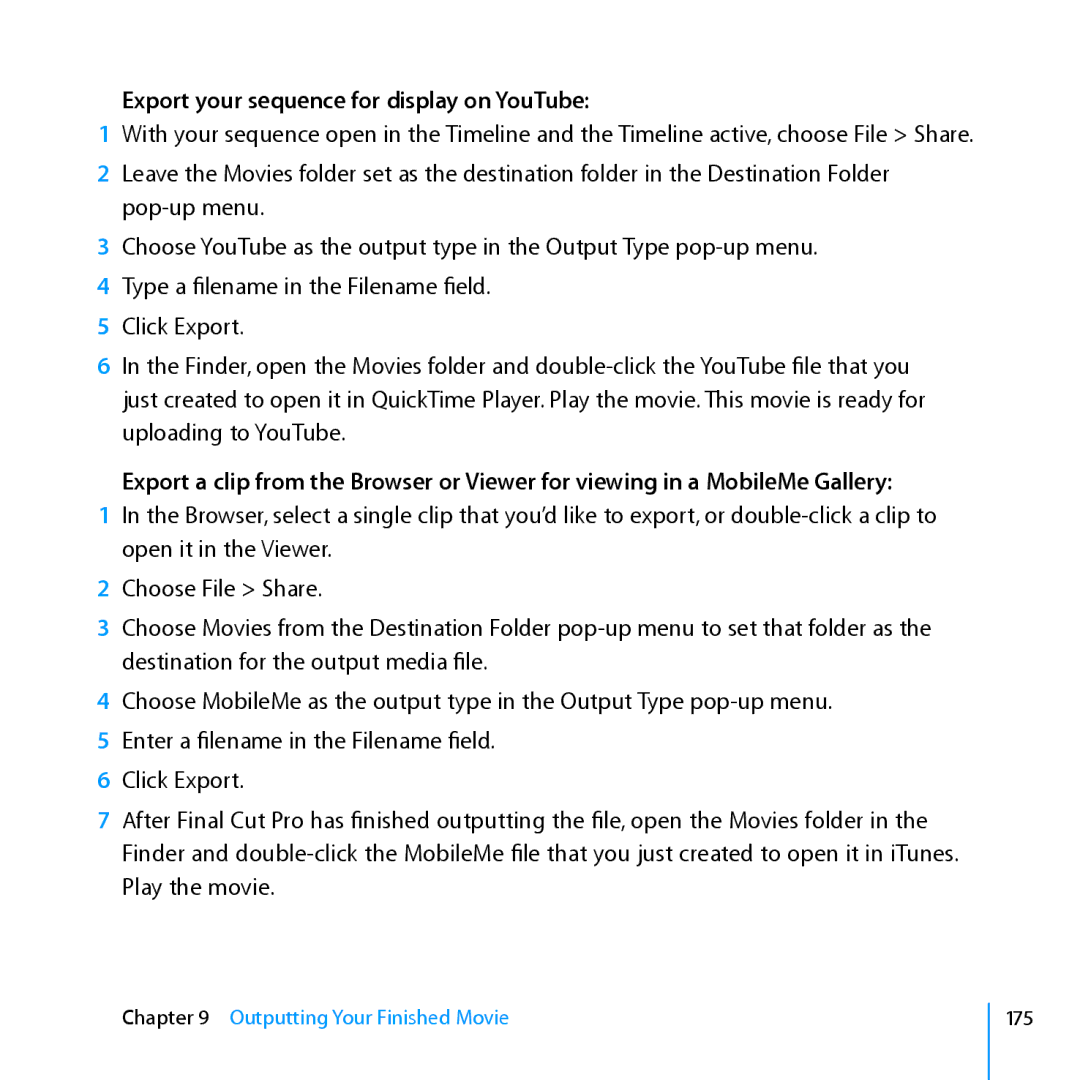Export your sequence for display on YouTube:
1With your sequence open in the Timeline and the Timeline active, choose File > Share.
2Leave the Movies folder set as the destination folder in the Destination Folder
3Choose YouTube as the output type in the Output Type
4Type a filename in the Filename field.
5Click Export.
6In the Finder, open the Movies folder and
Export a clip from the Browser or Viewer for viewing in a MobileMe Gallery:
1In the Browser, select a single clip that you’d like to export, or
2Choose File > Share.
3Choose Movies from the Destination Folder
4Choose MobileMe as the output type in the Output Type
5Enter a filename in the Filename field.
6Click Export.
7After Final Cut Pro has finished outputting the file, open the Movies folder in the Finder and
Play the movie.
Chapter 9 Outputting Your Finished Movie
175