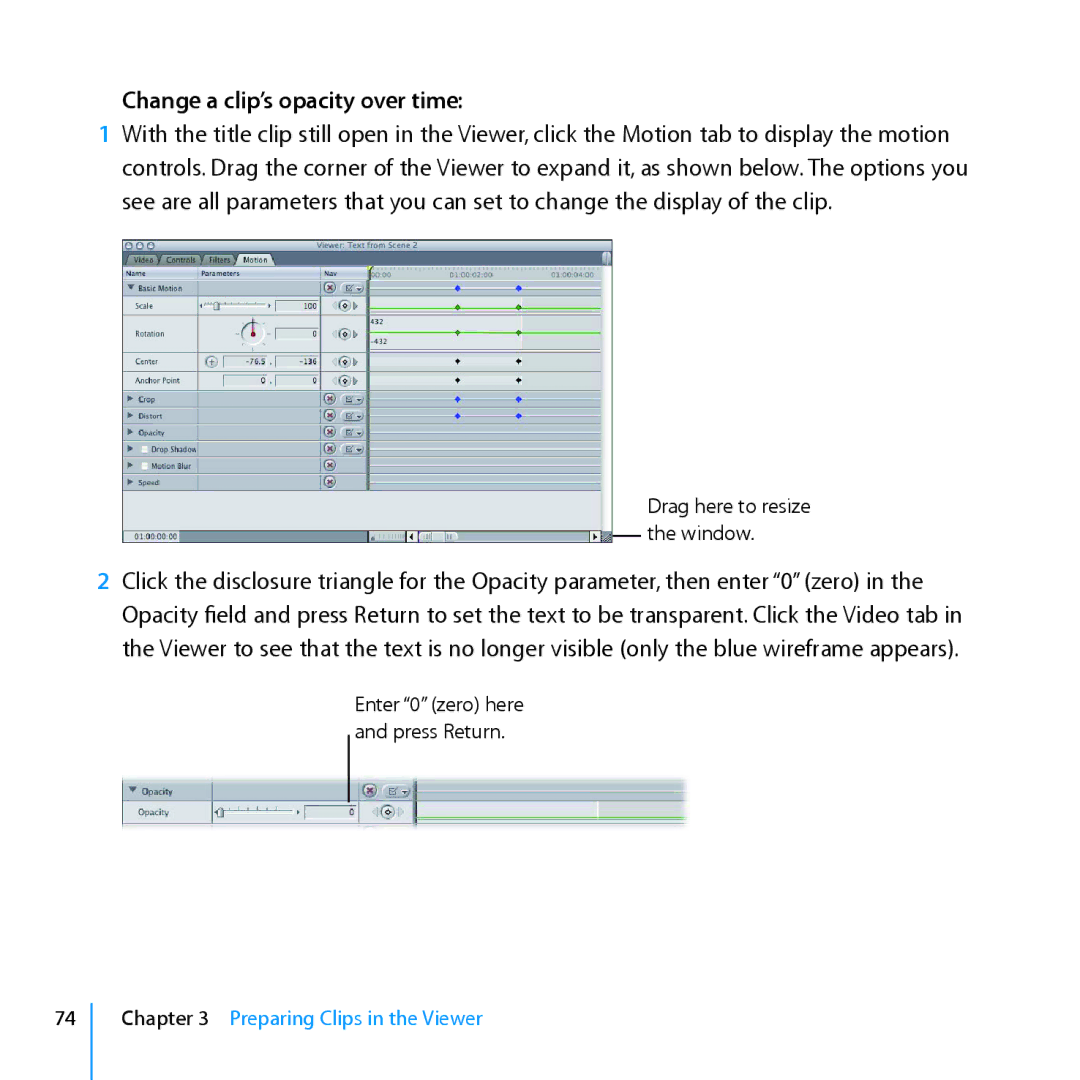Change a clip’s opacity over time:
1With the title clip still open in the Viewer, click the Motion tab to display the motion controls. Drag the corner of the Viewer to expand it, as shown below. The options you see are all parameters that you can set to change the display of the clip.
Drag here to resize the window.
2Click the disclosure triangle for the Opacity parameter, then enter “0” (zero) in the
Opacity field and press Return to set the text to be transparent. Click the Video tab in the Viewer to see that the text is no longer visible (only the blue wireframe appears).
Enter “0” (zero) here and press Return.
74