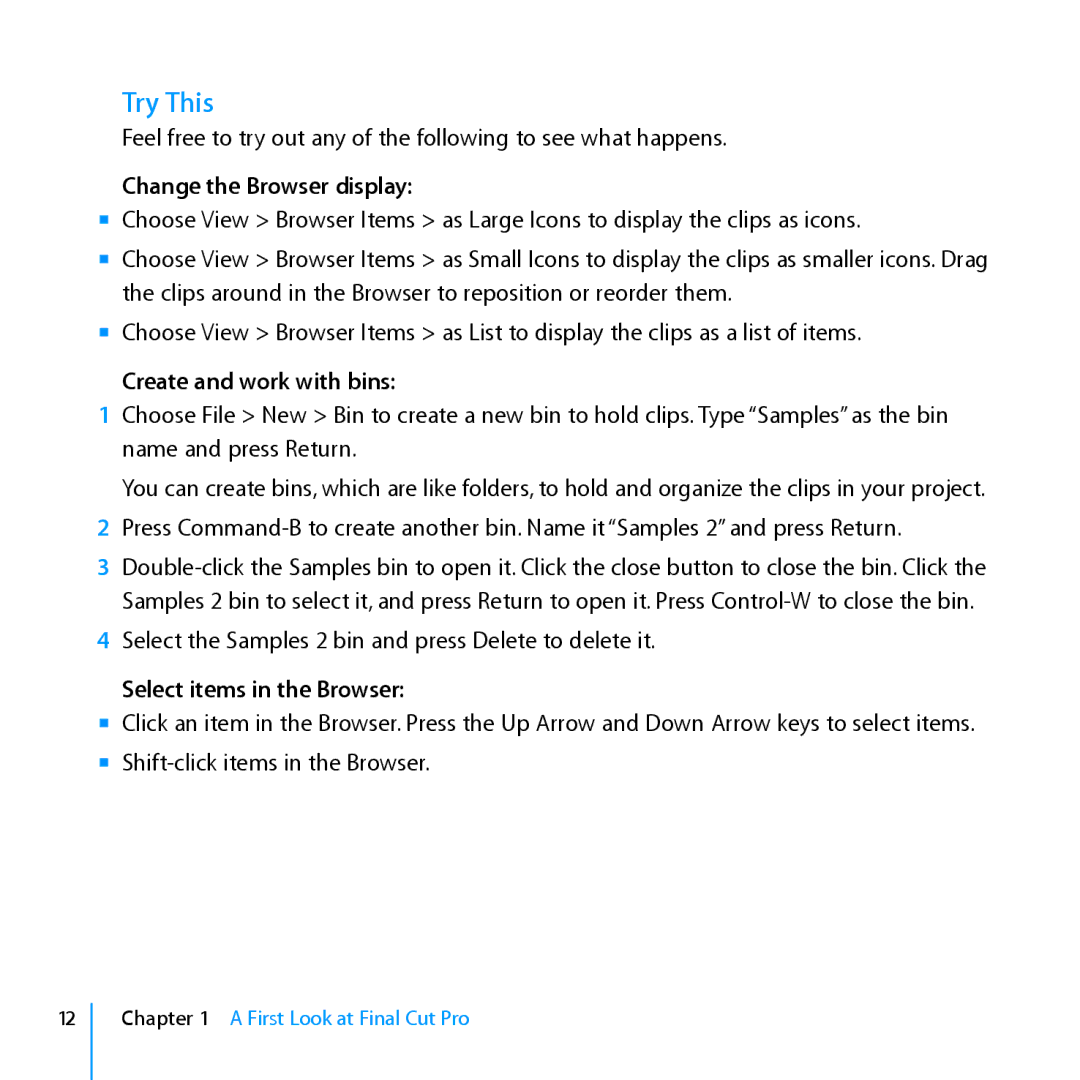Try This
Feel free to try out any of the following to see what happens.
Change the Browser display:
mm Choose View > Browser Items > as Large Icons to display the clips as icons.
mm Choose View > Browser Items > as Small Icons to display the clips as smaller icons. Drag the clips around in the Browser to reposition or reorder them.
mm Choose View > Browser Items > as List to display the clips as a list of items.
Create and work with bins:
1Choose File > New > Bin to create a new bin to hold clips. Type “Samples” as the bin name and press Return.
You can create bins, which are like folders, to hold and organize the clips in your project.
2Press
3
4Select the Samples 2 bin and press Delete to delete it.
Select items in the Browser:
mm Click an item in the Browser. Press the Up Arrow and Down Arrow keys to select items. mm
12
Chapter 1 A First Look at Final Cut Pro