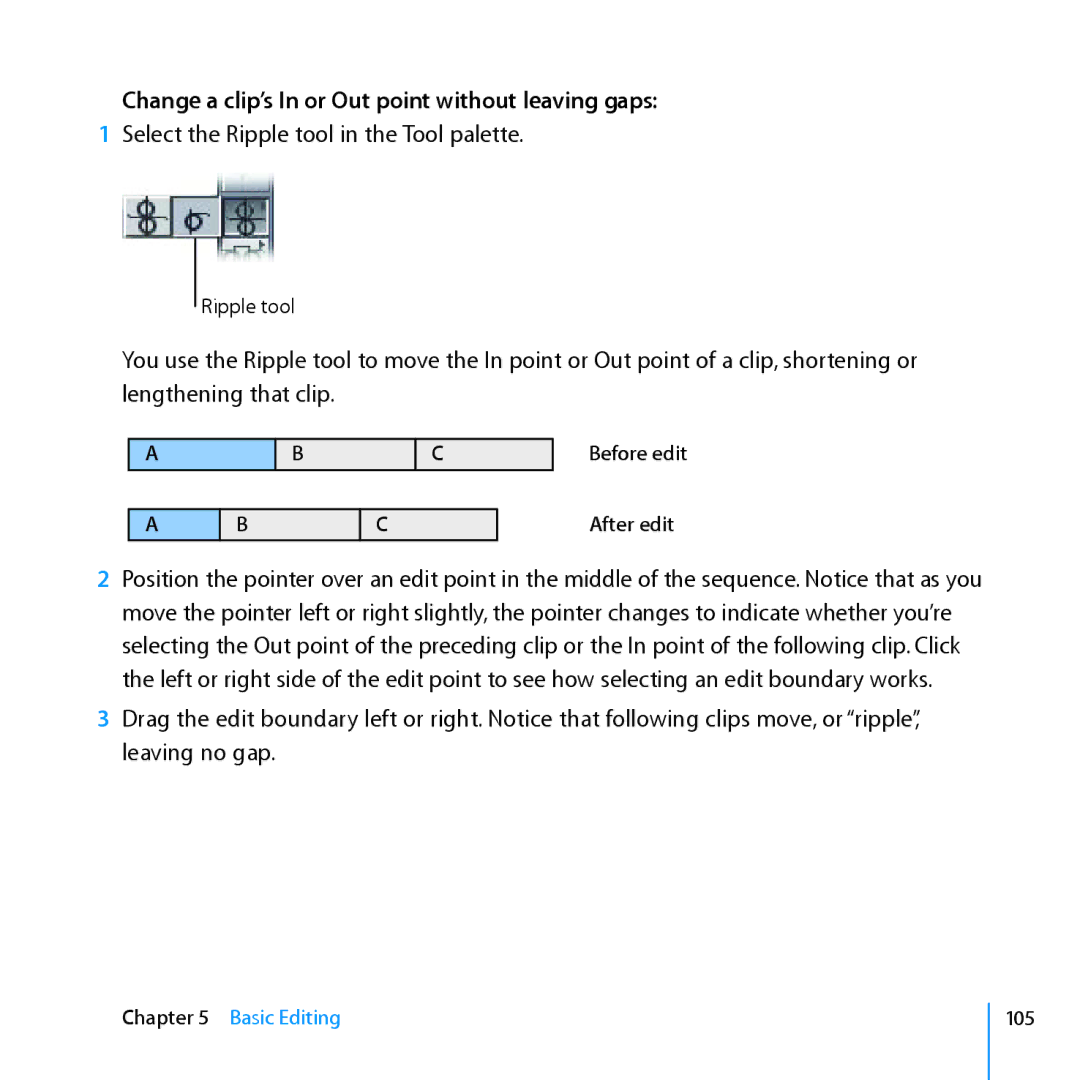Change a clip’s In or Out point without leaving gaps:
1Select the Ripple tool in the Tool palette.
Ripple tool
You use the Ripple tool to move the In point or Out point of a clip, shortening or lengthening that clip.
A
A
BC
BC
Before edit
After edit
2Position the pointer over an edit point in the middle of the sequence. Notice that as you move the pointer left or right slightly, the pointer changes to indicate whether you’re selecting the Out point of the preceding clip or the In point of the following clip. Click the left or right side of the edit point to see how selecting an edit boundary works.
3Drag the edit boundary left or right. Notice that following clips move, or “ripple”, leaving no gap.
Chapter 5 Basic Editing
105