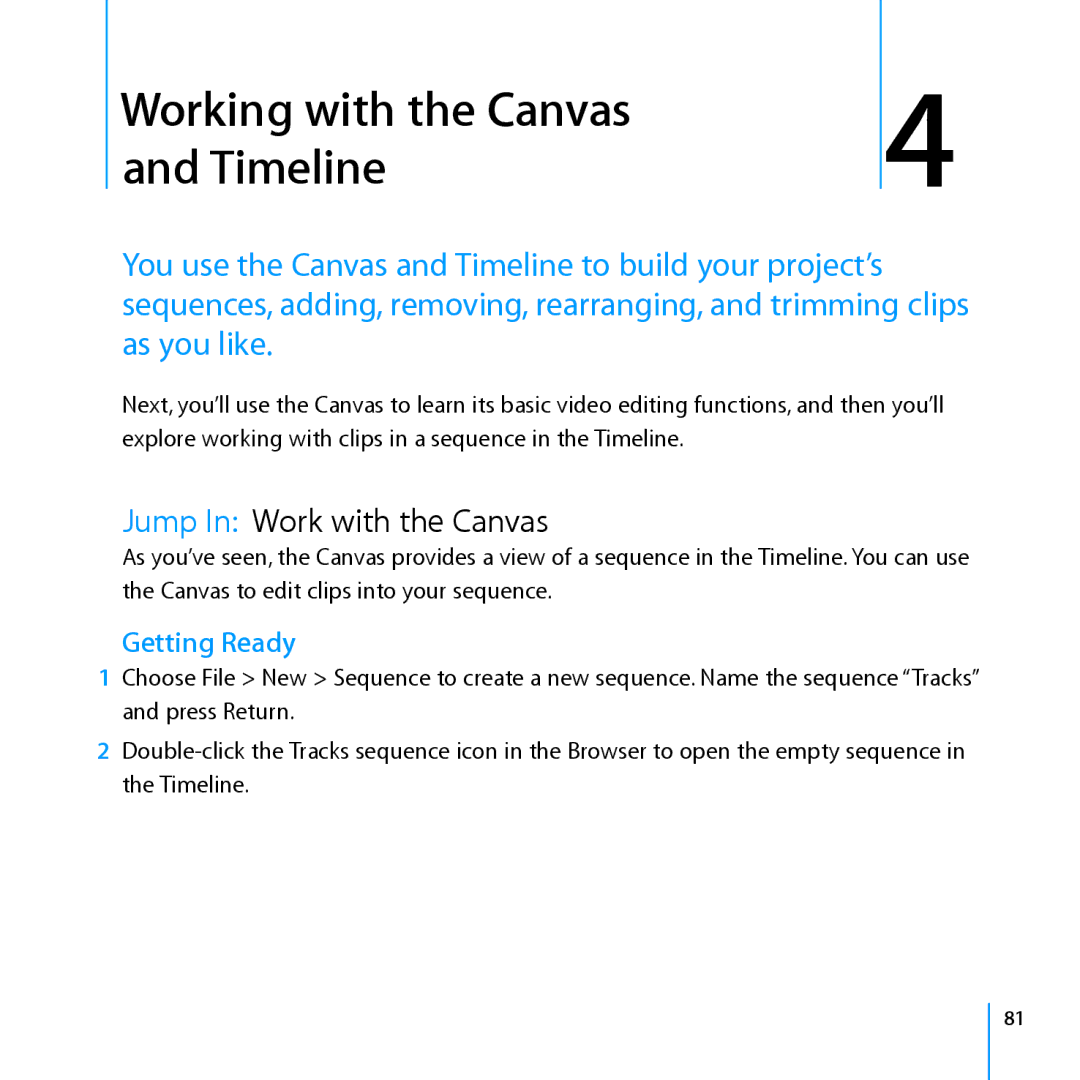Working with the Canvas and Timeline
4
You use the Canvas and Timeline to build your project’s sequences, adding, removing, rearranging, and trimming clips as you like.
Next, you’ll use the Canvas to learn its basic video editing functions, and then you’ll explore working with clips in a sequence in the Timeline.
Jump In: Work with the Canvas
As you’ve seen, the Canvas provides a view of a sequence in the Timeline. You can use the Canvas to edit clips into your sequence.
Getting Ready
1Choose File > New > Sequence to create a new sequence. Name the sequence “Tracks” and press Return.
2
81