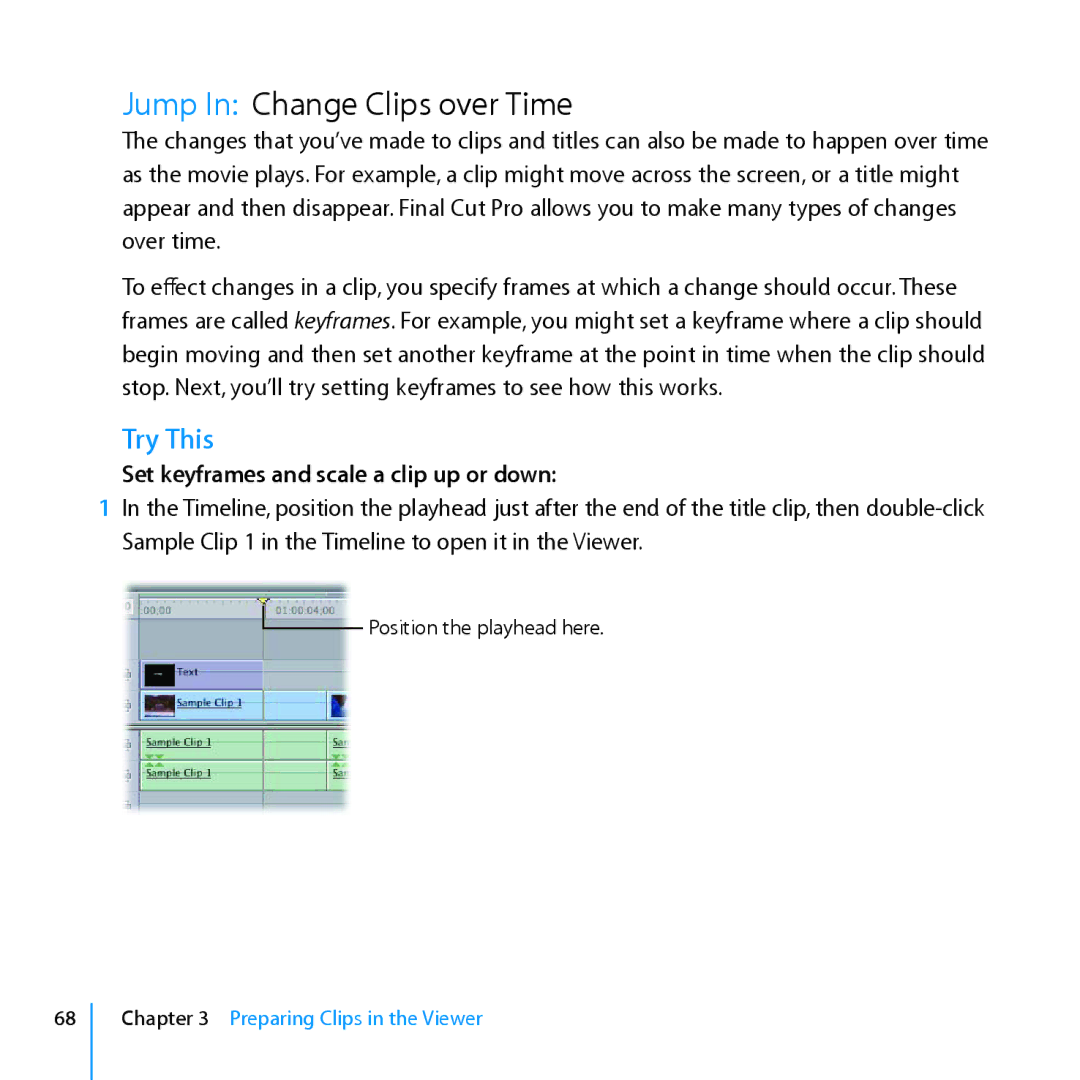Jump In: Change Clips over Time
The changes that you’ve made to clips and titles can also be made to happen over time as the movie plays. For example, a clip might move across the screen, or a title might appear and then disappear. Final Cut Pro allows you to make many types of changes over time.
To effect changes in a clip, you specify frames at which a change should occur. These frames are called keyframes. For example, you might set a keyframe where a clip should begin moving and then set another keyframe at the point in time when the clip should stop. Next, you’ll try setting keyframes to see how this works.
Try This
Set keyframes and scale a clip up or down:
1In the Timeline, position the playhead just after the end of the title clip, then
Sample Clip 1 in the Timeline to open it in the Viewer.
![]() Position the playhead here.
Position the playhead here.
68