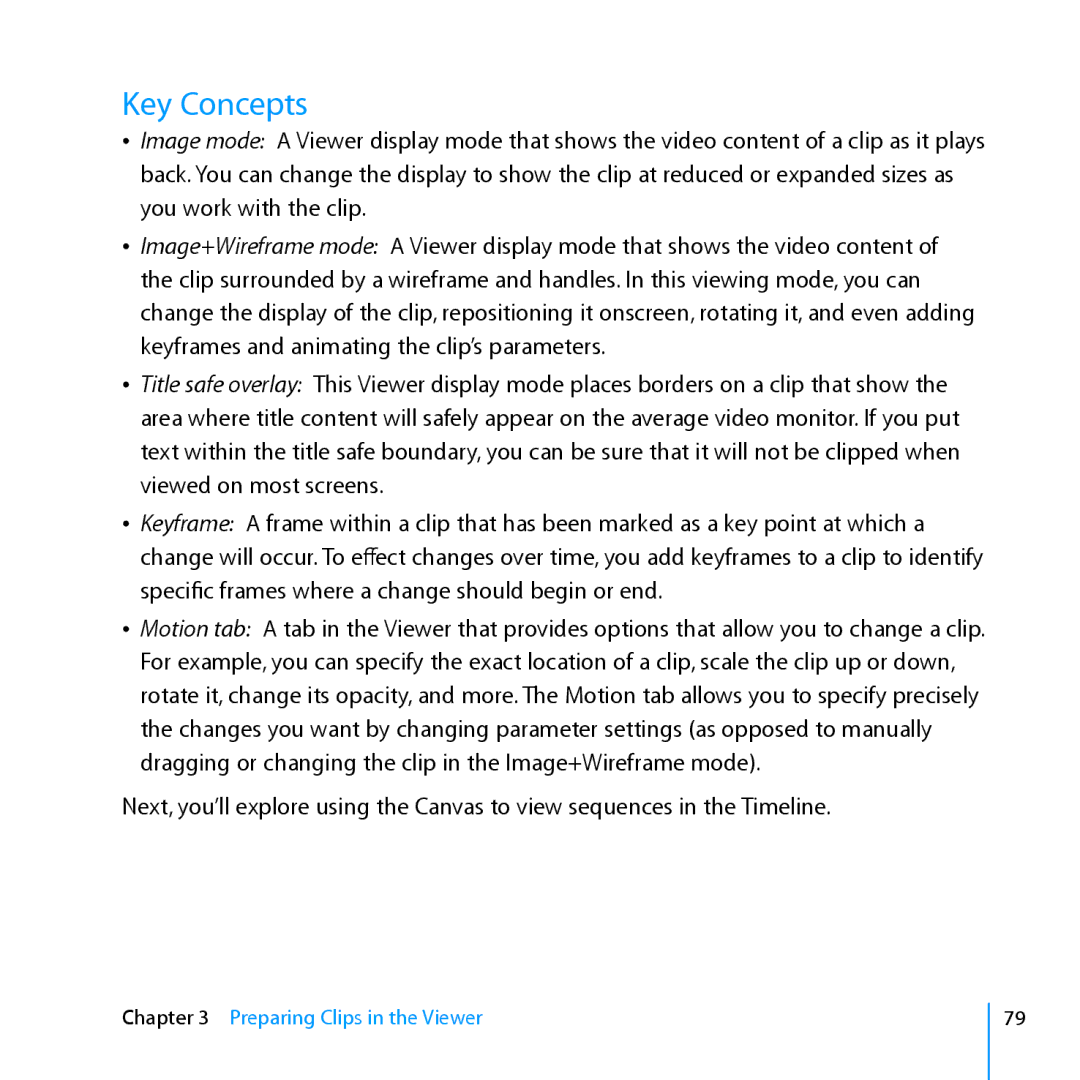Key Concepts
ÂÂ Image mode: A Viewer display mode that shows the video content of a clip as it plays back. You can change the display to show the clip at reduced or expanded sizes as you work with the clip.
ÂÂ Image+Wireframe mode: A Viewer display mode that shows the video content of the clip surrounded by a wireframe and handles. In this viewing mode, you can change the display of the clip, repositioning it onscreen, rotating it, and even adding keyframes and animating the clip’s parameters.
ÂÂ Title safe overlay: This Viewer display mode places borders on a clip that show the area where title content will safely appear on the average video monitor. If you put text within the title safe boundary, you can be sure that it will not be clipped when viewed on most screens.
ÂÂ Keyframe: A frame within a clip that has been marked as a key point at which a change will occur. To effect changes over time, you add keyframes to a clip to identify specific frames where a change should begin or end.
ÂÂ Motion tab: A tab in the Viewer that provides options that allow you to change a clip. For example, you can specify the exact location of a clip, scale the clip up or down, rotate it, change its opacity, and more. The Motion tab allows you to specify precisely the changes you want by changing parameter settings (as opposed to manually dragging or changing the clip in the Image+Wireframe mode).
Next, you’ll explore using the Canvas to view sequences in the Timeline.
Chapter 3 Preparing Clips in the Viewer
79