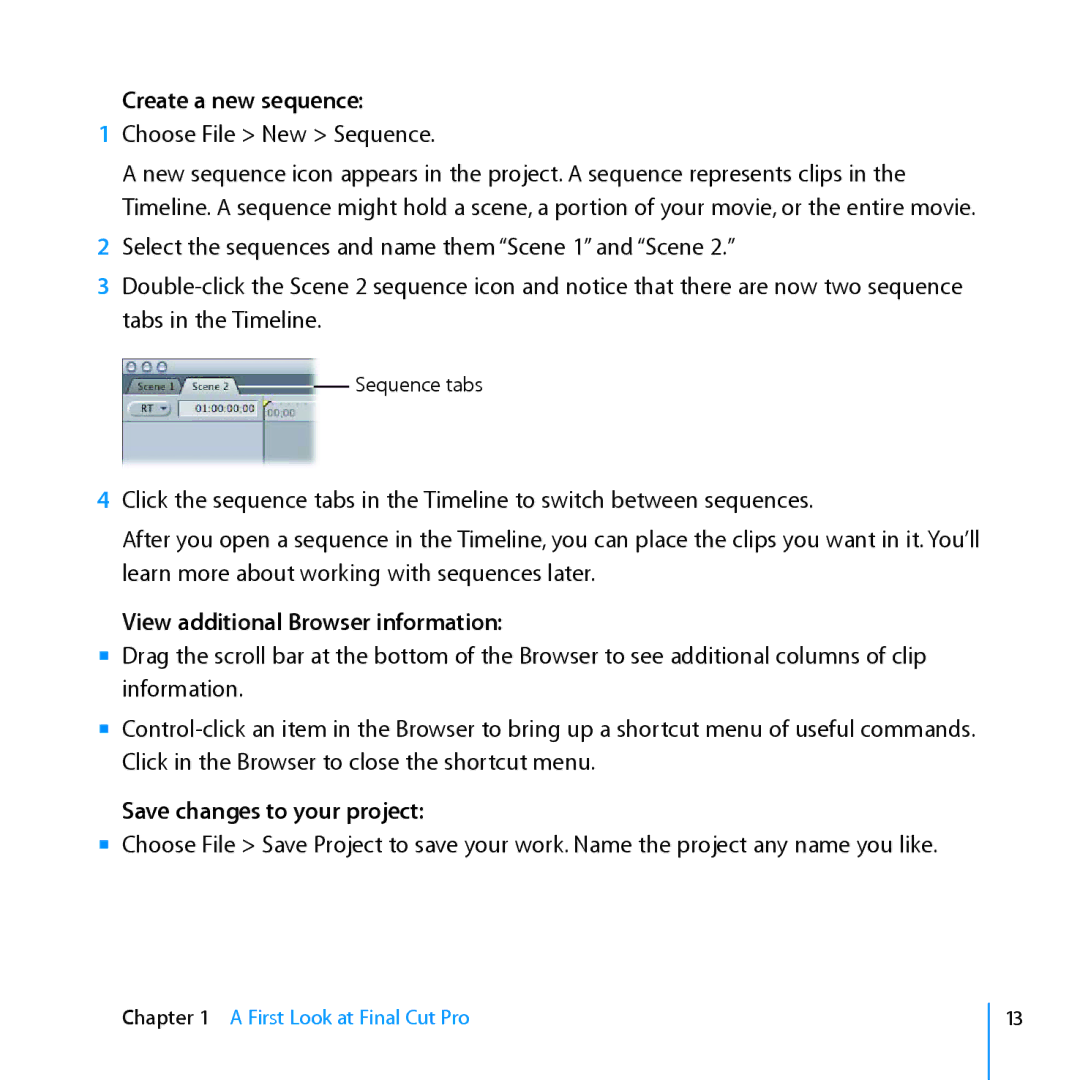Create a new sequence:
1Choose File > New > Sequence.
A new sequence icon appears in the project. A sequence represents clips in the
Timeline. A sequence might hold a scene, a portion of your movie, or the entire movie.
2Select the sequences and name them “Scene 1” and “Scene 2.”
3
Sequence tabs
4Click the sequence tabs in the Timeline to switch between sequences.
After you open a sequence in the Timeline, you can place the clips you want in it. You’ll learn more about working with sequences later.
View additional Browser information:
mm Drag the scroll bar at the bottom of the Browser to see additional columns of clip information.
mm
Save changes to your project:
mm Choose File > Save Project to save your work. Name the project any name you like.
Chapter 1 A First Look at Final Cut Pro
13