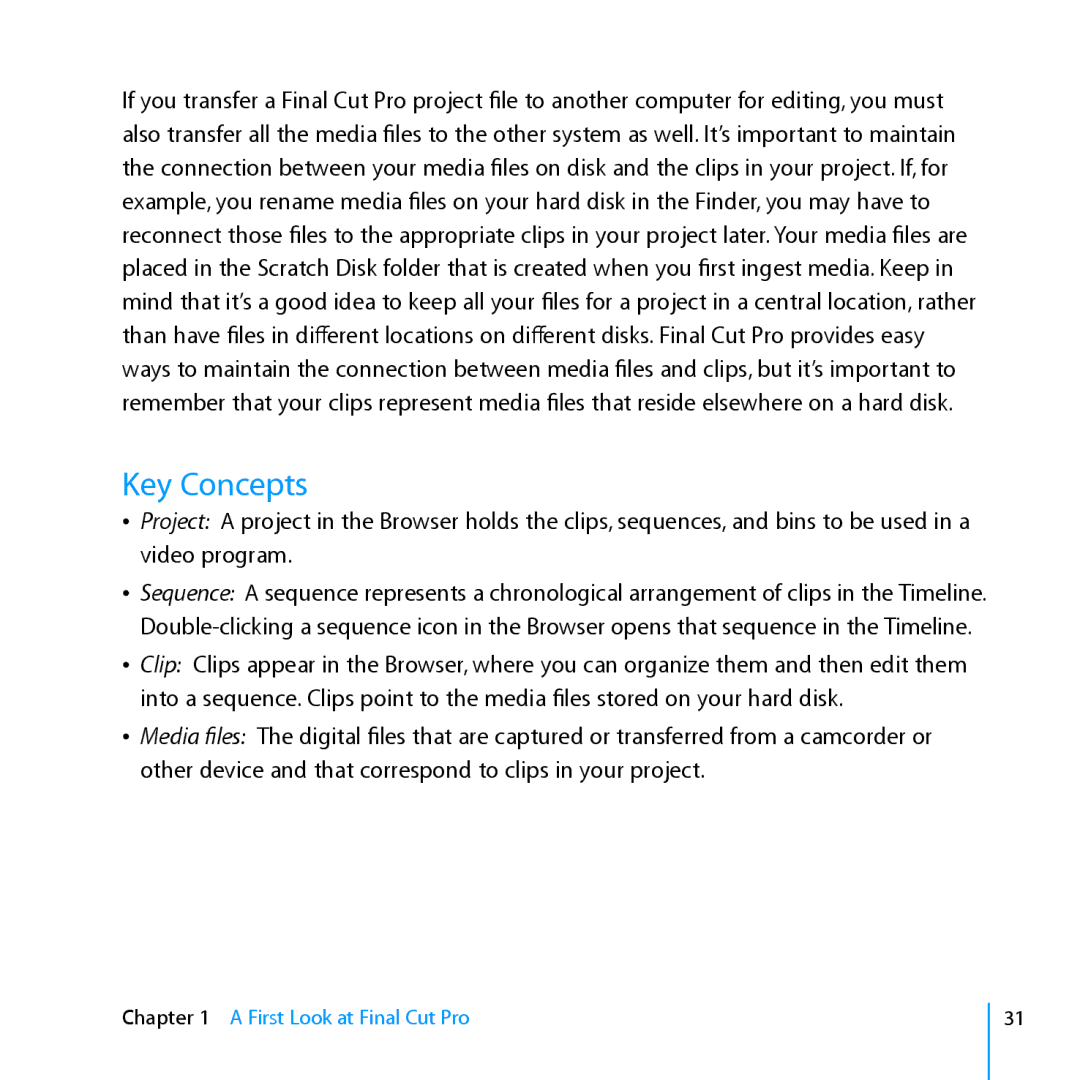If you transfer a Final Cut Pro project file to another computer for editing, you must also transfer all the media files to the other system as well. It’s important to maintain the connection between your media files on disk and the clips in your project. If, for example, you rename media files on your hard disk in the Finder, you may have to reconnect those files to the appropriate clips in your project later. Your media files are placed in the Scratch Disk folder that is created when you first ingest media. Keep in mind that it’s a good idea to keep all your files for a project in a central location, rather than have files in different locations on different disks. Final Cut Pro provides easy ways to maintain the connection between media files and clips, but it’s important to remember that your clips represent media files that reside elsewhere on a hard disk.
Key Concepts
ÂÂ Project: A project in the Browser holds the clips, sequences, and bins to be used in a video program.
ÂÂ Sequence: A sequence represents a chronological arrangement of clips in the Timeline.
ÂÂ Clip: Clips appear in the Browser, where you can organize them and then edit them into a sequence. Clips point to the media files stored on your hard disk.
ÂÂ Media files: The digital files that are captured or transferred from a camcorder or other device and that correspond to clips in your project.
Chapter 1 A First Look at Final Cut Pro
31