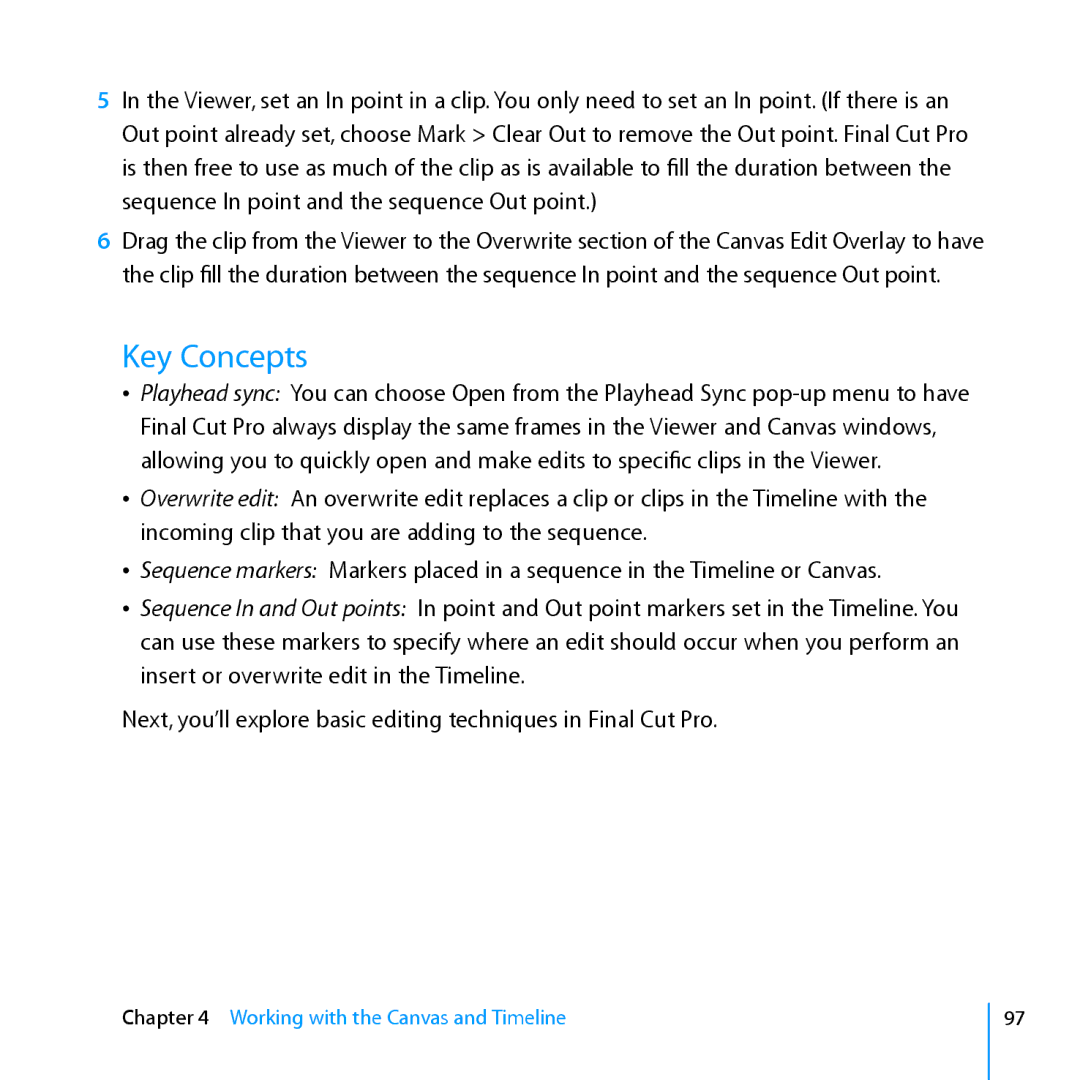5In the Viewer, set an In point in a clip. You only need to set an In point. (If there is an Out point already set, choose Mark > Clear Out to remove the Out point. Final Cut Pro is then free to use as much of the clip as is available to fill the duration between the sequence In point and the sequence Out point.)
6Drag the clip from the Viewer to the Overwrite section of the Canvas Edit Overlay to have the clip fill the duration between the sequence In point and the sequence Out point.
Key Concepts
ÂÂ Playhead sync: You can choose Open from the Playhead Sync
ÂÂ Overwrite edit: An overwrite edit replaces a clip or clips in the Timeline with the incoming clip that you are adding to the sequence.
ÂÂ Sequence markers: Markers placed in a sequence in the Timeline or Canvas.
ÂÂ Sequence In and Out points: In point and Out point markers set in the Timeline. You can use these markers to specify where an edit should occur when you perform an insert or overwrite edit in the Timeline.
Next, you’ll explore basic editing techniques in Final Cut Pro.
Chapter 4 Working with the Canvas and Timeline
97