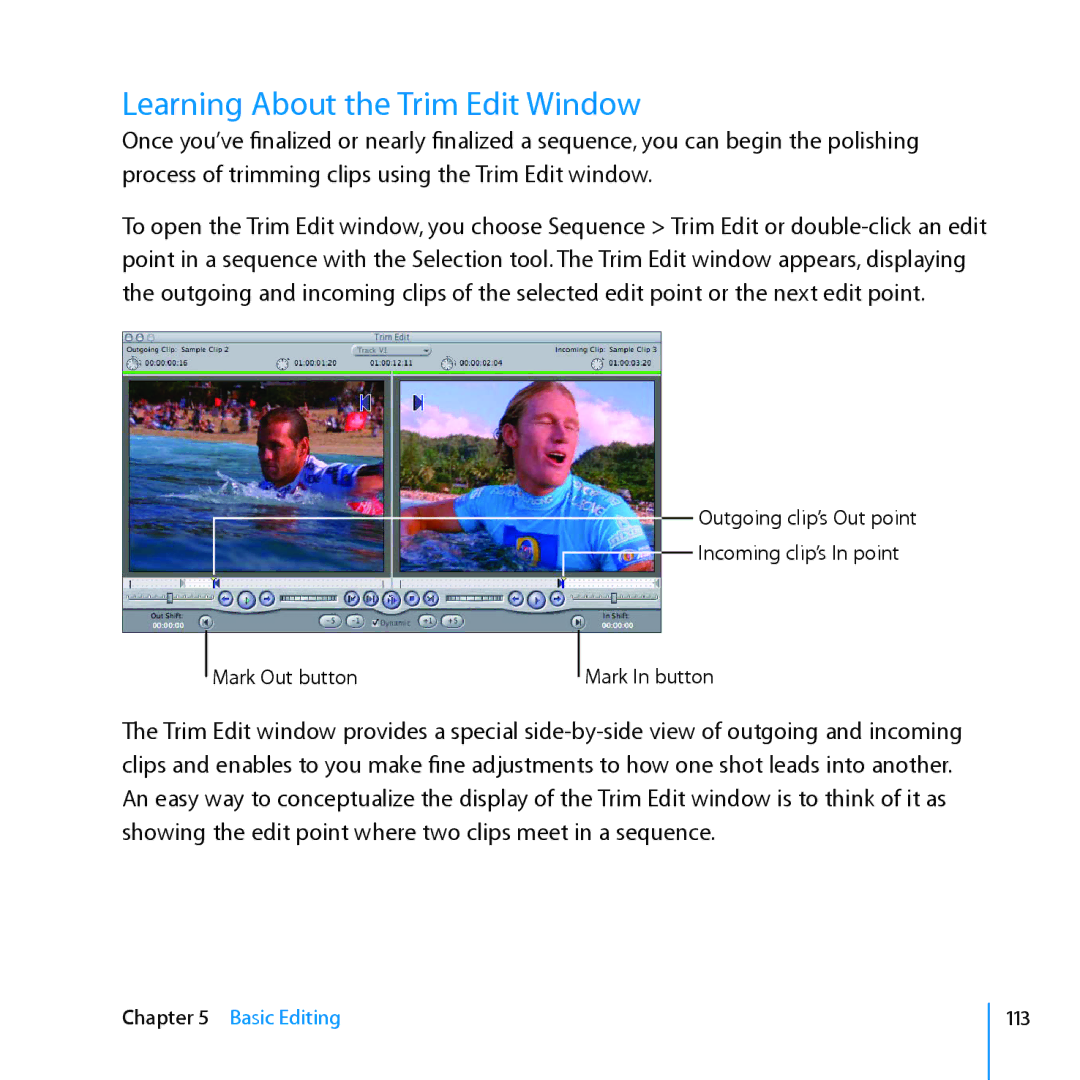Learning About the Trim Edit Window
Once you’ve finalized or nearly finalized a sequence, you can begin the polishing process of trimming clips using the Trim Edit window.
To open the Trim Edit window, you choose Sequence > Trim Edit or
Mark Out button
Outgoing clip’s Out point
Incoming clip’s In point
Mark In button
The Trim Edit window provides a special
Chapter 5 Basic Editing
113