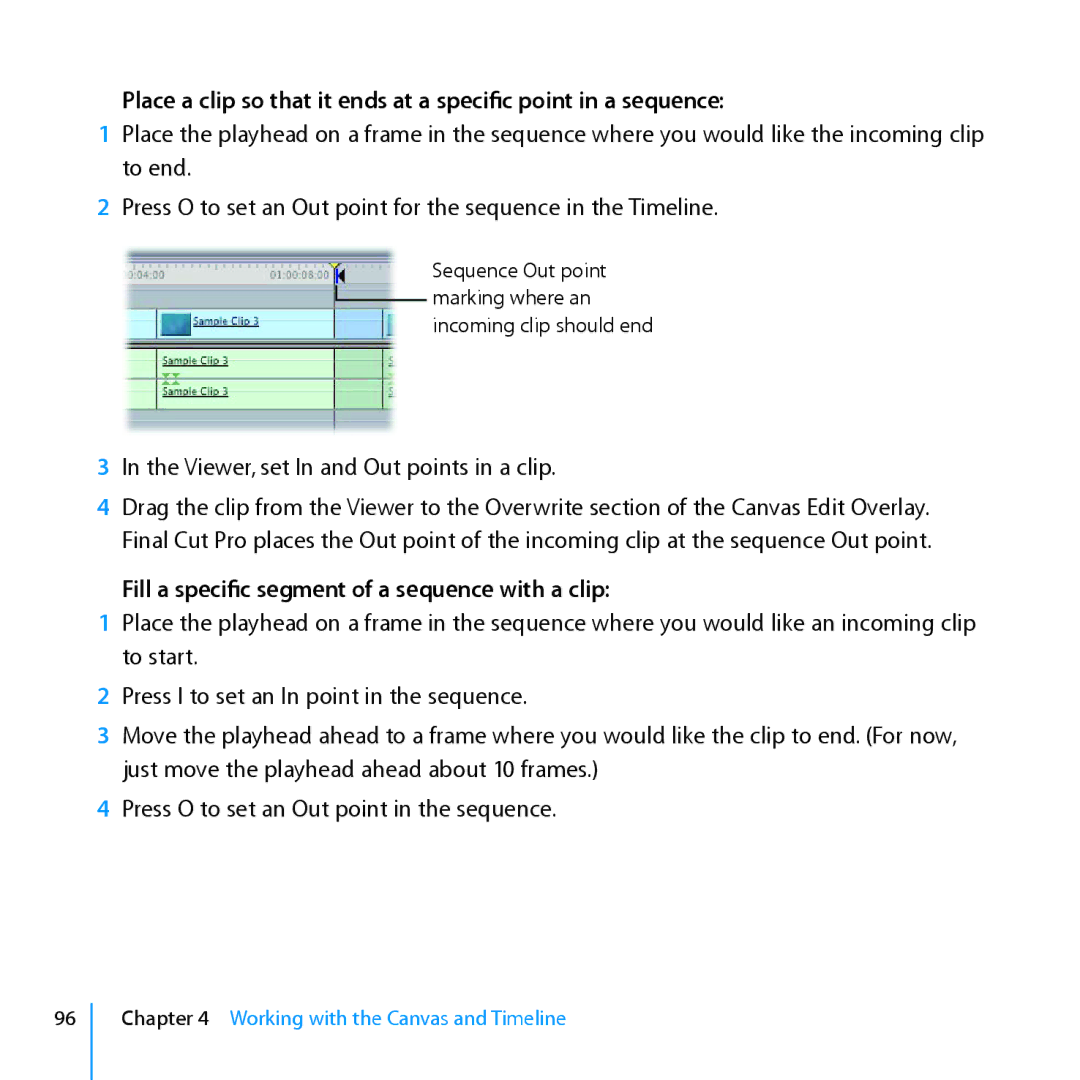Place a clip so that it ends at a specific point in a sequence:
1Place the playhead on a frame in the sequence where you would like the incoming clip to end.
2Press O to set an Out point for the sequence in the Timeline.
Sequence Out point ![]() marking where an incoming clip should end
marking where an incoming clip should end
3In the Viewer, set In and Out points in a clip.
4Drag the clip from the Viewer to the Overwrite section of the Canvas Edit Overlay. Final Cut Pro places the Out point of the incoming clip at the sequence Out point.
Fill a specific segment of a sequence with a clip:
1Place the playhead on a frame in the sequence where you would like an incoming clip to start.
2Press I to set an In point in the sequence.
3Move the playhead ahead to a frame where you would like the clip to end. (For now, just move the playhead ahead about 10 frames.)
4Press O to set an Out point in the sequence.
96