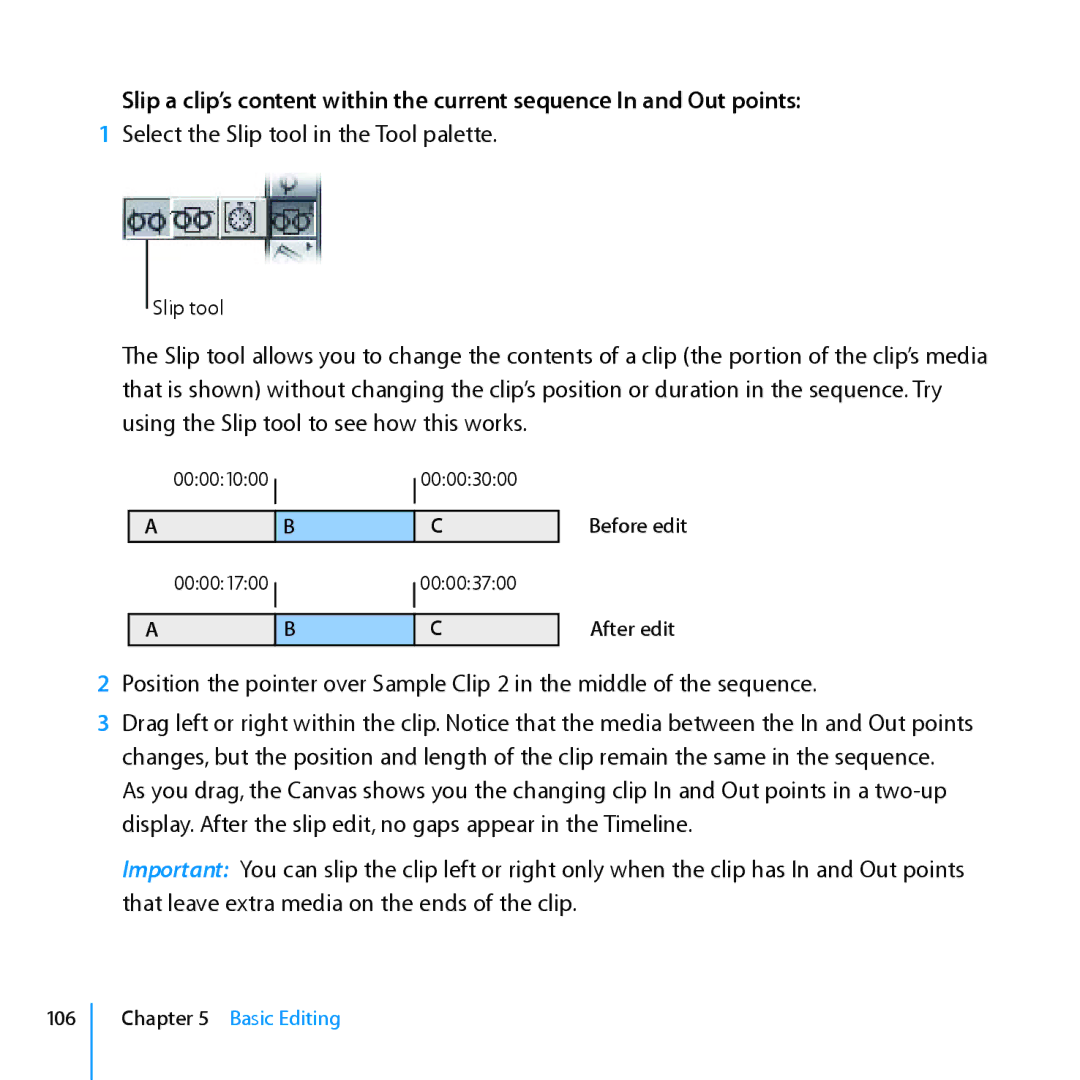Slip a clip’s content within the current sequence In and Out points:
1Select the Slip tool in the Tool palette.
Slip tool
The Slip tool allows you to change the contents of a clip (the portion of the clip’s media that is shown) without changing the clip’s position or duration in the sequence. Try using the Slip tool to see how this works.
00:00:10:0000:00:30:00
A | B | C |
00:00:17:0000:00:37:00
A | B | C |
Before edit
After edit
2Position the pointer over Sample Clip 2 in the middle of the sequence.
3Drag left or right within the clip. Notice that the media between the In and Out points changes, but the position and length of the clip remain the same in the sequence.
As you drag, the Canvas shows you the changing clip In and Out points in a
Important: You can slip the clip left or right only when the clip has In and Out points that leave extra media on the ends of the clip.
106
Chapter 5 Basic Editing