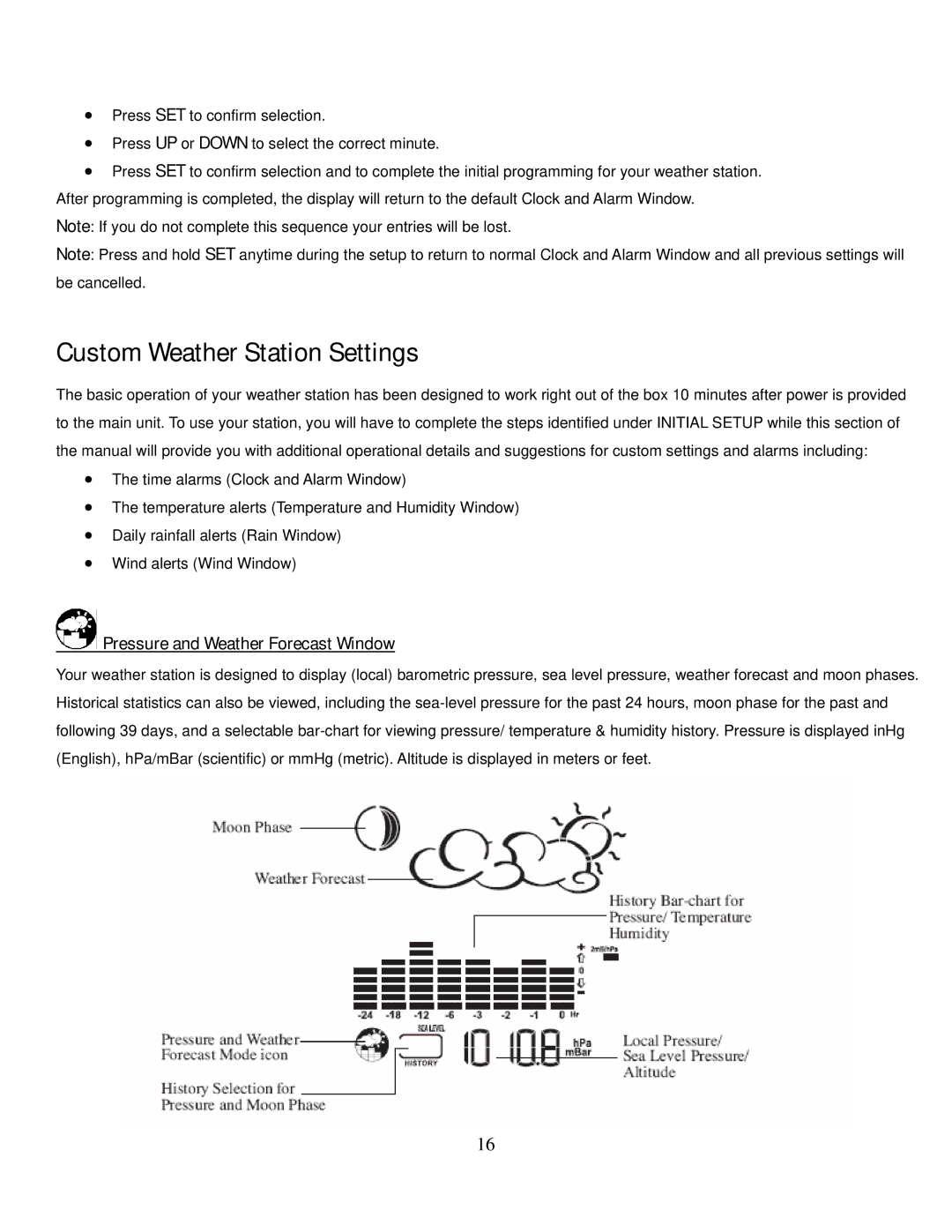•Press SET to confirm selection.
•Press UP or DOWN to select the correct minute.
•Press SET to confirm selection and to complete the initial programming for your weather station. After programming is completed, the display will return to the default Clock and Alarm Window.
Note: If you do not complete this sequence your entries will be lost.
Note: Press and hold SET anytime during the setup to return to normal Clock and Alarm Window and all previous settings will be cancelled.
Custom Weather Station Settings
The basic operation of your weather station has been designed to work right out of the box 10 minutes after power is provided to the main unit. To use your station, you will have to complete the steps identified under INITIAL SETUP while this section of the manual will provide you with additional operational details and suggestions for custom settings and alarms including:
•The time alarms (Clock and Alarm Window)
•The temperature alerts (Temperature and Humidity Window)
•Daily rainfall alerts (Rain Window)
•Wind alerts (Wind Window)
 Pressure and Weather Forecast Window
Pressure and Weather Forecast Window
Your weather station is designed to display (local) barometric pressure, sea level pressure, weather forecast and moon phases. Historical statistics can also be viewed, including the
16