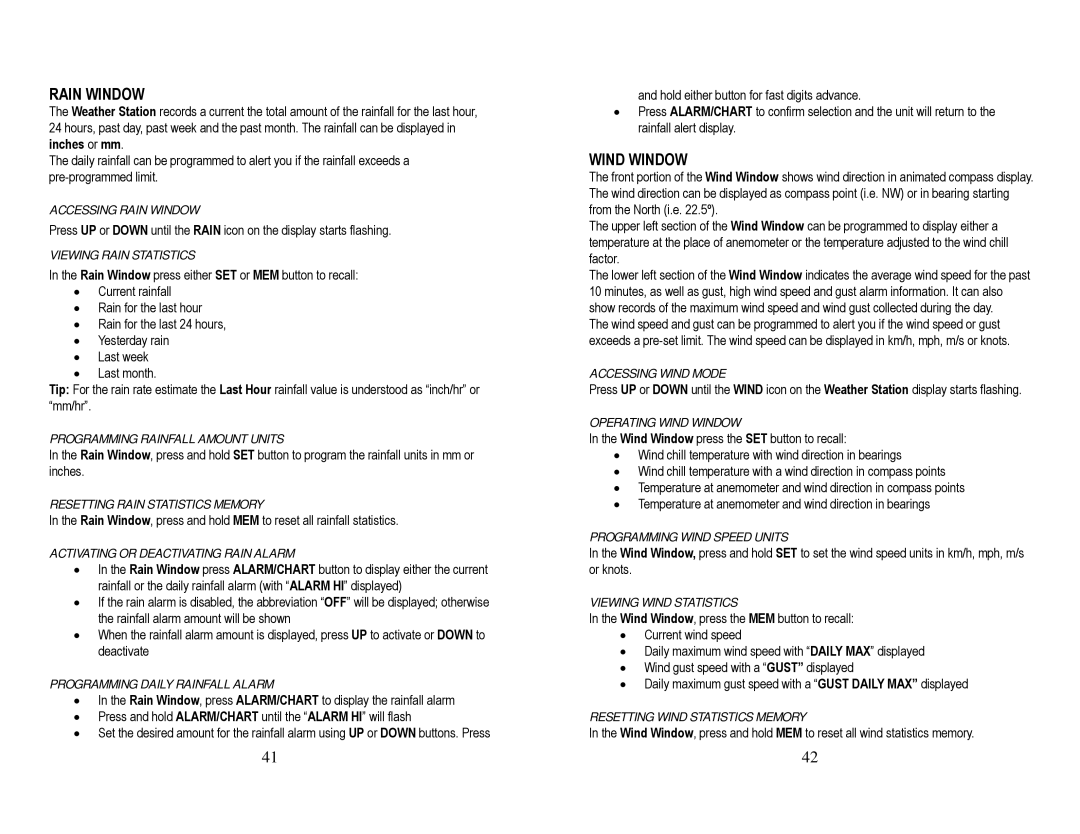TN924W specifications
The Honeywell TN924W is a state-of-the-art wireless thermostat designed to optimize home heating and cooling systems while ensuring energy efficiency and user convenience. This smart thermostat combines advanced technology with a user-friendly interface, making it an ideal choice for homeowners seeking to enhance their comfort while reducing energy consumption.One of the main features of the TN924W is its Wi-Fi connectivity, allowing users to control their home temperature remotely through a smartphone app. The Honeywell Home app provides an intuitive platform for users to adjust heating and cooling schedules, monitor energy usage, and receive alerts, all from the convenience of their mobile devices. This capability not only increases comfort but also helps homeowners save on energy bills by enabling better management of heating and cooling patterns.
Another significant aspect of the TN924W is its compatibility with a wide range of heating and cooling systems. Whether it's a traditional HVAC setup, a heat pump, or a non-programmable system, the TN924W integrates seamlessly to deliver precise temperature control. This versatility ensures that users can enjoy the benefits of smart technology regardless of their existing system.
The TN924W also boasts a user-friendly touchscreen interface that simplifies programming and adjustments. With its clear display, users can easily navigate through the settings and customize their heating and cooling schedules. The thermostat supports multi-stage systems, allowing for more refined temperature management, which is particularly beneficial in larger homes or spaces with varying temperature needs.
In terms of energy-saving technology, the TN924W features Honeywell's Smart Response Technology. This innovative system anticipates heating and cooling needs based on various factors, such as current temperature, the time of day, and user habits, ensuring that the home is at the desired temperature when needed. Moreover, the thermostat can provide energy usage reports, empowering users with insights into their consumption patterns and opportunities for additional savings.
Overall, the Honeywell TN924W stands out as a leading choice for homeowners who prioritize comfort, convenience, and energy efficiency. Its advanced features, compatibility with diverse systems, and ease of use make it a valuable addition to any smart home.