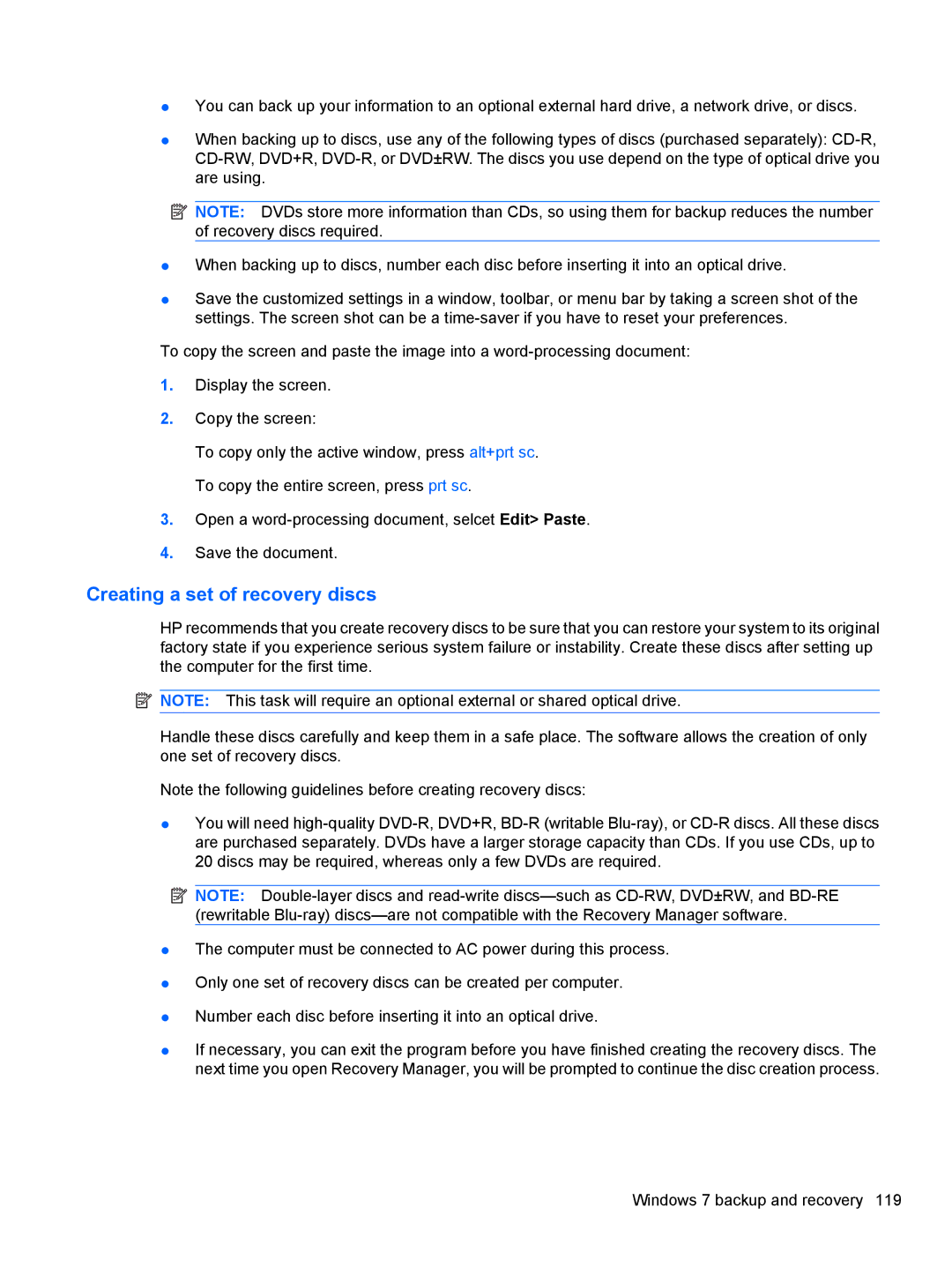●You can back up your information to an optional external hard drive, a network drive, or discs.
●When backing up to discs, use any of the following types of discs (purchased separately):
![]() NOTE: DVDs store more information than CDs, so using them for backup reduces the number of recovery discs required.
NOTE: DVDs store more information than CDs, so using them for backup reduces the number of recovery discs required.
●When backing up to discs, number each disc before inserting it into an optical drive.
●Save the customized settings in a window, toolbar, or menu bar by taking a screen shot of the settings. The screen shot can be a
To copy the screen and paste the image into a
1.Display the screen.
2.Copy the screen:
To copy only the active window, press alt+prt sc. To copy the entire screen, press prt sc.
3.Open a
4.Save the document.
Creating a set of recovery discs
HP recommends that you create recovery discs to be sure that you can restore your system to its original factory state if you experience serious system failure or instability. Create these discs after setting up the computer for the first time.
![]() NOTE: This task will require an optional external or shared optical drive.
NOTE: This task will require an optional external or shared optical drive.
Handle these discs carefully and keep them in a safe place. The software allows the creation of only one set of recovery discs.
Note the following guidelines before creating recovery discs:
●You will need
![]() NOTE:
NOTE:
●The computer must be connected to AC power during this process.
●Only one set of recovery discs can be created per computer.
●Number each disc before inserting it into an optical drive.
●If necessary, you can exit the program before you have finished creating the recovery discs. The next time you open Recovery Manager, you will be prompted to continue the disc creation process.
Windows 7 backup and recovery 119