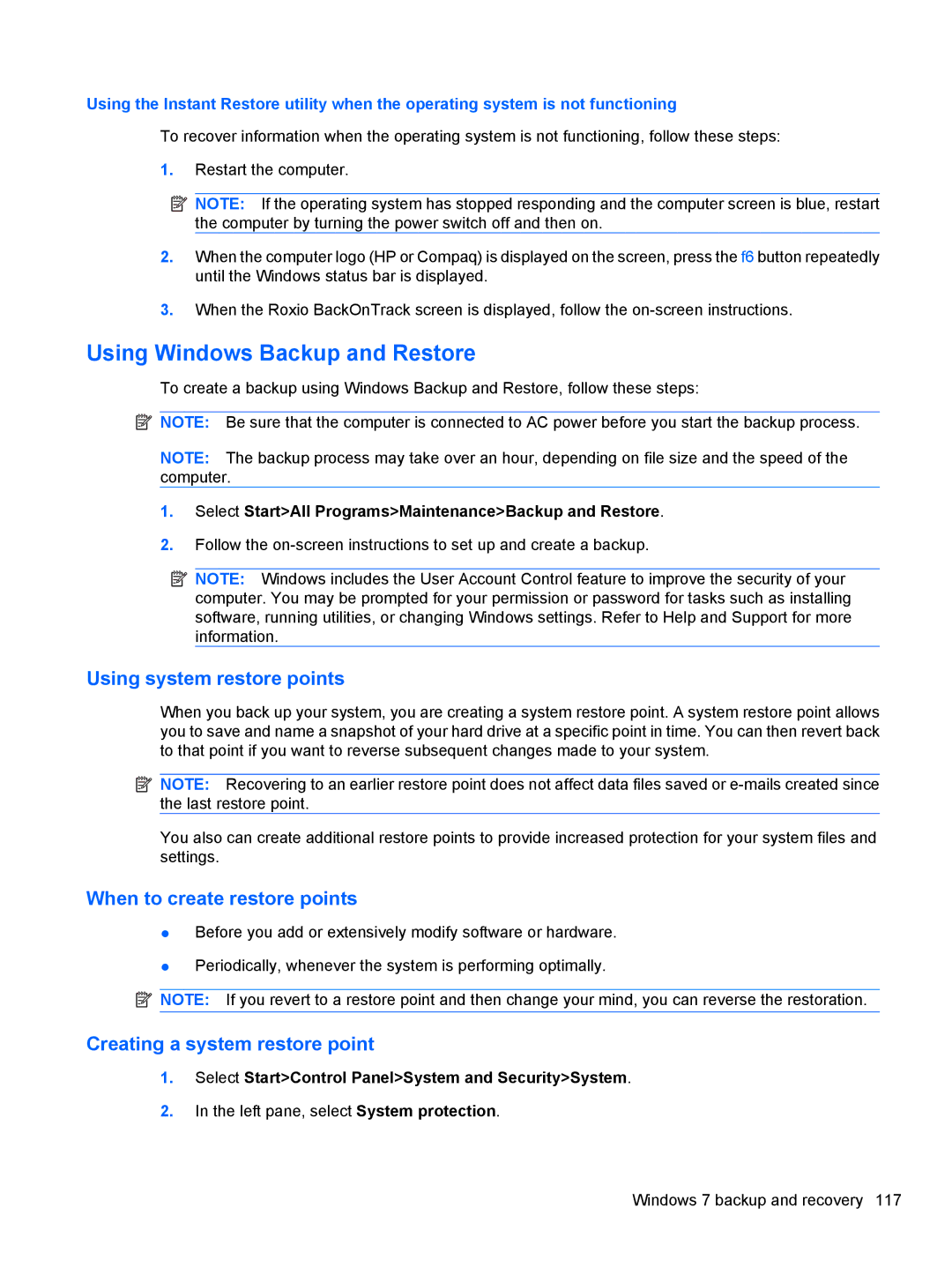Using the Instant Restore utility when the operating system is not functioning
To recover information when the operating system is not functioning, follow these steps:
1.Restart the computer.
![]() NOTE: If the operating system has stopped responding and the computer screen is blue, restart the computer by turning the power switch off and then on.
NOTE: If the operating system has stopped responding and the computer screen is blue, restart the computer by turning the power switch off and then on.
2.When the computer logo (HP or Compaq) is displayed on the screen, press the f6 button repeatedly until the Windows status bar is displayed.
3.When the Roxio BackOnTrack screen is displayed, follow the
Using Windows Backup and Restore
To create a backup using Windows Backup and Restore, follow these steps:
![]() NOTE: Be sure that the computer is connected to AC power before you start the backup process.
NOTE: Be sure that the computer is connected to AC power before you start the backup process.
NOTE: The backup process may take over an hour, depending on file size and the speed of the computer.
1.Select Start>All Programs>Maintenance>Backup and Restore.
2.Follow the
![]() NOTE: Windows includes the User Account Control feature to improve the security of your computer. You may be prompted for your permission or password for tasks such as installing software, running utilities, or changing Windows settings. Refer to Help and Support for more information.
NOTE: Windows includes the User Account Control feature to improve the security of your computer. You may be prompted for your permission or password for tasks such as installing software, running utilities, or changing Windows settings. Refer to Help and Support for more information.
Using system restore points
When you back up your system, you are creating a system restore point. A system restore point allows you to save and name a snapshot of your hard drive at a specific point in time. You can then revert back to that point if you want to reverse subsequent changes made to your system.
![]() NOTE: Recovering to an earlier restore point does not affect data files saved or
NOTE: Recovering to an earlier restore point does not affect data files saved or
You also can create additional restore points to provide increased protection for your system files and settings.
When to create restore points
●Before you add or extensively modify software or hardware.
●Periodically, whenever the system is performing optimally.
![]() NOTE: If you revert to a restore point and then change your mind, you can reverse the restoration.
NOTE: If you revert to a restore point and then change your mind, you can reverse the restoration.
Creating a system restore point
1.Select Start>Control Panel>System and Security>System.
2.In the left pane, select System protection.
Windows 7 backup and recovery 117