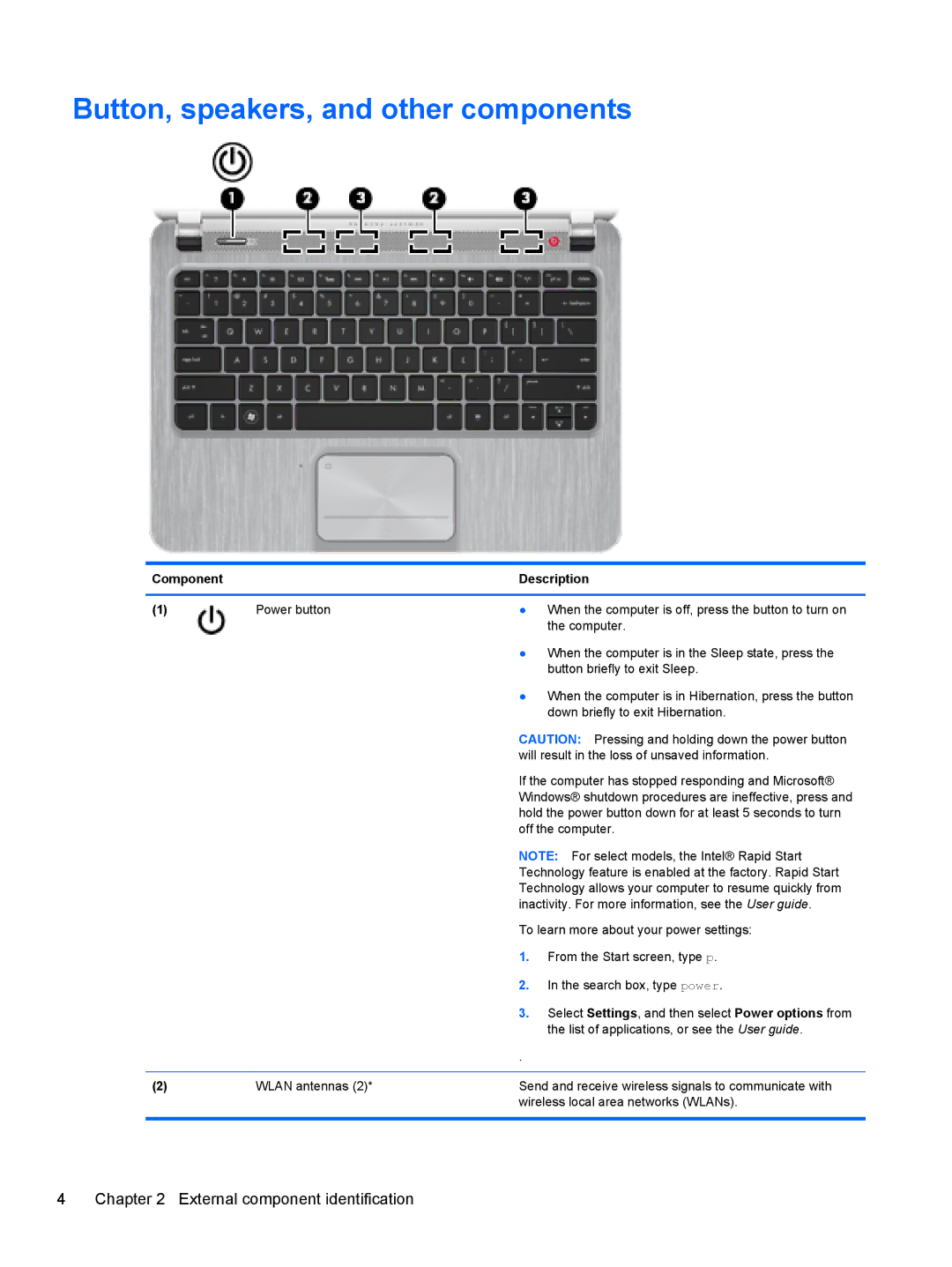Button, speakers, and other components
Component |
| Description | |
|
|
|
|
(1) | Power button | ● | When the computer is off, press the button to turn on |
|
|
| the computer. |
|
| ● | When the computer is in the Sleep state, press the |
|
|
| button briefly to exit Sleep. |
|
| ● | When the computer is in Hibernation, press the button |
|
|
| down briefly to exit Hibernation. |
|
| CAUTION: Pressing and holding down the power button | |
|
| will result in the loss of unsaved information. | |
|
| If the computer has stopped responding and Microsoft® | |
|
| Windows® shutdown procedures are ineffective, press and | |
|
| hold the power button down for at least 5 seconds to turn | |
|
| off the computer. | |
|
| NOTE: For select models, the Intel® Rapid Start | |
|
| Technology feature is enabled at the factory. Rapid Start | |
|
| Technology allows your computer to resume quickly from | |
|
| inactivity. For more information, see the User guide. | |
|
| To learn more about your power settings: | |
|
| 1. | From the Start screen, type p. |
|
| 2. | In the search box, type power. |
|
| 3. | Select Settings, and then select Power options from |
|
|
| the list of applications, or see the User guide. |
|
| . |
|
|
|
| |
(2) | WLAN antennas (2)* | Send and receive wireless signals to communicate with | |
|
| wireless local area networks (WLANs). | |
|
|
|
|
4 | Chapter 2 External component identification |