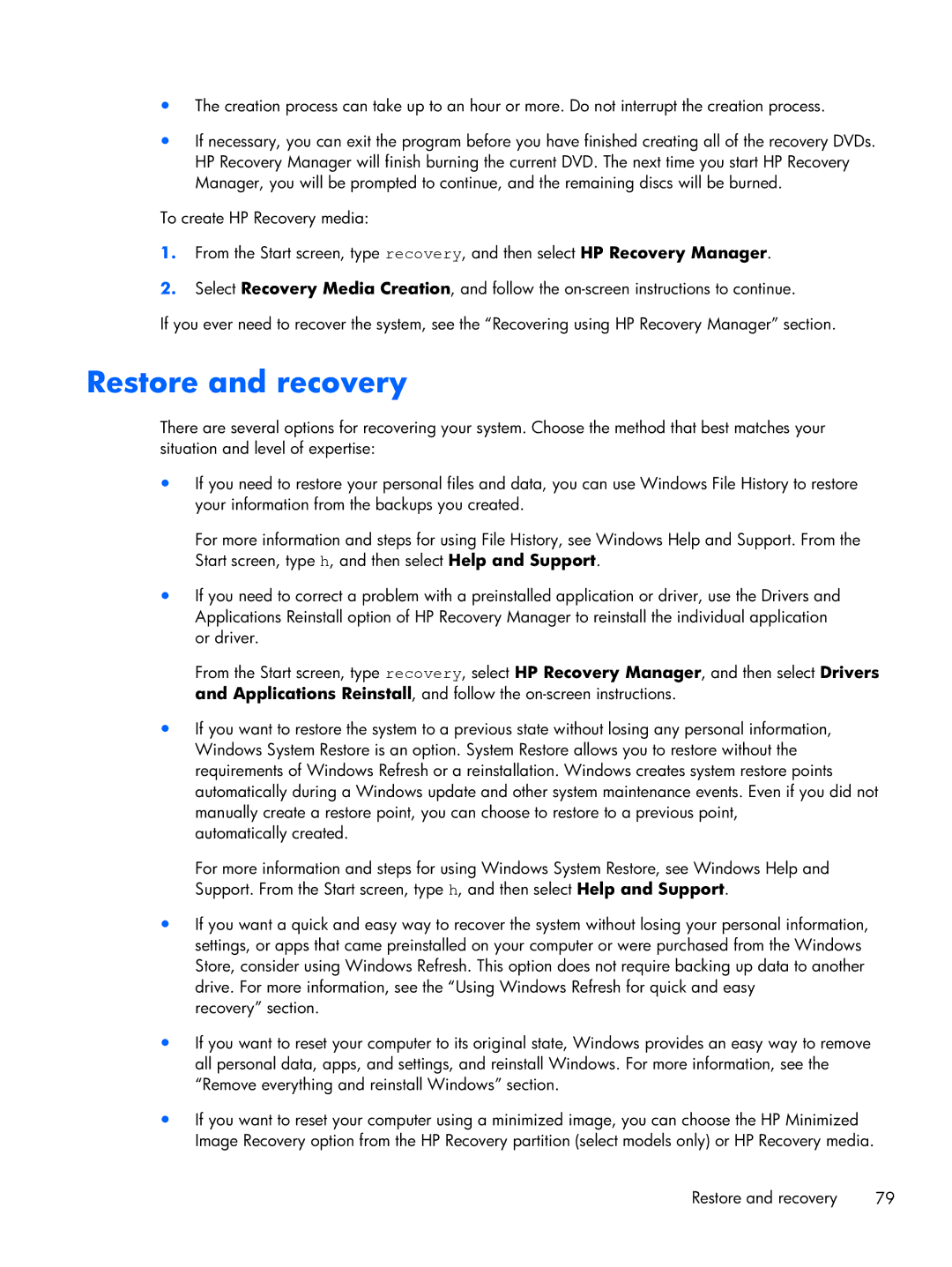14-3210nr specifications
The HP 14-3210nr is a versatile laptop that combines efficiency, style, and performance, making it a suitable choice for both personal and professional use. Designed with portability in mind, its sleek and lightweight design allows users to easily carry it wherever they go, whether commuting to work, attending classes, or traveling.At the heart of the HP 14-3210nr is an AMD processor that delivers dependable performance for everyday tasks. This laptop excels in handling multitasking with ease, allowing users to run applications smoothly without significant slowdowns. Whether users are browsing the internet, working on spreadsheets, or streaming videos, the AMD processor ensures a seamless experience.
The 14-inch display features HP's BrightView technology, which enhances visual clarity and brightness. This makes it an excellent choice for activities that require sharp visuals, such as photo editing or watching movies. The anti-glare coating is an added benefit, allowing users to work comfortably in various lighting conditions without straining their eyes.
In terms of memory and storage, the HP 14-3210nr comes equipped with sufficient RAM and a hard drive that provides ample space for files, applications, and media. This combination ensures quick data access and efficient performance, making it suitable for users who need to store large amounts of data.
Connectivity is a vital aspect of any laptop, and the HP 14-3210nr does not disappoint. With multiple USB ports, an HDMI output, and built-in Wi-Fi, users can easily connect to various devices and networks. The inclusion of Bluetooth technology further enhances its connectivity capabilities, allowing users to pair with Bluetooth-enabled devices seamlessly.
Battery life is another notable feature of the HP 14-3210nr, as it is designed to last through long working hours. This extended battery performance ensures that users can work or play without the constant worry of recharging.
Additionally, the laptop features HP's TrueVision HD camera, which is perfect for video conferencing and streaming. The sound quality provided by the dual speakers enhances the overall multimedia experience, making it a great choice for entertainment as well.
Overall, the HP 14-3210nr balances performance, portability, and practicality, appealing to a wide range of users seeking an efficient laptop for daily tasks. Its combination of strong specifications, modern technologies, and user-friendly features makes it a reliable tool for both work and leisure activities.