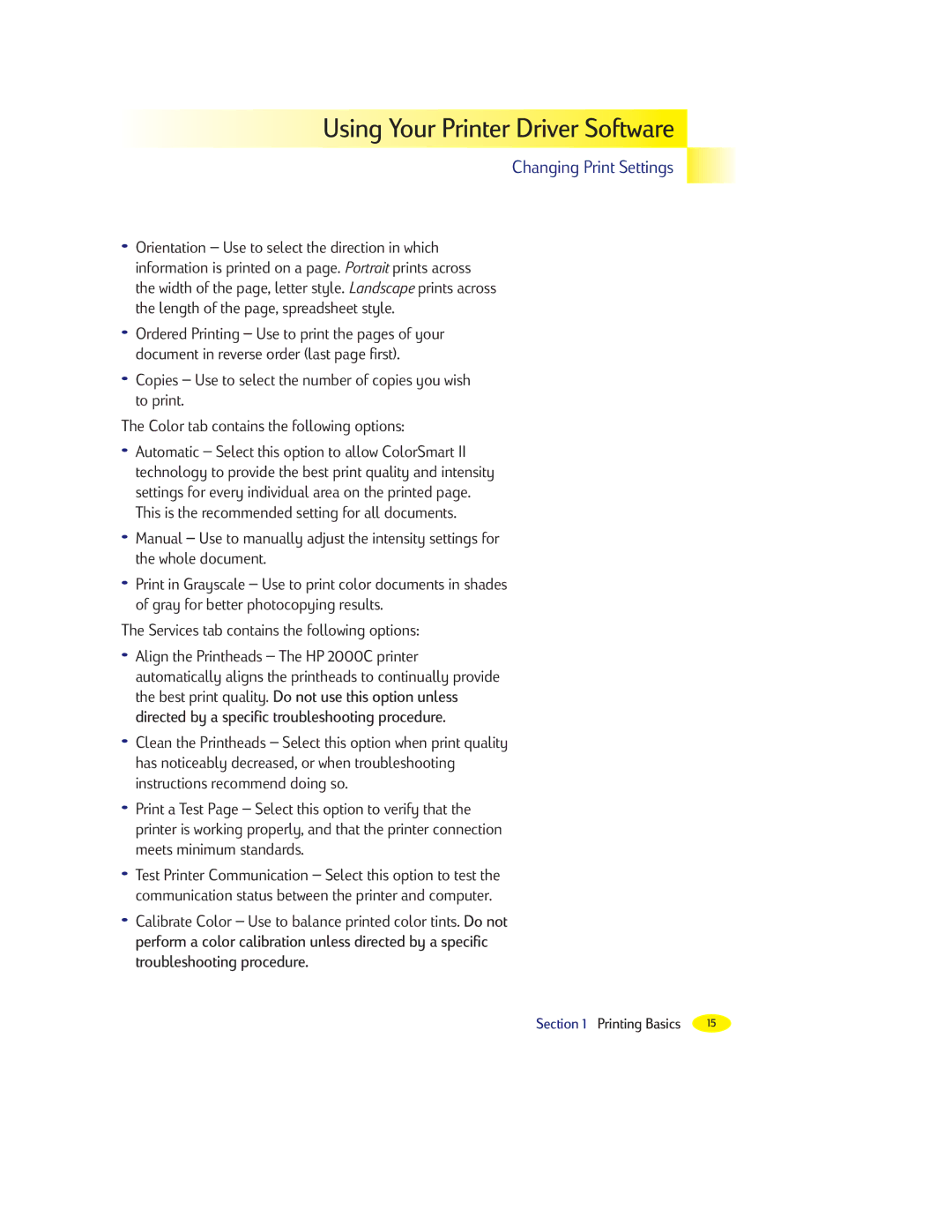Using
Using
 Your
Your


 Printer
Printer

 Driver
Driver

 Software
Software




Changing Print Settings
¥Orientation Ð Use to select the direction in which information is printed on a page. Portrait prints across the width of the page, letter style. Landscape prints across the length of the page, spreadsheet style.
¥Ordered Printing Ð Use to print the pages of your document in reverse order (last page first).
¥Copies Ð Use to select the number of copies you wish to print.
The Color tab contains the following options:
¥Automatic Ð Select this option to allow ColorSmart II technology to provide the best print quality and intensity settings for every individual area on the printed page. This is the recommended setting for all documents.
¥Manual Ð Use to manually adjust the intensity settings for the whole document.
¥Print in Grayscale Ð Use to print color documents in shades of gray for better photocopying results.
The Services tab contains the following options:
¥Align the Printheads Ð The HP 2000C printer automatically aligns the printheads to continually provide the best print quality. Do not use this option unless directed by a specific troubleshooting procedure.
¥Clean the Printheads Ð Select this option when print quality has noticeably decreased, or when troubleshooting instructions recommend doing so.
¥Print a Test Page Ð Select this option to verify that the printer is working properly, and that the printer connection meets minimum standards.
¥Test Printer Communication Ð Select this option to test the communication status between the printer and computer.
¥Calibrate Color Ð Use to balance printed color tints. Do not perform a color calibration unless directed by a specific troubleshooting procedure.
Section 1 Printing Basics | 15 |