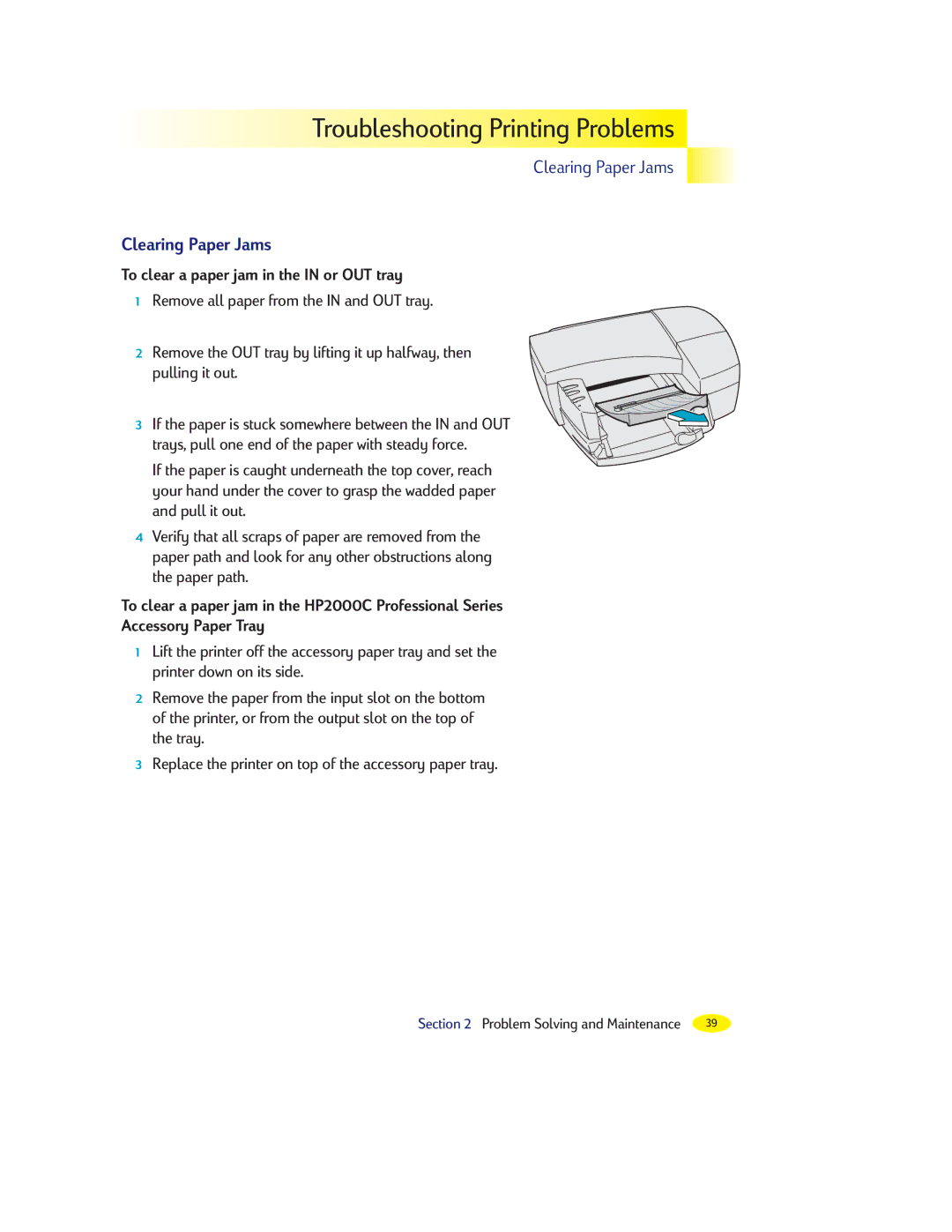Troubleshooting
Troubleshooting
 Printing
Printing

 Problems
Problems




Clearing Paper Jams
Clearing Paper Jams
To clear a paper jam in the IN or OUT tray
1Remove all paper from the IN and OUT tray.
2Remove the OUT tray by lifting it up halfway, then
pulling it out.
3 If the paper is stuck somewhere between the IN and OUT trays, pull one end of the paper with steady force.
If the paper is caught underneath the top cover, reach your hand under the cover to grasp the wadded paper and pull it out.
4Verify that all scraps of paper are removed from the paper path and look for any other obstructions along the paper path.
To clear a paper jam in the HP2000C Professional Series
Accessory Paper Tray
1Lift the printer off the accessory paper tray and set the printer down on its side.
2Remove the paper from the input slot on the bottom of the printer, or from the output slot on the top of the tray.
3Replace the printer on top of the accessory paper tray.
Section 2 Problem Solving and Maintenance | 39 |