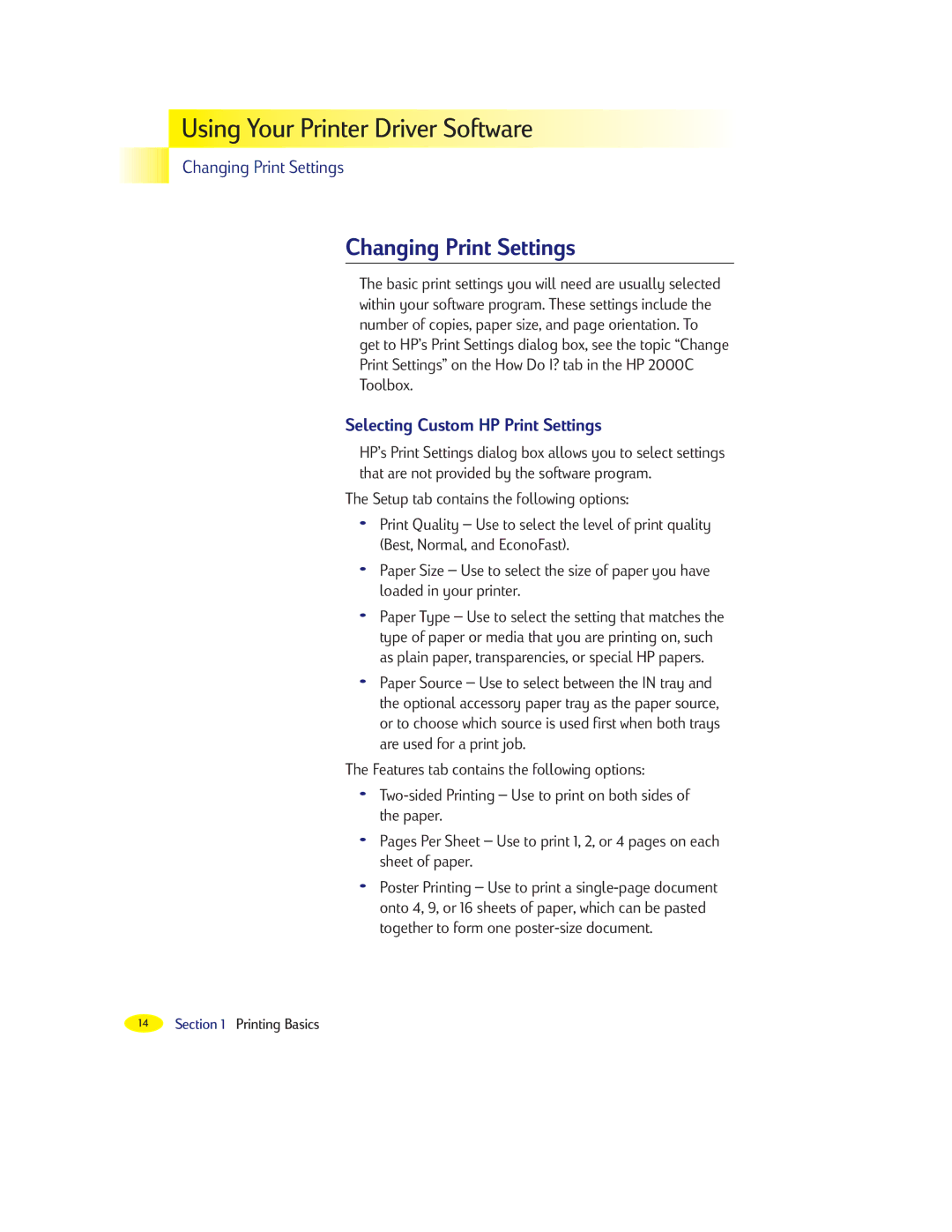Using
Using
 Your
Your


 Printer
Printer
 Driver
Driver


 Software
Software















































Changing Print Settings
Changing Print Settings
The basic print settings you will need are usually selected within your software program. These settings include the number of copies, paper size, and page orientation. To get to HPÕs Print Settings dialog box, see the topic ÒChange Print SettingsÓ on the How Do I? tab in the HP 2000C Toolbox.
Selecting Custom HP Print Settings
HPÕs Print Settings dialog box allows you to select settings that are not provided by the software program.
The Setup tab contains the following options:
¥Print Quality Ð Use to select the level of print quality (Best, Normal, and EconoFast).
¥Paper Size Ð Use to select the size of paper you have loaded in your printer.
¥Paper Type Ð Use to select the setting that matches the type of paper or media that you are printing on, such as plain paper, transparencies, or special HP papers.
¥Paper Source Ð Use to select between the IN tray and the optional accessory paper tray as the paper source, or to choose which source is used first when both trays are used for a print job.
The Features tab contains the following options:
¥
¥Pages Per Sheet Ð Use to print 1, 2, or 4 pages on each sheet of paper.
¥Poster Printing Ð Use to print a
14Section 1 Printing Basics