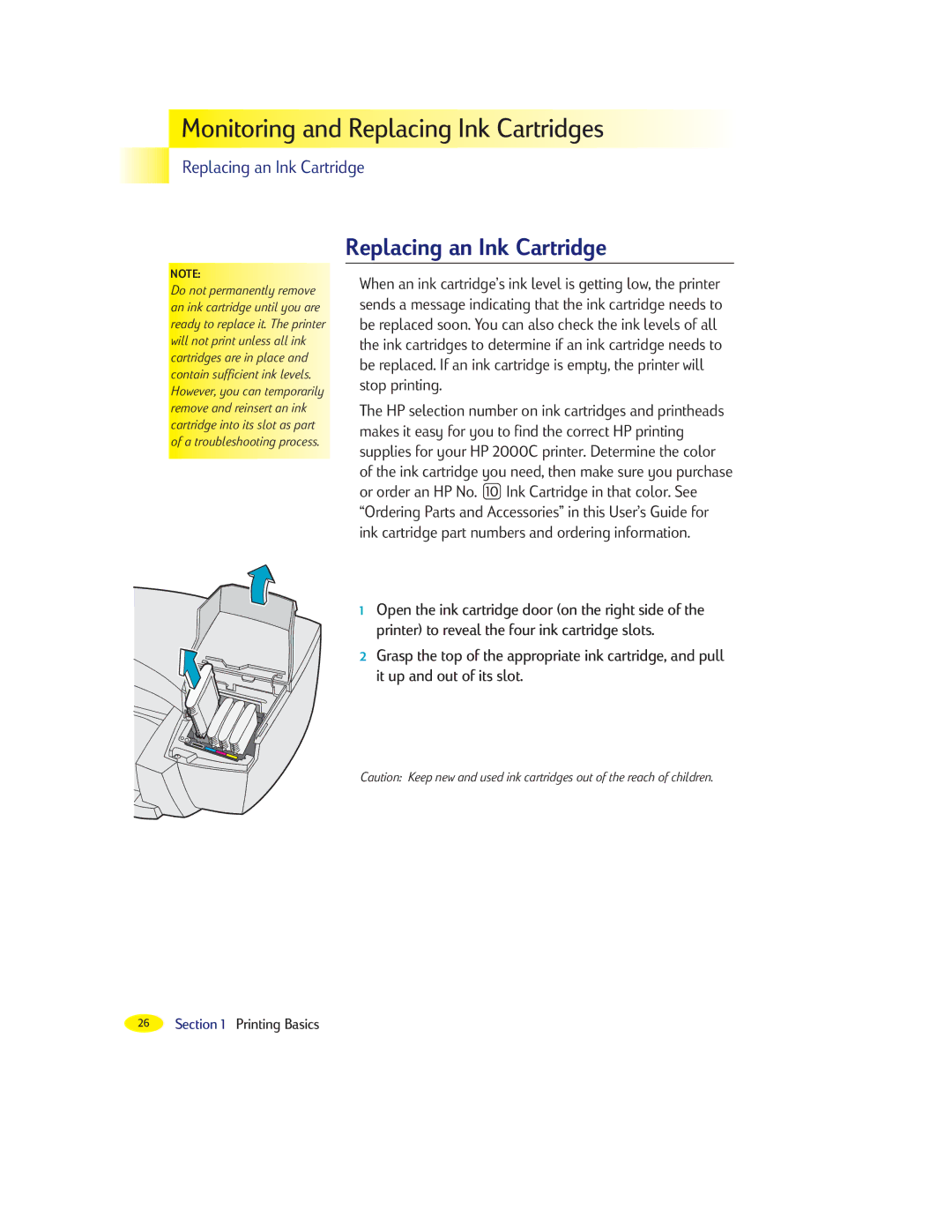Monitoring
Monitoring

 and
and
 Replacing
Replacing


 Ink
Ink

 Cartridges
Cartridges































Replacing an Ink Cartridge
NOTE:
Do not permanently remove an ink cartridge until you are ready to replace it. The printer will not print unless all ink cartridges are in place and contain sufficient ink levels. However, you can temporarily remove and reinsert an ink cartridge into its slot as part of a troubleshooting process.
Replacing an Ink Cartridge
When an ink cartridgeÕs ink level is getting low, the printer sends a message indicating that the ink cartridge needs to be replaced soon. You can also check the ink levels of all the ink cartridges to determine if an ink cartridge needs to be replaced. If an ink cartridge is empty, the printer will stop printing.
The HP selection number on ink cartridges and printheads makes it easy for you to find the correct HP printing supplies for your HP 2000C printer. Determine the color of the ink cartridge you need, then make sure you purchase
or order an HP No. ![]() Ink Cartridge in that color. See ÒOrdering Parts and AccessoriesÓ in this UserÕs Guide for ink cartridge part numbers and ordering information.
Ink Cartridge in that color. See ÒOrdering Parts and AccessoriesÓ in this UserÕs Guide for ink cartridge part numbers and ordering information.
1Open the ink cartridge door (on the right side of the printer) to reveal the four ink cartridge slots.
2Grasp the top of the appropriate ink cartridge, and pull it up and out of its slot.
Caution: Keep new and used ink cartridges out of the reach of children.
26Section 1 Printing Basics