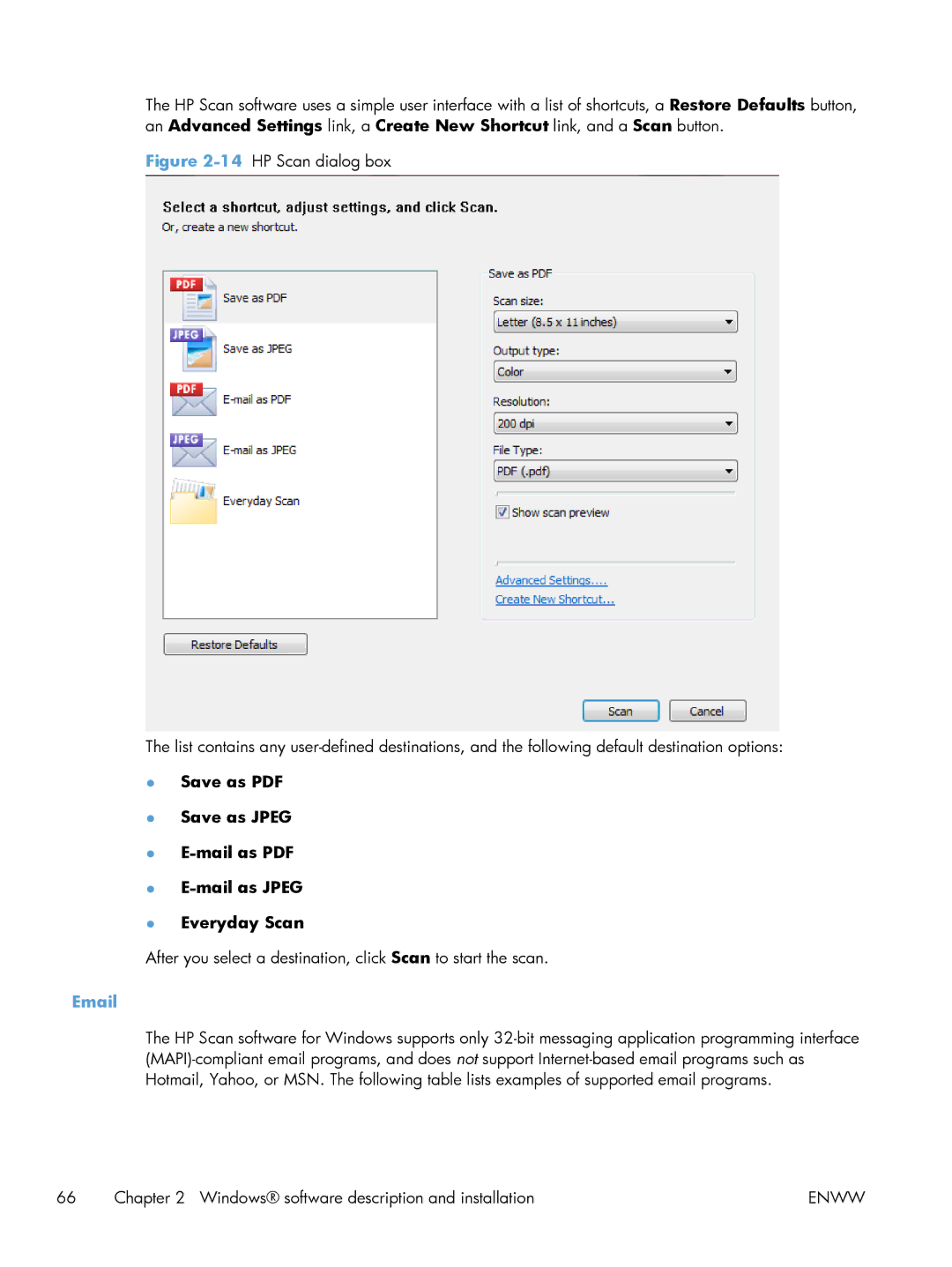Laserjet PRO 200 Color MFP
Page
HP LaserJet Pro 200 color MFP M276 Series
Copyright and License
Table of contents
Enww
PCL5
Mac software and utilities 151
PDE
Linux and Unix 187
Engineering details 191
Index 195
Viii
List of tables
Enww
List of figures
33 Fax Setup Wizard Screen
74 HP Device Toolbox, Networking tab Advanced 115
115 HP Uninstaller utility Reboot Later button 143
33 Mac installation Wireless Setup screen 178
Xvi
Document and product basics
Purpose and scope
Software availability and localization
Printing-system software on the Web
In-box printing-system software CD
HP LaserJet Windows software CD
CD versions and language support
Software CD supported languages
1Software CD supported languages
Driver languages
2Supported discrete driver languages
Installer languages
3Installer component languages
Documentation languages
Product provides documentation in the following languages
Enww
Enww
Windows software description and installation
Introduction
Installation overview
Software installation types for Windows
Installation options
CD installation and HP Smart Install installation
Supported operating systems for Windows
Full support
Basic print and scan components only
Installation for software components from the Web
Installer
Uninstaller
HP LaserJet software components for Windows
Print drivers
Click Devices and Printers or Printers and Faxes
About tab
Access print drivers
HP PCL 6 print driver for Windows
Introduction
Printing Preferences driver tabs
Printer Properties driver tabs
Incompatible print settings messages
Help system
Enww
Advanced tab features
4Advanced tab Advanced tab contains the following controls
Paper/Output
Copy Count
Collated
Graphic
Advanced Printing Features
Printer Features
Printing Shortcuts tab features
Optimize for Raster Optimize for Text and Vector
Layout Options
Use defined printing shortcuts
Factory Defaults
Automatically Select default Printer auto select
General Everyday Printing
Paper sizes
Paper type
Print on both sides
Pages per sheet
Color options
EcoSMART Settings
Cardstock Heavy
Labels
Transparencies
Paper/Quality tab features
Paper type HP Brochure Glossy 200g Color theme Photo sRGB
Glossy/Presentation
Create a custom printing shortcut
Paper Options
Custom Paper Size
Name
Paper size
Units
Custom width and height control limits
Special pages
Covers
Print pages on different paper
Following are the Print pages on different paper options
Document preview image
Printing Shortcuts Paper/Quality Effects Finishing Color
Print Quality
EconoMode
Default Best Standard
Effects tab features
Actual size default Print document on Scale to fit
Resizing Options
Actual size
Print document on
Watermarks
None Username Confidential
Draft
Current Watermarks
Watermark Message
Message Angle
Font Attributes
Name
Default watermark settings
Size
Style
Regular Bold Italic
Finishing tab features
Print on both sides manually
Select the Print on Both Sides manually check box
Flip pages up
2Page orientation
Booklet layout
Left binding Right binding
Book and Booklet Printing
Print a booklet
Print page borders
Order
Orientation
Color tab features
10 Color tab
Manual option
Print in Grayscale check box
Automatic
Manual
Halftone
Neutral Grays
Color Themes
Default sRGB
Vivid sRGB
Photo sRGB
Photo Adobe RGB
Services tab features
HP EasyColor
Internet Services
Device Settings tab features
Configuring the trays
Form to Tray Assignment
Font Substitution Table
External Fonts
Installing external fonts
Click the Device Settings tab
Removing external fonts
Installable Options
Automatic Configuration
Printer Status Notification
Allow Manual Duplexing
Driver configuration for Windows
About tab features
Printer Memory
Job Separator
Driver autoconfiguration
Enterprise AutoConfiguration
Bidirectional communication
EAC availability in Microsoft Windows and Microsoft Share
Update Now
EAC availability in Novell Netware environments
HP Driver Configuration
HP Reconfiguration Utility
Continuous export
Font support
Scan software
Basic fonts
HP Scan software
Save as Jpeg Mail as Jpeg Everyday Scan
Scan settings
7Examples of supported email programs
Document feeder scan
Flatbed glass scan
Advanced Scan Settings
16Advanced Scan Settings File tab
WIA driver
Enww
Enww
Scan to E-mail Setup Wizard
21WIA Wizard Scan
Enww
25Scan to E-mail Setup Wizard Authenticate screen
26Scan to E-mail Setup Wizard Finish screen
Scan to Network Folder Wizard
Enww
Enww
29Scan to Network Folder Setup Wizard Configure screen
Enww
Fax Setup Wizard
32Fax Setup Wizard Screen
Enww
34Fax Setup Wizard Screen
Enww
HP Update
Click the HP Web Services tab
HP ePrint
Help & Learn Center
Toner Cartridge Authentication
HP Device Toolbox
38IP address location on the configuration
Home tab
Device Status
Supplies Status
40HP Device Toolbox, Home tab Supplies Status
Device Configuration
Network Summary
Reports
PCL Font List PCL6 Font Listt PS Font List Demo
System tab
Color Usage Log
Event Log
Device Information
Company Name Contact Person Device Location
Paper Setup
47HP Device Toolbox, System tab Paper Setup
EcoSMART Console
Print Density
System Setup
Paper Types
Service
Save and Restore
Administration
Print tab
Printing
Fax
PostScript
Receive Options
Phone Book
Scan
Junk Fax List
Fax Activity Log
Network Folder Setup
Scan to E-mail Setup
64HP Device Toolbox, Scan tab Scan to E-mail Setup
Outgoing E-mail Profiles
Mail Address Book
66HP Device Toolbox, Scan tab E-Mail Address Book
Networking tab
Mail Options
IPv4 Configuration
68HP Device Toolbox, Networking tab Network Summary
69HP Device Toolbox, Networking tab IPv4 Configuration
IPv6 Configuration
Wireless Configuration wireless models only
Wireless Direct Setup wireless models only
Network Identification
9Network Identification pane Text Entities
Advanced
Certificates
Https Enforcement
Snmp
HP Web Services tab
Web Services Setup
HP ePrint
Apps
HP Smart Install tab
Proxy Settings
HP Product Improvement Study
Enww
Online product registration
84Online product registration
Detailed Windows installation instructions
86Software installation Software Selection screen
Enww
90Software installation Connect the Product screen
Select the Connect through a wired network option
Enww
Enww
Enww
Enww
98Software installation Software Selection screen
Enww
Enww
Enww
Select the Connect through a wired network option
Enww
Enww
Enww
Enww
Enww
Finish screen opens
Use the HP Uninstall utility to remove the product software
Remove Windows software
114HP Uninstaller utility Reboot Now button
Use the software CD to remove the product software
Enww
119Software uninstall Reboot Now button
Enww
Enww
Click Devices and Printers or Printers and Faxes
Enww
Mac software and utilities
Software installation methods
CD installation
Supported operating systems for Mac
Supported languages
HP LaserJet software components and utilities for Mac
HP USB EWS Gateway
HP Utility for Mac
Open the HP Utility
HP Utility toolbar
3Supplies Status screen
Color Usage
5Color Usage screen Mac software and utilities
File Upload
HP ePrintCenter
7HP ePrintCenter screen Mac software and utilities
Test
Upload Fonts
Auto-off
10Auto-off screen Mac software and utilities
Network Settings
BootP Manual
Host Name IP Address Subnet Mask Default Gateway
Supplies Management
13Supplies Management screen Mac software and utilities
Trays Configuration
Printer Settings section, click the Trays Configuration icon
Additional Settings
Message Center
16Message Center screen
Basic Fax Settings
Junk Fax Blocking
Fax Forwarding
Fax Logs
Fax Speed Dials
Scan to E-mail
Priority for print settings for Mac
Supported print drivers for Mac
Scan to Network folder
Install the Mac printing-system software
General installation for Mac operating systems
Detailed Mac installation
Enww
27Mac installation HP ePrint Offer screen
Enww
30Mac installation Password popup
31Mac installation Progress bar Mac software and utilities
32Mac installation Setup Assistant screen
Enww
35Mac installation Download and install HP ePrint screen
Enww
Setup instructions
Set up a printer with a Mac
Troubleshoot the product setup
Enww
Enww
41Mac software removal Progress bar
Enww
Linux and Unix
Linux information
Unix information
Enww
Engineering details
HP Print and Scan Doctor
SAP and Citrix Printing
Enww
Index
Send True Type as Bitmap, print
Languages
OCR
Tab Send True Type as Bitmap Setting, Advanced tab
Toolbox Windows 91 System Setup page, HP Device
Enww
Page
Hewlett-Packard Development Company, L.P