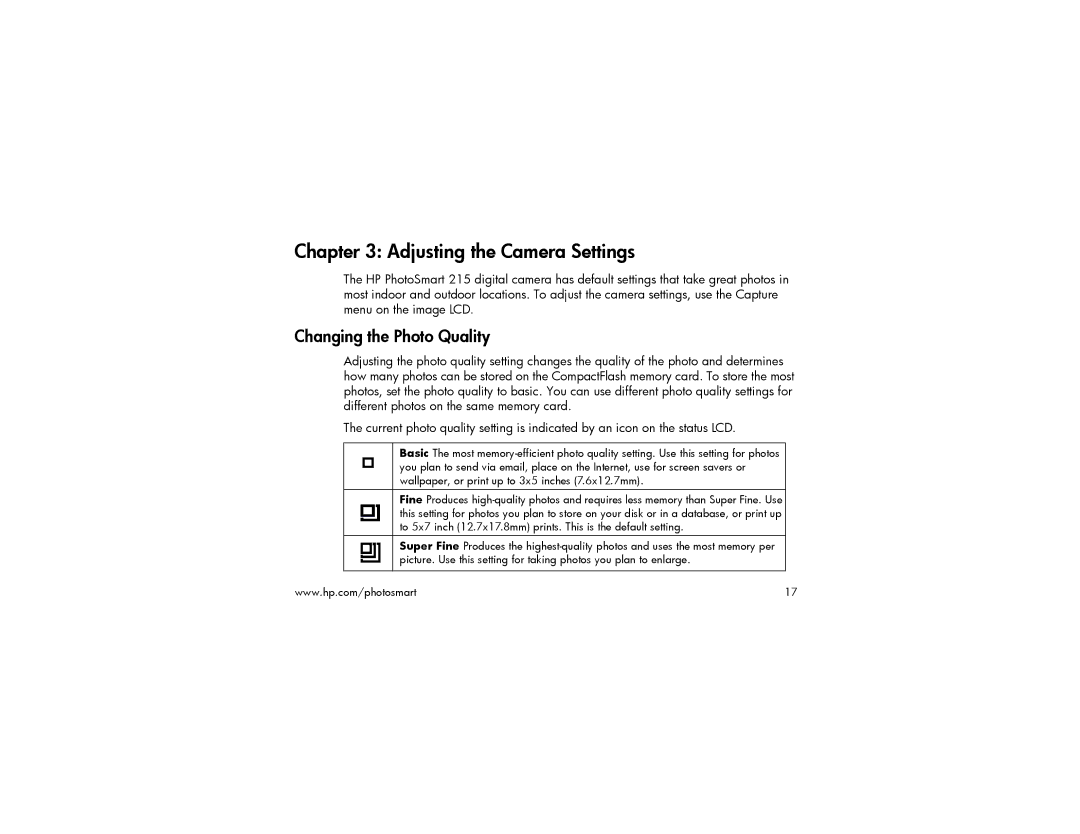Chapter 3: Adjusting the Camera Settings
The HP PhotoSmart 215 digital camera has default settings that take great photos in most indoor and outdoor locations. To adjust the camera settings, use the Capture menu on the image LCD.
Changing the Photo Quality
Adjusting the photo quality setting changes the quality of the photo and determines how many photos can be stored on the CompactFlash memory card. To store the most photos, set the photo quality to basic. You can use different photo quality settings for different photos on the same memory card.
The current photo quality setting is indicated by an icon on the status LCD.
Basic The most
Fine Produces
Super Fine Produces the
www.hp.com/photosmart | 17 |