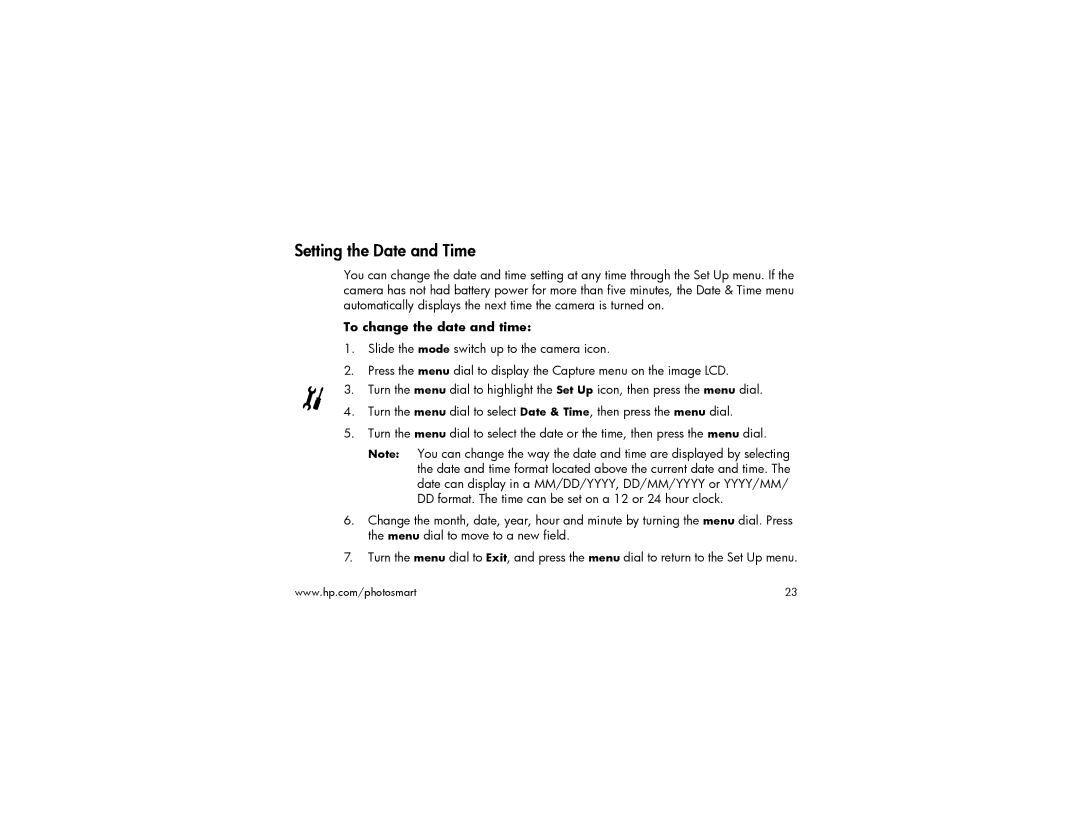Setting the Date and Time
You can change the date and time setting at any time through the Set Up menu. If the camera has not had battery power for more than five minutes, the Date & Time menu automatically displays the next time the camera is turned on.
To change the date and time:
1.Slide the mode switch up to the camera icon.
2.Press the menu dial to display the Capture menu on the image LCD.
3.Turn the menu dial to highlight the Set Up icon, then press the menu dial.
4.Turn the menu dial to select Date & Time, then press the menu dial.
5.Turn the menu dial to select the date or the time, then press the menu dial.
Note: You can change the way the date and time are displayed by selecting the date and time format located above the current date and time. The date can display in a MM/DD/YYYY, DD/MM/YYYY or YYYY/MM/ DD format. The time can be set on a 12 or 24 hour clock.
6.Change the month, date, year, hour and minute by turning the menu dial. Press the menu dial to move to a new field.
7.Turn the menu dial to Exit, and press the menu dial to return to the Set Up menu.
www.hp.com/photosmart | 23 |