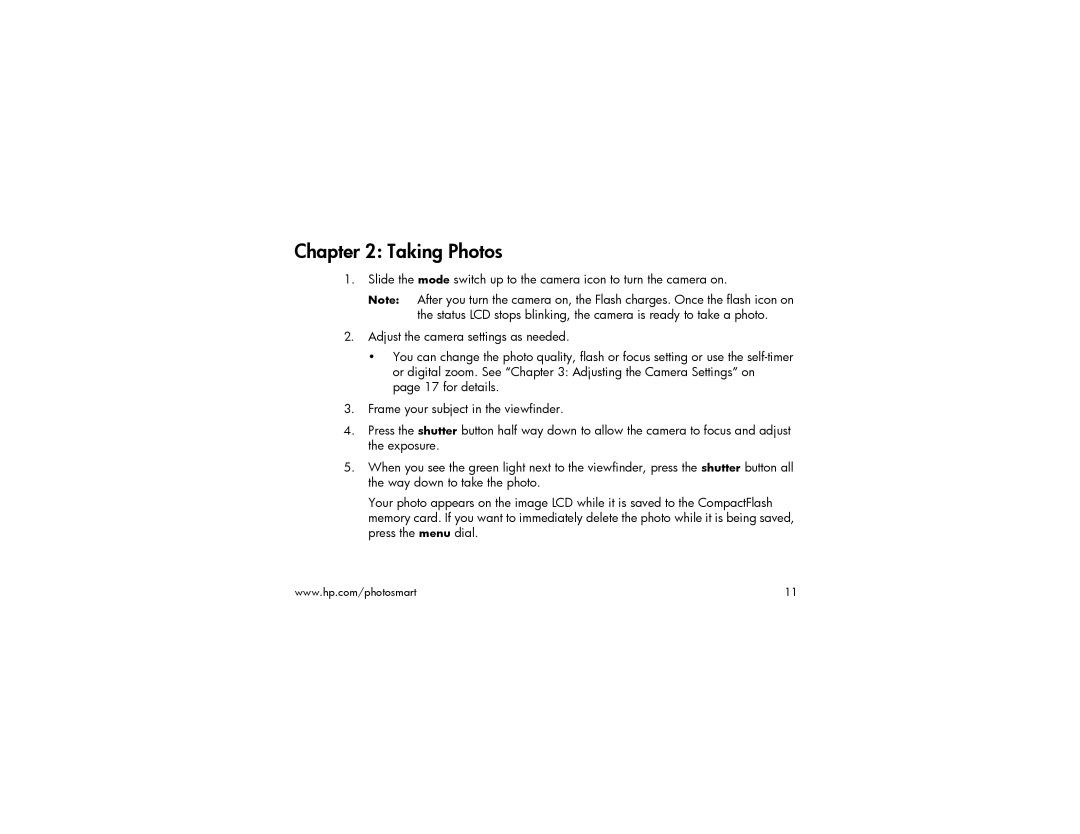Chapter 2: Taking Photos
1.Slide the mode switch up to the camera icon to turn the camera on.
Note: After you turn the camera on, the Flash charges. Once the flash icon on the status LCD stops blinking, the camera is ready to take a photo.
2.Adjust the camera settings as needed.
•You can change the photo quality, flash or focus setting or use the
3.Frame your subject in the viewfinder.
4.Press the shutter button half way down to allow the camera to focus and adjust the exposure.
5.When you see the green light next to the viewfinder, press the shutter button all the way down to take the photo.
Your photo appears on the image LCD while it is saved to the CompactFlash memory card. If you want to immediately delete the photo while it is being saved, press the menu dial.
www.hp.com/photosmart | 11 |