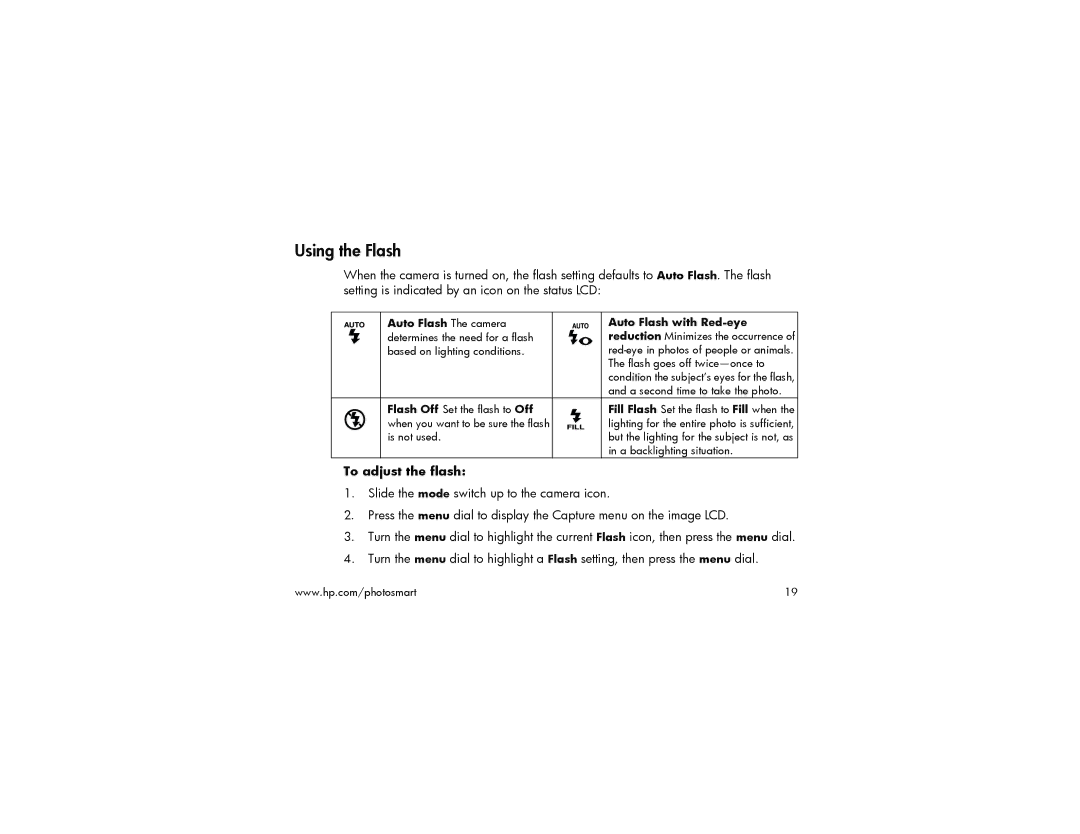Using the Flash
When the camera is turned on, the flash setting defaults to Auto Flash. The flash setting is indicated by an icon on the status LCD:
| Auto Flash The camera |
| Auto Flash with |
| determines the need for a flash |
| reduction Minimizes the occurrence of |
| based on lighting conditions. |
| |
|
|
| The flash goes off |
|
|
| condition the subject’s eyes for the flash, |
|
|
| and a second time to take the photo. |
| Flash Off Set the flash to Off |
| Fill Flash Set the flash to Fill when the |
| when you want to be sure the flash |
| lighting for the entire photo is sufficient, |
| is not used. |
| but the lighting for the subject is not, as |
|
|
| in a backlighting situation. |
To adjust the flash:
1.Slide the mode switch up to the camera icon.
2.Press the menu dial to display the Capture menu on the image LCD.
3.Turn the menu dial to highlight the current Flash icon, then press the menu dial.
4.Turn the menu dial to highlight a Flash setting, then press the menu dial.
www.hp.com/photosmart | 19 |