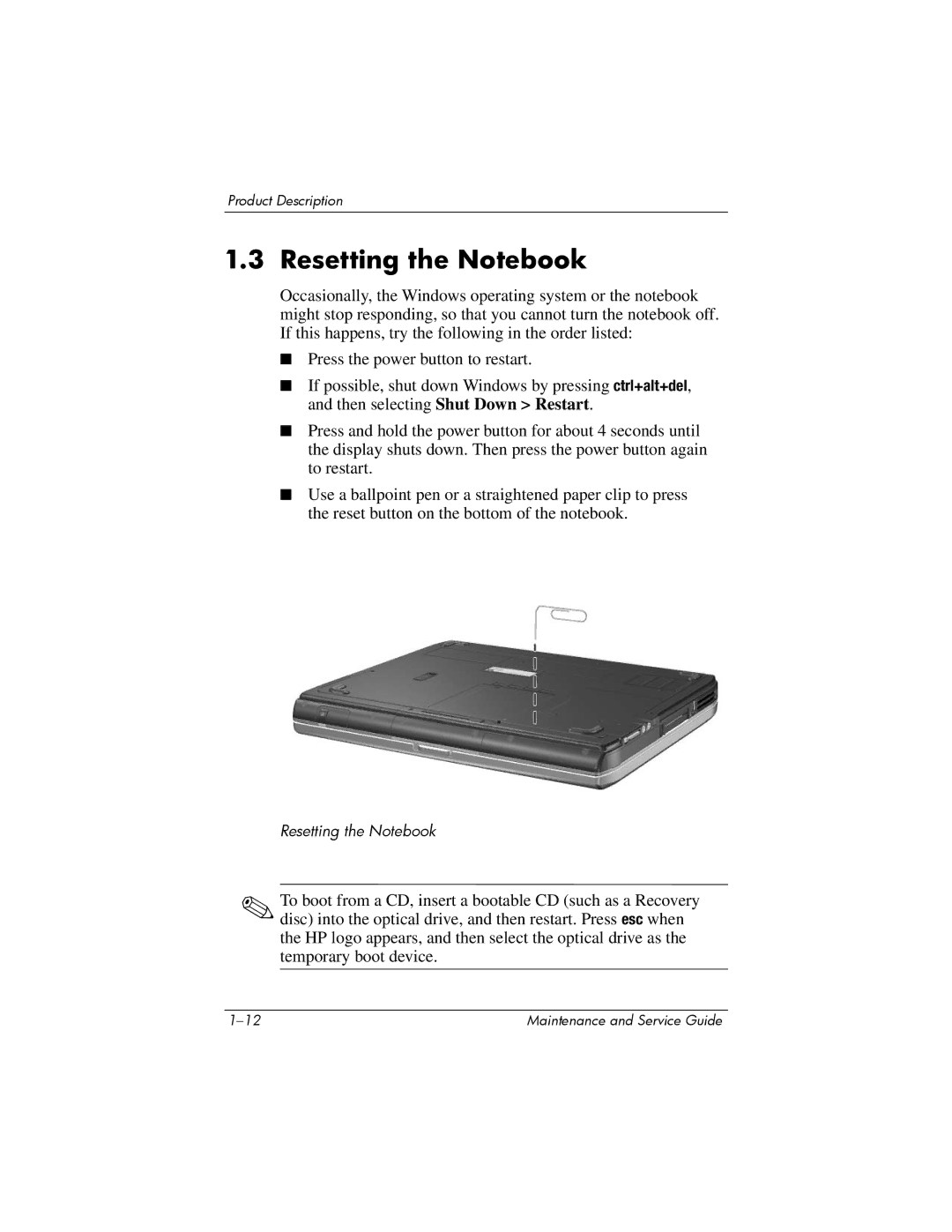Product Description
1.3 Resetting the Notebook
Occasionally, the Windows operating system or the notebook might stop responding, so that you cannot turn the notebook off. If this happens, try the following in the order listed:
■Press the power button to restart.
■If possible, shut down Windows by pressing ctrl+alt+del, and then selecting Shut Down > Restart.
■Press and hold the power button for about 4 seconds until the display shuts down. Then press the power button again to restart.
■Use a ballpoint pen or a straightened paper clip to press the reset button on the bottom of the notebook.
Resetting the Notebook
✎To boot from a CD, insert a bootable CD (such as a Recovery disc) into the optical drive, and then restart. Press esc when the HP logo appears, and then select the optical drive as the temporary boot device.
Maintenance and Service Guide |