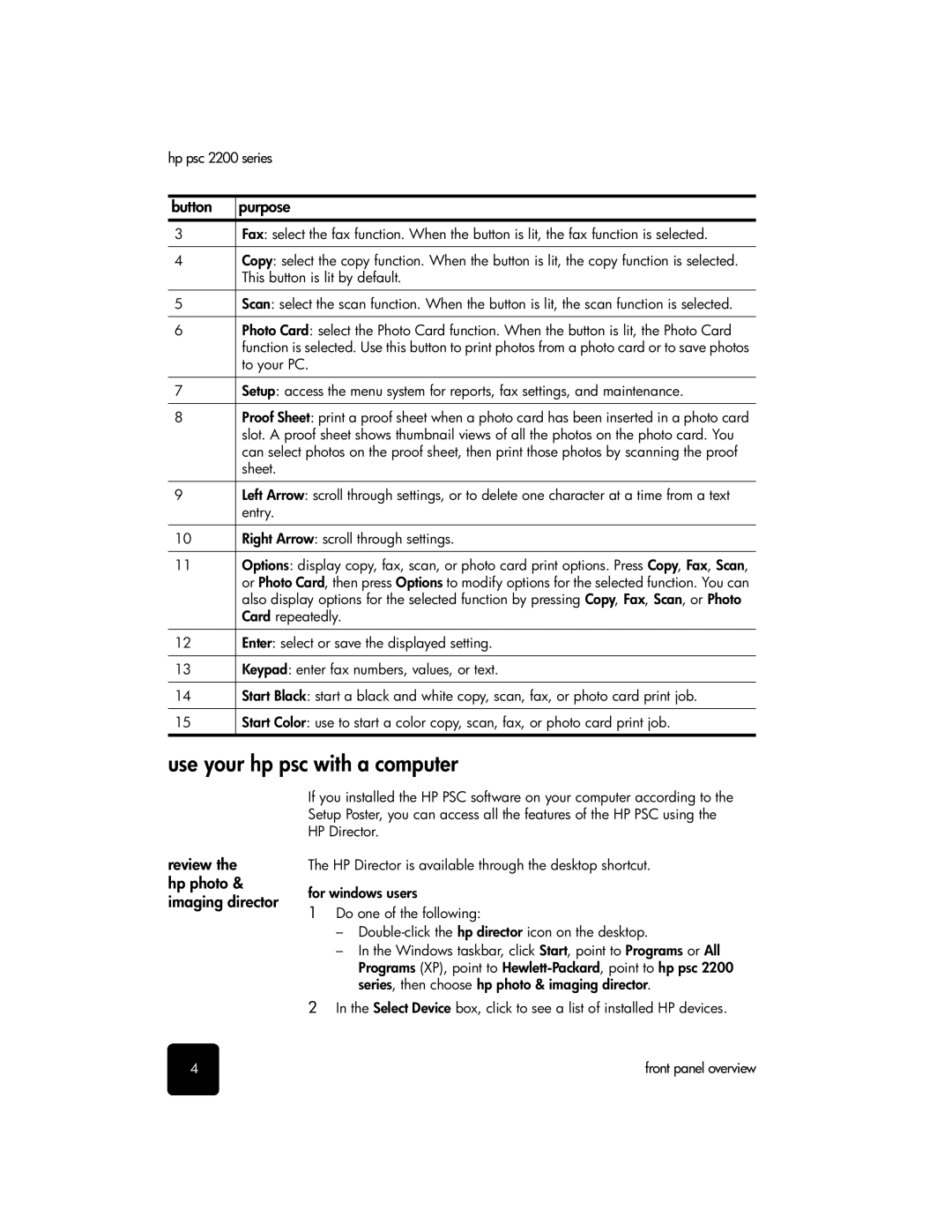hp psc 2200 series
button | purpose |
3Fax: select the fax function. When the button is lit, the fax function is selected.
4Copy: select the copy function. When the button is lit, the copy function is selected. This button is lit by default.
5Scan: select the scan function. When the button is lit, the scan function is selected.
6Photo Card: select the Photo Card function. When the button is lit, the Photo Card function is selected. Use this button to print photos from a photo card or to save photos to your PC.
7Setup: access the menu system for reports, fax settings, and maintenance.
8Proof Sheet: print a proof sheet when a photo card has been inserted in a photo card slot. A proof sheet shows thumbnail views of all the photos on the photo card. You can select photos on the proof sheet, then print those photos by scanning the proof sheet.
9Left Arrow: scroll through settings, or to delete one character at a time from a text entry.
10Right Arrow: scroll through settings.
11Options: display copy, fax, scan, or photo card print options. Press Copy, Fax, Scan, or Photo Card, then press Options to modify options for the selected function. You can also display options for the selected function by pressing Copy, Fax, Scan, or Photo Card repeatedly.
12Enter: select or save the displayed setting.
13Keypad: enter fax numbers, values, or text.
14Start Black: start a black and white copy, scan, fax, or photo card print job.
15Start Color: use to start a color copy, scan, fax, or photo card print job.
use your hp psc with a computer
review the hp photo & imaging director
If you installed the HP PSC software on your computer according to the Setup Poster, you can access all the features of the HP PSC using the HP Director.
The HP Director is available through the desktop shortcut.
for windows users
1Do one of the following:
–
–In the Windows taskbar, click Start, point to Programs or All Programs (XP), point to
2In the Select Device box, click to see a list of installed HP devices.
4 | front panel overview |